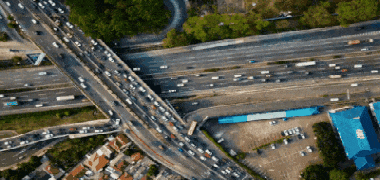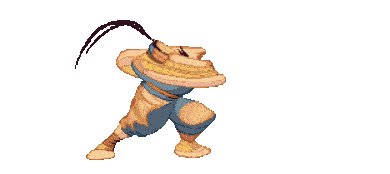This online utility lets you resize animated GIF images. You can make the input animation smaller or larger and instantly download the new GIF. You can also control the smoothness of resizing and view the animation frame by frame in your browser as it's resized. Created by GIF experts from team Browserling.
This online utility lets you resize animated GIF images. You can make the input animation smaller or larger and instantly download the new GIF. You can also control the smoothness of resizing and view the animation frame by frame in your browser as it's resized. Created by GIF experts from team Browserling.
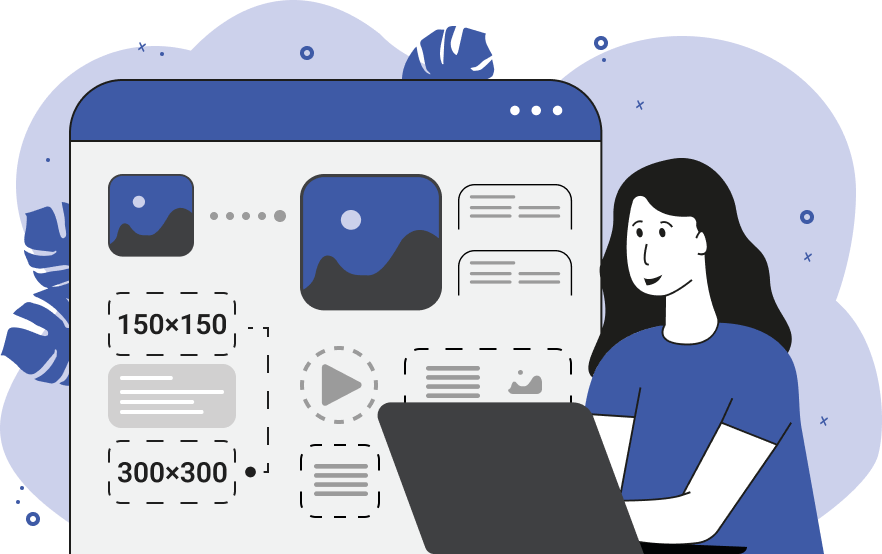
This browser-based program changes the dimensions of static and animated GIF files. It can increase or decrease the width and height of an animation and it can also be used to stretch and squeeze GIFs. In the options section, we offer two quick resizing modes and a custom resizing mode. The two quick resizing modes let you expand or contract the size of the given GIF by 2x. When expanding a GIF, its width and height will be multiplied by two, and when reducing GIF's size, its width and height will be divided by two. With the custom resize mode, you can set arbitrary GIF dimensions. For example, a GIF with size 10-by-100 will be squeezed horizontally and stretched vertically, a GIF with size 200-by-25 will be squeezed vertically and stretched horizontally, and a GIF with size 300-by-300 will just be a square GIF (neither stretched nor squeezed). As soon as you set the new width and height in the options, you'll see the new animation in the preview window. You can also drag the sides of the input GIF with your mouse and resize it interactively. Additionally, there's an option that lets you freeze the aspect ratio of a GIF when resizing. With this option turned on, the resized GIF will always maintain the original proportions (that is the width:height ratio is always a constant). To stretch or squeeze a GIF, you need to turn off the aspect ratio option and change only one GIF dimension (width or height). When a GIF is upscaled, its pixels are extrapolated and when a GIF is downscaled, its pixels are interpolated. Both operations can make the output image blurry. You can control the sharpness of the image using the smooth-resize checkbox. If it's turned on, the resized output GIF image will have more smoothness and if it's turned off, then it will be very sharp. This option is extremely useful when working with pixel art GIFs that require preserving sharp edges. As you're resizing your GIF, you can view the resulting output animation directly in the browser. The live GIF viewer also shows the GIF details, such as the total number of frames, current frame displayed on the screen, frame delay interval, the current and new dimensions, and the current and new width/height ratios. You can download the GIF that you make via the save-as button. It will be saved to your downloads folder. Gifabulous!
This browser-based program changes the dimensions of static and animated GIF files. It can increase or decrease the width and height of an animation and it can also be used to stretch and squeeze GIFs. In the options section, we offer two quick resizing modes and a custom resizing mode. The two quick resizing modes let you expand or contract the size of the given GIF by 2x. When expanding a GIF, its width and height will be multiplied by two, and when reducing GIF's size, its width and height will be divided by two. With the custom resize mode, you can set arbitrary GIF dimensions. For example, a GIF with size 10-by-100 will be squeezed horizontally and stretched vertically, a GIF with size 200-by-25 will be squeezed vertically and stretched horizontally, and a GIF with size 300-by-300 will just be a square GIF (neither stretched nor squeezed). As soon as you set the new width and height in the options, you'll see the new animation in the preview window. You can also drag the sides of the input GIF with your mouse and resize it interactively. Additionally, there's an option that lets you freeze the aspect ratio of a GIF when resizing. With this option turned on, the resized GIF will always maintain the original proportions (that is the width:height ratio is always a constant). To stretch or squeeze a GIF, you need to turn off the aspect ratio option and change only one GIF dimension (width or height). When a GIF is upscaled, its pixels are extrapolated and when a GIF is downscaled, its pixels are interpolated. Both operations can make the output image blurry. You can control the sharpness of the image using the smooth-resize checkbox. If it's turned on, the resized output GIF image will have more smoothness and if it's turned off, then it will be very sharp. This option is extremely useful when working with pixel art GIFs that require preserving sharp edges. As you're resizing your GIF, you can view the resulting output animation directly in the browser. The live GIF viewer also shows the GIF details, such as the total number of frames, current frame displayed on the screen, frame delay interval, the current and new dimensions, and the current and new width/height ratios. You can download the GIF that you make via the save-as button. It will be saved to your downloads folder. Gifabulous!
This example shows you how to quickly halve the dimensions of a GIF via the "Resize 2x Smaller" option. The program automatically finds the width and height of all the GIF frames and calculates one-half of these values. To avoid rough pixels around the hand and the flower, we enable the "Smooth Resize" option. This option uses the bicubic reduction algorithm for downscaling the original pixels. The input GIF has the size of 300×340 and the new resized GIF is 150×170. (Source: Pexels.)
In this example, we disable the "Freeze Aspect Ratio" option and resize the animated file disproportionately. We shrink the GIF vertically by setting the frame height to 180 pixels (the original height is 229 pixels) while leaving the width (which is 380 pixels) unchanged. (Source: Pexels.)
In this GIF, the Street Fighter 3 game character Ibuki releases a massive amount of ki and performs an extra-powerful, unblockable Raida attack called Yoroitoshi on the opponent. To better see the details of the attack sprites, we enlarge the GIF by 25% to 390 by 174 pixels. We lock the aspect ratio of the sides and also make all pixels of the animation sharp. (Source: Capcom.)
Create animated GIFs in your browser.
Change the order of frames in a GIF animation.
Insert one or more frames in a GIF animation.
Decrease the size of a GIF.
Add an audio track to a GIF.
Draw a GIF on different backgrounds to see how it looks.
Gradually fade-out the frames of a GIF.
Gradually fade-in the frames of a GIF.
Cross-fade a GIF frame by frame.
Cross-fade two GIF animations.
Smoothly transform one GIF into another GIF.
Change the delay between all GIF frames to the same value.
Change the framerate of a GIF.
Change the quality of a GIF.
Increase the width and height of a GIF.
Decrease the width and height of a GIF.
Create a chess game animation from a PGN file.
Create a go game animation from a SGF file.
Create a draughts/checkers game animation from a PDN file.
Generate a GIF animation of winning a Solitaire game.
Create a GIF animation of Game of Life.
Base64-encode a GIF.
Base64-decode a GIF.
Base58-encode a GIF.
Base58-decode a GIF.
Convert a sequential GIF to progressive GIF.
Convert a progressive GIF to a sequential GIF.
Convert an animated PNG to an animated GIF.
Convert an animated GIF to an animated PNG.
Convert an animated PNG to an animated GIF.
Convert a GIF animation to an AV1 animation (AVIF).
Convert an AV1 animation (AVIF) to a GIF animation.
Convert a GIF animation to a HEIF animation.
Convert a HEIF animation to a GIF animation.
Export a GIF animation to a BPG animation.
Convert an animated BPG to an animated GIF.
Convert a GIF animation to an AVI video.
Convert an AVI video to a GIF animation.
Convert a GIF animation to a WMV video.
Convert a WMV video to a GIF animation.
Convert a GIF animation to an MP4 video.
Convert an MP4 video to a GIF animation.
Convert a GIF animation to an MKV video.
Convert an MKV video to a GIF animation.
Convert a GIF animation to a MOV video.
Convert a MOV video to a GIF animation.
Convert a GIF animation to GIF video (GIFV).
Convert a GIF video (GIFV) to a GIF animation.
Create a Data URI from a GIF animation.
Reconstruct a GIF from a Data URI.
Draw one or more GIF frames as ASCII art.
Create an animation from multiple ASCII art drawings.
Draw one or more GIF frames as ANSI art.
Create an animation from multiple ANSI art drawings.
Draw one or more GIF frames using Unicode glyphs.
Create a GIF from multiple Unicode drawings.
Draw one or more GIF frames using Braille characters.
Create a GIF animation from Braille characters.
Replace one color in a GIF with another.
Convert all colors in a GIF to just two black and white.
Find the color palette used in a GIF.
Find the color index used in a GIF.
Randomly change the color indexes of a GIF.
Remove colors from a GIF.
Run various color quantization algorithms on a GIF.
Create a GIF with more than 256 colors.
Convert a 256-color GIF to a 2-color GIF.
Convert a non-dithered GIF to a dithered GIF.
Merge dithered pixels and create a non-dithered GIF.
Change the delay interval between individual GIF frames.
Split a GIF into two or more GIFs.
Join two or more GIFs into a single GIF.
Shift GIF frames to the right or to the left.
Hide the selected area in a GIF by drawing a block over it.
Extract a part (a range of frames) from a GIF.
Create multiple GIF copies side-by-side.
Create multiple copies of individual GIF frames.
Skew a GIF animation by an angle.
Reverse a skew in a GIF animation.
Create a pixel whirl of any radius in a GIF.
Create a GIF that animates white noise.
Make a GIF animation go so slow that it appears almost static.
Generate a GIF that contains a scrolling marquee.
Add a semi-transparent watermark to a GIF animation.
Remove a watermark from a GIF animation.
Extract all GIF frames in a folder and zip it up.
Add a hidden comment in GIF's metainfo section.
Clear all metainfo from a GIF.
Animate multiple GIFs at the same time side-by-side.
Add an animation effect to a message.
Layer two GIFs and put one GIF on top of another GIF.
Overlay an animated GIF on any image or photo.
Overlay any image or photo on an animated GIF.
Quickly check if a GIF file is animated or static.
Quickly change the playback length of a GIF.
Convert any image to a GIF that emulates slow Internet speed.
Create a GIF animation of a loading spinner.
Let Zalgo destroy a GIF animation.
Subscribe to our updates. We'll let you know when we release new tools, features, and organize online workshops.
Enter your email here
We're Browserling — a friendly and fun cross-browser testing company powered by alien technology. At Browserling we love to make peoples' lives easier, so we created this collection of online GIF tools. Our tools are enjoyed by millions of casual users every month as our easy-to-use user interface doesn't require advanced computer skills. Behind the scenes, our GIF tools are actually powered by our web developer tools that we created over the last couple of years. Check them out!