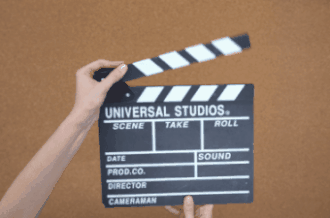This online utility compresses GIF animations to a smaller size. You can use several compression techniques that either reduce the number of frames in the GIF or change the quality of the GIF by adjusting the color sampling interval and adding see-through transparency in the frames. Each of the compression methods reduces the GIF file size by some value and you can combine them. You can view compressed GIF in the built-in player as well as download the smaller GIF. Created by GIF experts from team Browserling.
This online utility compresses GIF animations to a smaller size. You can use several compression techniques that either reduce the number of frames in the GIF or change the quality of the GIF by adjusting the color sampling interval and adding see-through transparency in the frames. Each of the compression methods reduces the GIF file size by some value and you can combine them. You can view compressed GIF in the built-in player as well as download the smaller GIF. Created by GIF experts from team Browserling.
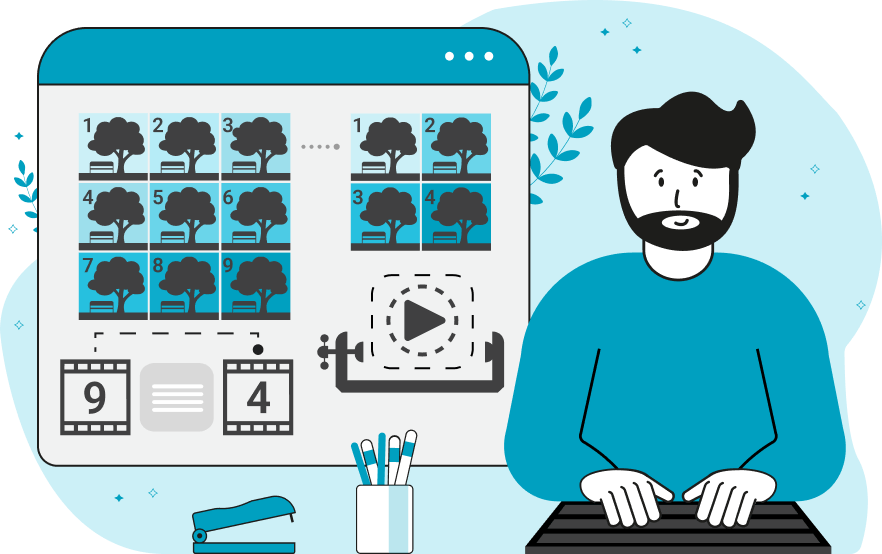
This is a browser-based program that compresses the size of a GIF file. Compression is achieved by introducing tiny noise and errors in the animation or by reducing the number of frames in the animation. With minimal effort, you can get a GIF file that is 30% - 50% smaller. Strong compression, using several techniques, can reduce the file size several times. The most popular and effective compression method is to reduce the GIF framerate. For example, if the original GIF shows 20 frames per second and you delete every second frame, then the animation will be shown at a speed of 10 frames per second. This compression method reduces the file size by 40% - 50% because the GIF has half of its frames removed. You can delete every second, third, fourth, or any other periodic frame. In the options, you can set the distance between the frames to delete and the starting frame of deletion. You can also get rid of specific frames that you don't need or that don't contain any movement. For example, you can list the frames to be deleted separated by commas "4, 6, 9" or enter a frame interval "3-10". If you don't want to change the number of frames in the GIF, then you can compress the animation using a smart transparency trick. This trick consists of comparing frames that overlap one another and making the areas that are similar in color transparent. For example, if all frames of a GIF have the same blue background, then it can be drawn only on the first frame and on the remaining frames that area can be left transparent. In the options, you can set the percentage of similar pixel matching. The higher the percentage, the more noise appears in the GIF and the greater the compression. The last compression method changes the color quantizer's sampling interval. It changes how the color palette is distributed throughout a frame and with a larger sampling radius, it can produce a slight reduction of size. All changes to the GIF (except for the quantizer compression) are immediately visible in the interactive GIF player. Turn on the animation mode in the options to run all the frames from the first to the last. Also in the options, you can find the main information about the original and compressed GIFs. Information about the new size of the GIF file appears when you click the "Save as" and "Download" buttons. Gifabulous!
This is a browser-based program that compresses the size of a GIF file. Compression is achieved by introducing tiny noise and errors in the animation or by reducing the number of frames in the animation. With minimal effort, you can get a GIF file that is 30% - 50% smaller. Strong compression, using several techniques, can reduce the file size several times. The most popular and effective compression method is to reduce the GIF framerate. For example, if the original GIF shows 20 frames per second and you delete every second frame, then the animation will be shown at a speed of 10 frames per second. This compression method reduces the file size by 40% - 50% because the GIF has half of its frames removed. You can delete every second, third, fourth, or any other periodic frame. In the options, you can set the distance between the frames to delete and the starting frame of deletion. You can also get rid of specific frames that you don't need or that don't contain any movement. For example, you can list the frames to be deleted separated by commas "4, 6, 9" or enter a frame interval "3-10". If you don't want to change the number of frames in the GIF, then you can compress the animation using a smart transparency trick. This trick consists of comparing frames that overlap one another and making the areas that are similar in color transparent. For example, if all frames of a GIF have the same blue background, then it can be drawn only on the first frame and on the remaining frames that area can be left transparent. In the options, you can set the percentage of similar pixel matching. The higher the percentage, the more noise appears in the GIF and the greater the compression. The last compression method changes the color quantizer's sampling interval. It changes how the color palette is distributed throughout a frame and with a larger sampling radius, it can produce a slight reduction of size. All changes to the GIF (except for the quantizer compression) are immediately visible in the interactive GIF player. Turn on the animation mode in the options to run all the frames from the first to the last. Also in the options, you can find the main information about the original and compressed GIFs. Information about the new size of the GIF file appears when you click the "Save as" and "Download" buttons. Gifabulous!
This example reduces the GIF file size by 47% at the cost of adding noise. It does not change the number of frames but only changes the transparency of pixels in different frames. It compares pixels values on a 5% similarity range and makes all pixels that fall within the given range transparent. The size of the input Ferris wheel GIF is 516KB and the size of the compressed file is 273KB. (Source: Pexels.)
This example compresses a breakfast cereal GIF by decreasing its framerate. It drops every second frame of the animation, starting from the first frame. The original framerate is 10fps and the new frame rate is 5fps. The GIF loses half of its information, decreasing in size by half from 758KB to 389KB. (Source: Pexels.)
In this example, we apply three methods of compression to the GIF at once and achieve a four-fold reduction in its size. First, we compress the information in GIF frames using pixel transparency with a color fuzz factor of 2%. Then, we compress the quantizer by increasing the sampling interval to 40 pixels. Finally, we delete half of the frames (every 2nd frame, starting from the 2nd). The result of the compression is a GIF file of size 185KB. (Source: Pexels.)
Create animated GIFs in your browser.
Change the order of frames in a GIF animation.
Insert one or more frames in a GIF animation.
Decrease the size of a GIF.
Add an audio track to a GIF.
Draw a GIF on different backgrounds to see how it looks.
Gradually fade-out the frames of a GIF.
Gradually fade-in the frames of a GIF.
Cross-fade a GIF frame by frame.
Cross-fade two GIF animations.
Smoothly transform one GIF into another GIF.
Change the delay between all GIF frames to the same value.
Change the framerate of a GIF.
Change the quality of a GIF.
Increase the width and height of a GIF.
Decrease the width and height of a GIF.
Create a chess game animation from a PGN file.
Create a go game animation from a SGF file.
Create a draughts/checkers game animation from a PDN file.
Generate a GIF animation of winning a Solitaire game.
Create a GIF animation of Game of Life.
Base64-encode a GIF.
Base64-decode a GIF.
Base58-encode a GIF.
Base58-decode a GIF.
Convert a sequential GIF to progressive GIF.
Convert a progressive GIF to a sequential GIF.
Convert an animated PNG to an animated GIF.
Convert an animated GIF to an animated PNG.
Convert an animated PNG to an animated GIF.
Convert a GIF animation to an AV1 animation (AVIF).
Convert an AV1 animation (AVIF) to a GIF animation.
Convert a GIF animation to a HEIF animation.
Convert a HEIF animation to a GIF animation.
Export a GIF animation to a BPG animation.
Convert an animated BPG to an animated GIF.
Convert a GIF animation to an AVI video.
Convert an AVI video to a GIF animation.
Convert a GIF animation to a WMV video.
Convert a WMV video to a GIF animation.
Convert a GIF animation to an MP4 video.
Convert an MP4 video to a GIF animation.
Convert a GIF animation to an MKV video.
Convert an MKV video to a GIF animation.
Convert a GIF animation to a MOV video.
Convert a MOV video to a GIF animation.
Convert a GIF animation to GIF video (GIFV).
Convert a GIF video (GIFV) to a GIF animation.
Create a Data URI from a GIF animation.
Reconstruct a GIF from a Data URI.
Draw one or more GIF frames as ASCII art.
Create an animation from multiple ASCII art drawings.
Draw one or more GIF frames as ANSI art.
Create an animation from multiple ANSI art drawings.
Draw one or more GIF frames using Unicode glyphs.
Create a GIF from multiple Unicode drawings.
Draw one or more GIF frames using Braille characters.
Create a GIF animation from Braille characters.
Replace one color in a GIF with another.
Convert all colors in a GIF to just two black and white.
Find the color palette used in a GIF.
Find the color index used in a GIF.
Randomly change the color indexes of a GIF.
Remove colors from a GIF.
Run various color quantization algorithms on a GIF.
Create a GIF with more than 256 colors.
Convert a 256-color GIF to a 2-color GIF.
Convert a non-dithered GIF to a dithered GIF.
Merge dithered pixels and create a non-dithered GIF.
Change the delay interval between individual GIF frames.
Split a GIF into two or more GIFs.
Join two or more GIFs into a single GIF.
Shift GIF frames to the right or to the left.
Hide the selected area in a GIF by drawing a block over it.
Extract a part (a range of frames) from a GIF.
Create multiple GIF copies side-by-side.
Create multiple copies of individual GIF frames.
Skew a GIF animation by an angle.
Reverse a skew in a GIF animation.
Create a pixel whirl of any radius in a GIF.
Create a GIF that animates white noise.
Make a GIF animation go so slow that it appears almost static.
Generate a GIF that contains a scrolling marquee.
Add a semi-transparent watermark to a GIF animation.
Remove a watermark from a GIF animation.
Extract all GIF frames in a folder and zip it up.
Add a hidden comment in GIF's metainfo section.
Clear all metainfo from a GIF.
Animate multiple GIFs at the same time side-by-side.
Add an animation effect to a message.
Layer two GIFs and put one GIF on top of another GIF.
Overlay an animated GIF on any image or photo.
Overlay any image or photo on an animated GIF.
Quickly change the playback length of a GIF.
Convert any image to a GIF that emulates slow Internet speed.
Create a GIF animation of a loading spinner.
Let Zalgo destroy a GIF animation.
Subscribe to our updates. We'll let you know when we release new tools, features, and organize online workshops.
Enter your email here
We're Browserling — a friendly and fun cross-browser testing company powered by alien technology. At Browserling we love to make peoples' lives easier, so we created this collection of online GIF tools. Our tools are enjoyed by millions of casual users every month as our easy-to-use user interface doesn't require advanced computer skills. Behind the scenes, our GIF tools are actually powered by our web developer tools that we created over the last couple of years. Check them out!