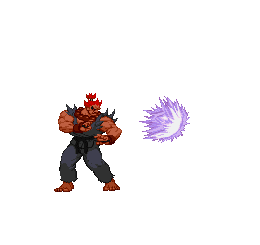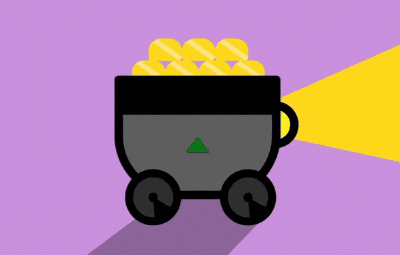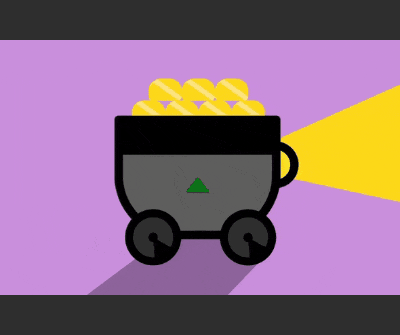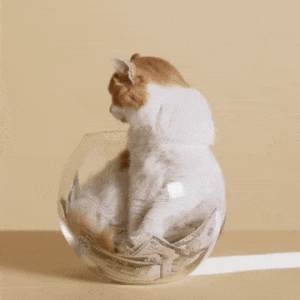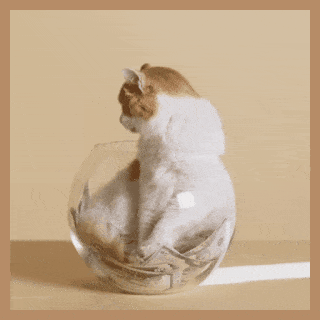This online utility lets you add padding to a static or animated GIF. You can apply padding to all sides of the GIF or just specific selected ones (top, bottom, left, right). You can also set the padding width in pixels and the padding color (either a solid color or create transparent padding). Both the original GIF and the padded GIF can be previewed in the built-in GIF player before downloading. Created by GIF experts from team Browserling.
This online utility lets you add padding to a static or animated GIF. You can apply padding to all sides of the GIF or just specific selected ones (top, bottom, left, right). You can also set the padding width in pixels and the padding color (either a solid color or create transparent padding). Both the original GIF and the padded GIF can be previewed in the built-in GIF player before downloading. Created by GIF experts from team Browserling.
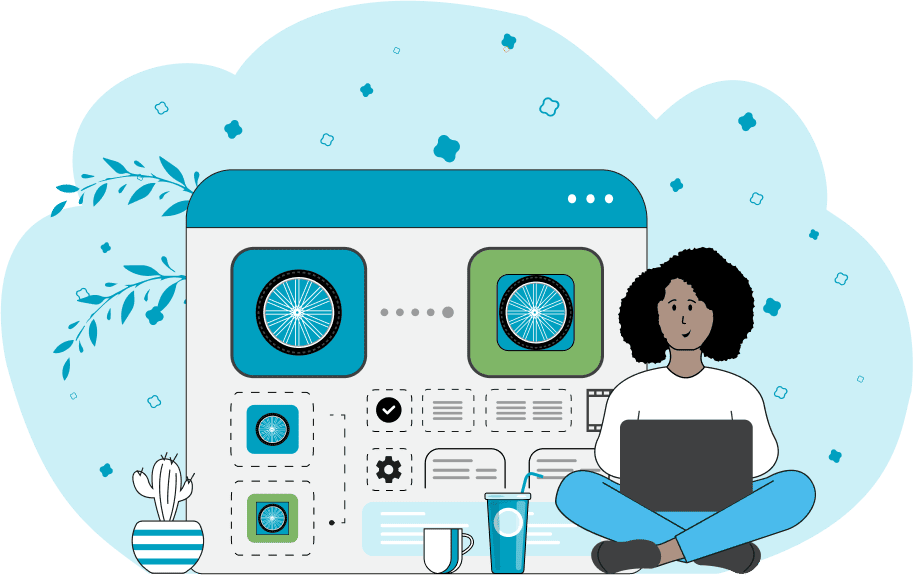
This is a browser-based program that adds padding around static and animated GIFs. By adding padding, you can expand the visible boundaries of a GIF on all sides at once, or target specific sides: top, bottom, left, or right. This is especially useful if you need to increase GIF dimensions, visually separate a GIF from surrounding elements on a web page, make it stand out in multi-color layouts with various backgrounds, or create a framing effect. In the tool options, you can find several settings for customizing padding. The "Padding Size" option (specified in pixels) sets the thickness of the added space. The "Padding Color" option sets the color of the sides. Here you can enter the color by name, for example, "white" or "blue", by hex code, or by RGB code. You can also make the padding fully transparent by entering "transparent". However, it's important to note that GIF files do not support partial (alpha) transparency. Instead, they allow only one color in the 256-color palette of each frame to be marked as fully transparent. Because of this, the padding color can't be semi-transparent (like in WebP or PNG). In the tool options, you'll also find checkboxes that determine which edges will be expanded with padding. The padding is added to all frames of the animation, increasing the overall GIF file size. For example, adding 40 pixels of padding to all sides of a 300×300 GIF will increase its size to 380×380. If padding is applied only to the top and bottom, then only the height will change. Similarly, if padding is applied only to the left and right sides, then only the width will change. The program also includes a real-time GIF preview function, allowing you to see what your animation will look like with the new padding before it's downloaded. If you need to do the opposite – remove unwanted padding instead of adding it – check out our Remove Padding from a GIF tool. Gifabulous!
This is a browser-based program that adds padding around static and animated GIFs. By adding padding, you can expand the visible boundaries of a GIF on all sides at once, or target specific sides: top, bottom, left, or right. This is especially useful if you need to increase GIF dimensions, visually separate a GIF from surrounding elements on a web page, make it stand out in multi-color layouts with various backgrounds, or create a framing effect. In the tool options, you can find several settings for customizing padding. The "Padding Size" option (specified in pixels) sets the thickness of the added space. The "Padding Color" option sets the color of the sides. Here you can enter the color by name, for example, "white" or "blue", by hex code, or by RGB code. You can also make the padding fully transparent by entering "transparent". However, it's important to note that GIF files do not support partial (alpha) transparency. Instead, they allow only one color in the 256-color palette of each frame to be marked as fully transparent. Because of this, the padding color can't be semi-transparent (like in WebP or PNG). In the tool options, you'll also find checkboxes that determine which edges will be expanded with padding. The padding is added to all frames of the animation, increasing the overall GIF file size. For example, adding 40 pixels of padding to all sides of a 300×300 GIF will increase its size to 380×380. If padding is applied only to the top and bottom, then only the height will change. Similarly, if padding is applied only to the left and right sides, then only the width will change. The program also includes a real-time GIF preview function, allowing you to see what your animation will look like with the new padding before it's downloaded. If you need to do the opposite – remove unwanted padding instead of adding it – check out our Remove Padding from a GIF tool. Gifabulous!
In this example, we add padding to a GIF animation of Akuma from the Street Fighter series performing a Hadoken attack. The original GIF is a sprite animation with a transparent background, so we apply a fully transparent padding of exactly 50 pixels on all sides. This modification visually expands the GIF canvas, creating room around the character and preventing the sprite from appearing visually clipped or too close to the frame boundaries. The padding is applied uniformly to every frame, which increases the GIF dimensions from 160×145 to 260×245. (Source: Capcom.)
This example demonstrates how to use padding to create a neat visual framing effect in a GIF. We add 40 pixels of dark gray (#2e2e2e) padding to the top and bottom of animation frames. This creates a letterbox-style effect (found in old movies), making the cart appear to move through a tunnel. The left and right edges remain untouched to preserve the horizontal motion. The GIF's canvas height increases, but its width remains unchanged. (Source: Pexels.)
In this example, we add a thin decorative frame around a GIF of a cat sitting inside a fish bowl. The frame is created by adding a 10-pixel-wide padding to all four sides of the GIF. We choose a warm beige tone "rgb(182, 140, 103)" as the padding color to avoid visible contrast lines between the padding and the GIF content. (Source: Pexels.)
Create animated GIFs in your browser.
Change the order of frames in a GIF animation.
Insert one or more frames in a GIF animation.
Decrease the size of a GIF.
Add an audio track to a GIF.
Draw a GIF on different backgrounds to see how it looks.
Gradually fade-out the frames of a GIF.
Gradually fade-in the frames of a GIF.
Cross-fade a GIF frame by frame.
Cross-fade two GIF animations.
Smoothly transform one GIF into another GIF.
Change the delay between all GIF frames to the same value.
Change the framerate of a GIF.
Change the quality of a GIF.
Increase the width and height of a GIF.
Decrease the width and height of a GIF.
Create a chess game animation from a PGN file.
Create a go game animation from a SGF file.
Create a draughts/checkers game animation from a PDN file.
Generate a GIF animation of winning a Solitaire game.
Create a GIF animation of Game of Life.
Base64-encode a GIF.
Base64-decode a GIF.
Base58-encode a GIF.
Base58-decode a GIF.
Convert a sequential GIF to progressive GIF.
Convert a progressive GIF to a sequential GIF.
Convert an animated PNG to an animated GIF.
Convert an animated GIF to an animated PNG.
Convert an animated PNG to an animated GIF.
Convert a GIF animation to an AV1 animation (AVIF).
Convert an AV1 animation (AVIF) to a GIF animation.
Convert a GIF animation to a HEIF animation.
Convert a HEIF animation to a GIF animation.
Export a GIF animation to a BPG animation.
Convert an animated BPG to an animated GIF.
Convert a GIF animation to an AVI video.
Convert an AVI video to a GIF animation.
Convert a GIF animation to a WMV video.
Convert a WMV video to a GIF animation.
Convert a GIF animation to an MP4 video.
Convert an MP4 video to a GIF animation.
Convert a GIF animation to an MKV video.
Convert an MKV video to a GIF animation.
Convert a GIF animation to a MOV video.
Convert a MOV video to a GIF animation.
Convert a GIF animation to GIF video (GIFV).
Convert a GIF video (GIFV) to a GIF animation.
Create a Data URI from a GIF animation.
Reconstruct a GIF from a Data URI.
Draw one or more GIF frames as ASCII art.
Create an animation from multiple ASCII art drawings.
Draw one or more GIF frames as ANSI art.
Create an animation from multiple ANSI art drawings.
Draw one or more GIF frames using Unicode glyphs.
Create a GIF from multiple Unicode drawings.
Draw one or more GIF frames using Braille characters.
Create a GIF animation from Braille characters.
Replace one color in a GIF with another.
Convert all colors in a GIF to just two black and white.
Find the color palette used in a GIF.
Find the color index used in a GIF.
Randomly change the color indexes of a GIF.
Remove colors from a GIF.
Run various color quantization algorithms on a GIF.
Create a GIF with more than 256 colors.
Convert a 256-color GIF to a 2-color GIF.
Convert a non-dithered GIF to a dithered GIF.
Merge dithered pixels and create a non-dithered GIF.
Change the delay interval between individual GIF frames.
Split a GIF into two or more GIFs.
Join two or more GIFs into a single GIF.
Shift GIF frames to the right or to the left.
Hide the selected area in a GIF by drawing a block over it.
Extract a part (a range of frames) from a GIF.
Create multiple GIF copies side-by-side.
Create multiple copies of individual GIF frames.
Skew a GIF animation by an angle.
Reverse a skew in a GIF animation.
Create a pixel whirl of any radius in a GIF.
Create a GIF that animates white noise.
Make a GIF animation go so slow that it appears almost static.
Generate a GIF that contains a scrolling marquee.
Add a semi-transparent watermark to a GIF animation.
Remove a watermark from a GIF animation.
Extract all GIF frames in a folder and zip it up.
Add a hidden comment in GIF's metainfo section.
Clear all metainfo from a GIF.
Animate multiple GIFs at the same time side-by-side.
Add an animation effect to a message.
Layer two GIFs and put one GIF on top of another GIF.
Overlay an animated GIF on any image or photo.
Overlay any image or photo on an animated GIF.
Quickly check if a GIF file is animated or static.
Quickly change the playback length of a GIF.
Convert any image to a GIF that emulates slow Internet speed.
Create a GIF animation of a loading spinner.
Let Zalgo destroy a GIF animation.
Subscribe to our updates. We'll let you know when we release new tools, features, and organize online workshops.
Enter your email here
We're Browserling — a friendly and fun cross-browser testing company powered by alien technology. At Browserling we love to make peoples' lives easier, so we created this collection of online GIF tools. Our tools are enjoyed by millions of casual users every month as our easy-to-use user interface doesn't require advanced computer skills. Behind the scenes, our GIF tools are actually powered by our web developer tools that we created over the last couple of years. Check them out!