This online utility lets you check the loop count of any GIF file. It finds out whether it plays endlessly or stops after a specific number of repetitions, shows the duration of one complete animation loop, and lists the total number of frames and their precise display times (delays). You can also watch the GIF using its built‑in loop settings and stop the playback at any moment. Created by GIF experts from team Browserling.
This online utility lets you check the loop count of any GIF file. It finds out whether it plays endlessly or stops after a specific number of repetitions, shows the duration of one complete animation loop, and lists the total number of frames and their precise display times (delays). You can also watch the GIF using its built‑in loop settings and stop the playback at any moment. Created by GIF experts from team Browserling.
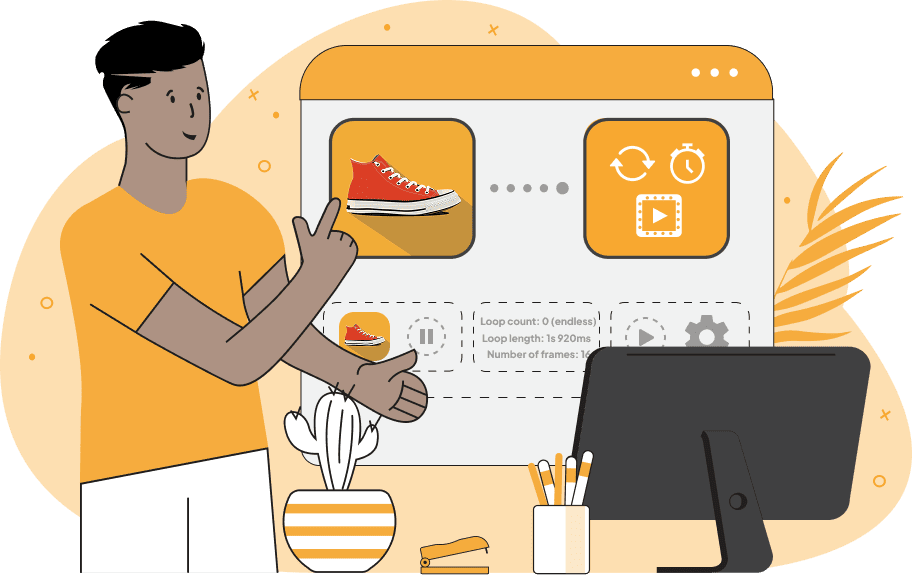
This is a browser-based tool that allows you to check the loop count of any GIF file. The loop count is a key property of the GIF format: it determines how many times the animation repeats before stopping. For example, a loop count of "0" means the GIF will play endlessly until you stop it or leave the page. A finite loop count (any whole number, such as 1, 2, 3, and so on) means the GIF will repeat exactly that many times and then stop on its final frame. Along with the loop count, the tool calculates the total duration of one complete animation loop. This is the time that passes from the beginning of the first frame to the end of the last frame, after which the next loop starts (if one exists). The program also shows the total number of frames that make up the animation and provides a complete list of frame delays, indicating how long each frame remains visible. By default, once the GIF is loaded, it automatically plays in the preview window and repeats according to the loop count embedded in the file. Using the available playback options, you can stop the GIF on any frame you choose, as well as restart the animation once it finishes after completing a finite number of loops. If you want to change the number of times a GIF loops, for example, to make an animation play continuously or stop after a single run, you can use the Change GIF Loop Count tool. If you need extended technical information, such as palette details, transparency structure, or overall metadata inspection, you can also explore the Analyze a GIF tool. Gifabulous!
This is a browser-based tool that allows you to check the loop count of any GIF file. The loop count is a key property of the GIF format: it determines how many times the animation repeats before stopping. For example, a loop count of "0" means the GIF will play endlessly until you stop it or leave the page. A finite loop count (any whole number, such as 1, 2, 3, and so on) means the GIF will repeat exactly that many times and then stop on its final frame. Along with the loop count, the tool calculates the total duration of one complete animation loop. This is the time that passes from the beginning of the first frame to the end of the last frame, after which the next loop starts (if one exists). The program also shows the total number of frames that make up the animation and provides a complete list of frame delays, indicating how long each frame remains visible. By default, once the GIF is loaded, it automatically plays in the preview window and repeats according to the loop count embedded in the file. Using the available playback options, you can stop the GIF on any frame you choose, as well as restart the animation once it finishes after completing a finite number of loops. If you want to change the number of times a GIF loops, for example, to make an animation play continuously or stop after a single run, you can use the Change GIF Loop Count tool. If you need extended technical information, such as palette details, transparency structure, or overall metadata inspection, you can also explore the Analyze a GIF tool. Gifabulous!
In this example, we load a timelapse GIF showing a view of Prague and let the tool identify how many times the animation repeats. The tool detects that the animation is set to loop endlessly (loop count 0), with a total cycle length of 1.92 seconds across 16 frames. (Source: Pexels.)
This example shows a GIF from Metal Slug 3, where the Elephant Slug launches a fireball from its trunk. The analysis shows a loop count of 3, meaning the animation plays three times before stopping. With 48 frames at 60ms each, the total loop length is 2.88 seconds. (Source: SNK.)
In this example, we upload a static GIF that has only one frame. Because there are no extra frames to switch between, animation settings don't matter here: the loop count is not present because there are no multiple frames to cycle through. Since the GIF always shows the same single frame (which is both the first and the last), the animation loop length and the frame delay are both consistently displayed as 0 seconds. (Source: Pexels.)
Create animated GIFs in your browser.
Change the order of frames in a GIF animation.
Insert one or more frames in a GIF animation.
Decrease the size of a GIF.
Add an audio track to a GIF.
Draw a GIF on different backgrounds to see how it looks.
Gradually fade-out the frames of a GIF.
Gradually fade-in the frames of a GIF.
Cross-fade a GIF frame by frame.
Cross-fade two GIF animations.
Smoothly transform one GIF into another GIF.
Change the delay between all GIF frames to the same value.
Change the framerate of a GIF.
Change the quality of a GIF.
Increase the width and height of a GIF.
Decrease the width and height of a GIF.
Create a chess game animation from a PGN file.
Create a go game animation from a SGF file.
Create a draughts/checkers game animation from a PDN file.
Generate a GIF animation of winning a Solitaire game.
Create a GIF animation of Game of Life.
Base64-encode a GIF.
Base64-decode a GIF.
Base58-encode a GIF.
Base58-decode a GIF.
Convert a sequential GIF to progressive GIF.
Convert a progressive GIF to a sequential GIF.
Convert an animated PNG to an animated GIF.
Convert an animated GIF to an animated PNG.
Convert an animated PNG to an animated GIF.
Convert a GIF animation to an AV1 animation (AVIF).
Convert an AV1 animation (AVIF) to a GIF animation.
Convert a GIF animation to a HEIF animation.
Convert a HEIF animation to a GIF animation.
Export a GIF animation to a BPG animation.
Convert an animated BPG to an animated GIF.
Convert a GIF animation to an AVI video.
Convert an AVI video to a GIF animation.
Convert a GIF animation to a WMV video.
Convert a WMV video to a GIF animation.
Convert a GIF animation to an MP4 video.
Convert an MP4 video to a GIF animation.
Convert a GIF animation to an MKV video.
Convert an MKV video to a GIF animation.
Convert a GIF animation to a MOV video.
Convert a MOV video to a GIF animation.
Convert a GIF animation to GIF video (GIFV).
Convert a GIF video (GIFV) to a GIF animation.
Create a Data URI from a GIF animation.
Reconstruct a GIF from a Data URI.
Draw one or more GIF frames as ASCII art.
Create an animation from multiple ASCII art drawings.
Draw one or more GIF frames as ANSI art.
Create an animation from multiple ANSI art drawings.
Draw one or more GIF frames using Unicode glyphs.
Create a GIF from multiple Unicode drawings.
Draw one or more GIF frames using Braille characters.
Create a GIF animation from Braille characters.
Replace one color in a GIF with another.
Convert all colors in a GIF to just two black and white.
Find the color palette used in a GIF.
Find the color index used in a GIF.
Randomly change the color indexes of a GIF.
Remove colors from a GIF.
Run various color quantization algorithms on a GIF.
Create a GIF with more than 256 colors.
Convert a 256-color GIF to a 2-color GIF.
Convert a non-dithered GIF to a dithered GIF.
Merge dithered pixels and create a non-dithered GIF.
Change the delay interval between individual GIF frames.
Split a GIF into two or more GIFs.
Join two or more GIFs into a single GIF.
Shift GIF frames to the right or to the left.
Hide the selected area in a GIF by drawing a block over it.
Extract a part (a range of frames) from a GIF.
Create multiple GIF copies side-by-side.
Create multiple copies of individual GIF frames.
Skew a GIF animation by an angle.
Reverse a skew in a GIF animation.
Create a pixel whirl of any radius in a GIF.
Create a GIF that animates white noise.
Make a GIF animation go so slow that it appears almost static.
Generate a GIF that contains a scrolling marquee.
Add a semi-transparent watermark to a GIF animation.
Remove a watermark from a GIF animation.
Extract all GIF frames in a folder and zip it up.
Add a hidden comment in GIF's metainfo section.
Clear all metainfo from a GIF.
Animate multiple GIFs at the same time side-by-side.
Add an animation effect to a message.
Layer two GIFs and put one GIF on top of another GIF.
Overlay an animated GIF on any image or photo.
Overlay any image or photo on an animated GIF.
Quickly change the playback length of a GIF.
Convert any image to a GIF that emulates slow Internet speed.
Create a GIF animation of a loading spinner.
Let Zalgo destroy a GIF animation.
Subscribe to our updates. We'll let you know when we release new tools, features, and organize online workshops.
Enter your email here
We're Browserling — a friendly and fun cross-browser testing company powered by alien technology. At Browserling we love to make peoples' lives easier, so we created this collection of online GIF tools. Our tools are enjoyed by millions of casual users every month as our easy-to-use user interface doesn't require advanced computer skills. Behind the scenes, our GIF tools are actually powered by our web developer tools that we created over the last couple of years. Check them out!




