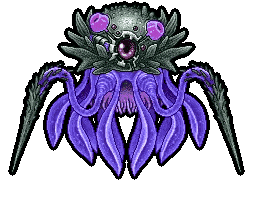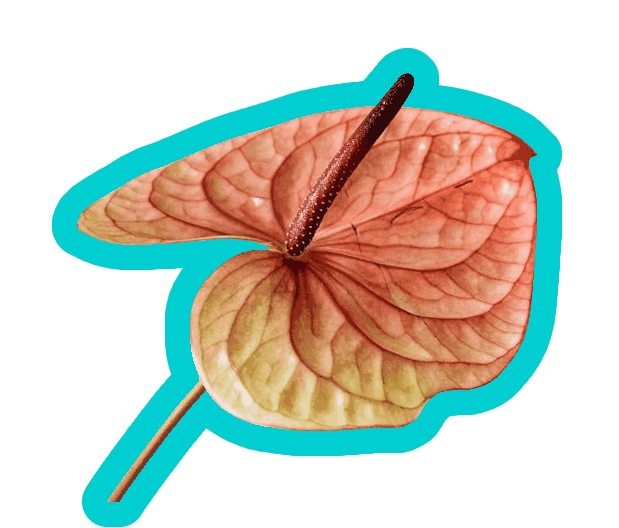This online utility lets you add an outline around objects in GIF animations and static, single-frame GIF images. You can set the outline thickness in pixels, choose its color, enable special effects such as a glowing halo or smooth edges, and preview the modified animation in the built-in player. Created by GIF experts from team Browserling.
This online utility lets you add an outline around objects in GIF animations and static, single-frame GIF images. You can set the outline thickness in pixels, choose its color, enable special effects such as a glowing halo or smooth edges, and preview the modified animation in the built-in player. Created by GIF experts from team Browserling.
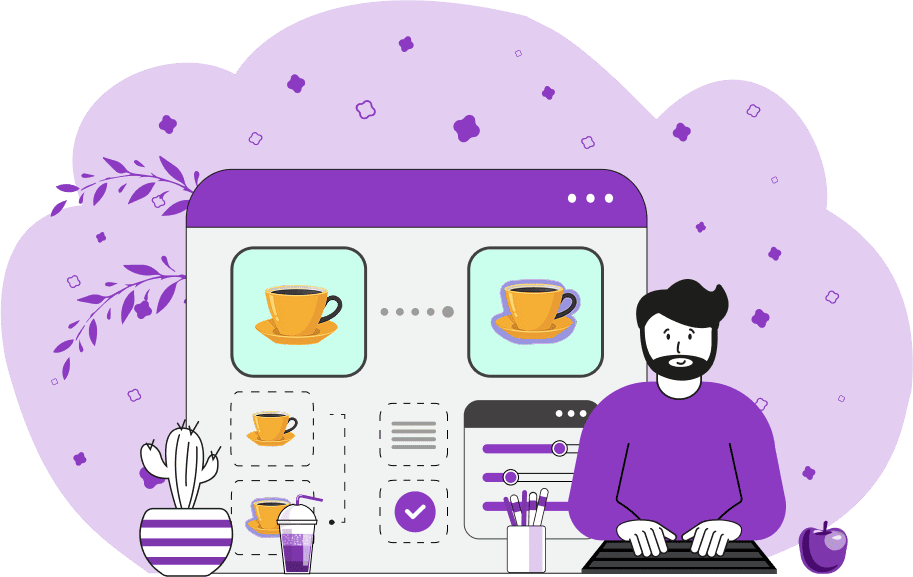
This is a browser-based program that draws a customizable contour around elements in GIF images. It works with multi-frame animations as well as static GIFs, making it easy to create stickers, logos, and animated characters that stand out more clearly on any background. The way it works is it finds all non-transparent pixels in each frame of the GIF and draws a crisp border around these pixels. It also allows you to add special effects, such as a glowing halo or edge smoothing for anti-aliasing. As the outline is applied frame by frame, it stays consistent throughout the entire animation. In the tool options, you can set the outline width in pixels and choose its color. When you enable the "Outline Only Outer Edges" option, the tool will add an outline only along the outside of shapes and will skip any internal holes. Unlike other image formats, the GIF format does not support partial transparency (alpha transparency). A pixel in a GIF can only be either fully visible or fully transparent. To create effects such as halo or smooth edges, which rely on semi-transparent pixels to generate soft glows and smooth transitions, you need to provide the background color on which the GIF will be placed. For example, if you add a yellow glow and plan to use the GIF on a white web page, then you should enter "white" as the background color. The tool will mix the yellow glow pixels with the white background pixels underneath, creating an opaque glow, which will look great on a white page. With the "Add a Halo Effect" checkbox, you can create a soft glow around the GIF objects. Similarly, by enabling the "Add a Smooth Effect" checkbox, you can soften the harsh edges of the outline for a cleaner look on any background. If you're unsure what background you'll use the GIF on, choose the "No Effect" mode to generate a solid, visible outline in a single color. To check how the outline looks in all frames, activate the live GIF playback. For more information about the GIF, such as its original and final dimensions (after adding an outline, the GIF may expand), frame details, and delays, refer to the information block in the options. If instead you need to remove an existing outline from a GIF, try the Remove Outline from GIF tool. Gifabulous!
This is a browser-based program that draws a customizable contour around elements in GIF images. It works with multi-frame animations as well as static GIFs, making it easy to create stickers, logos, and animated characters that stand out more clearly on any background. The way it works is it finds all non-transparent pixels in each frame of the GIF and draws a crisp border around these pixels. It also allows you to add special effects, such as a glowing halo or edge smoothing for anti-aliasing. As the outline is applied frame by frame, it stays consistent throughout the entire animation. In the tool options, you can set the outline width in pixels and choose its color. When you enable the "Outline Only Outer Edges" option, the tool will add an outline only along the outside of shapes and will skip any internal holes. Unlike other image formats, the GIF format does not support partial transparency (alpha transparency). A pixel in a GIF can only be either fully visible or fully transparent. To create effects such as halo or smooth edges, which rely on semi-transparent pixels to generate soft glows and smooth transitions, you need to provide the background color on which the GIF will be placed. For example, if you add a yellow glow and plan to use the GIF on a white web page, then you should enter "white" as the background color. The tool will mix the yellow glow pixels with the white background pixels underneath, creating an opaque glow, which will look great on a white page. With the "Add a Halo Effect" checkbox, you can create a soft glow around the GIF objects. Similarly, by enabling the "Add a Smooth Effect" checkbox, you can soften the harsh edges of the outline for a cleaner look on any background. If you're unsure what background you'll use the GIF on, choose the "No Effect" mode to generate a solid, visible outline in a single color. To check how the outline looks in all frames, activate the live GIF playback. For more information about the GIF, such as its original and final dimensions (after adding an outline, the GIF may expand), frame details, and delays, refer to the information block in the options. If instead you need to remove an existing outline from a GIF, try the Remove Outline from GIF tool. Gifabulous!
In this example, we load a classic GIF sprite animation of the Cyclobster character (a mutant jellyfish from the game "Metal Slug Attack"). To make Cyclobster stand out on any background, we add a solid black contour that's 4 pixels thick. The outline is applied to both the outer silhouette and inner areas of the animation across all frames. This way, no matter how Cyclobster moves, it always remains clearly visible with a thick border around it. (Source: SNK.)
This example uses a 27-frame animation of golden French fries dropping into a basket. To enhance object separation from the background, we apply a 7-pixel steel-blue outline and combine it with a glowing halo effect. The glow softly radiates outward from the edges of the fries, creating an outline that fades outward. Since GIFs don't support semi-transparency, we add a solid white background layer to the halo pixels to preserve the glow's smoothness across all frames. As a result, when we display this GIF on a white screen, we will see only the bright, luminous edge with no artifacts. (Source: Pexels.)
In this example, we apply an outline to a GIF sticker of an anthurium flower. We select the "Add a Smooth Effect" option and draw a thick, 26-pixel border in dark turquoise color. While this effect may look similar to a simple outline at first, it creates a subtle fade at the edges of the outer border, making the pixels appear softer and more polished (this subtle fade is called anti-aliasing). Because the GIF format doesn't support semi-transparency, smooth fading requires a workaround. To achieve this, we add an opaque background color ("oldlace") behind the semi-transparent smoothing pixels. This blending step allows semi-transparent effects like soft fades to be simulated in a format that doesn't support true alpha transparency. (Source: Pexels.)
Create animated GIFs in your browser.
Change the order of frames in a GIF animation.
Insert one or more frames in a GIF animation.
Decrease the size of a GIF.
Add an audio track to a GIF.
Draw a GIF on different backgrounds to see how it looks.
Gradually fade-out the frames of a GIF.
Gradually fade-in the frames of a GIF.
Cross-fade a GIF frame by frame.
Cross-fade two GIF animations.
Smoothly transform one GIF into another GIF.
Change the delay between all GIF frames to the same value.
Change the framerate of a GIF.
Change the quality of a GIF.
Increase the width and height of a GIF.
Decrease the width and height of a GIF.
Create a chess game animation from a PGN file.
Create a go game animation from a SGF file.
Create a draughts/checkers game animation from a PDN file.
Generate a GIF animation of winning a Solitaire game.
Create a GIF animation of Game of Life.
Base64-encode a GIF.
Base64-decode a GIF.
Base58-encode a GIF.
Base58-decode a GIF.
Convert a sequential GIF to progressive GIF.
Convert a progressive GIF to a sequential GIF.
Convert an animated PNG to an animated GIF.
Convert an animated GIF to an animated PNG.
Convert an animated PNG to an animated GIF.
Convert a GIF animation to an AV1 animation (AVIF).
Convert an AV1 animation (AVIF) to a GIF animation.
Convert a GIF animation to a HEIF animation.
Convert a HEIF animation to a GIF animation.
Export a GIF animation to a BPG animation.
Convert an animated BPG to an animated GIF.
Convert a GIF animation to an AVI video.
Convert an AVI video to a GIF animation.
Convert a GIF animation to a WMV video.
Convert a WMV video to a GIF animation.
Convert a GIF animation to an MP4 video.
Convert an MP4 video to a GIF animation.
Convert a GIF animation to an MKV video.
Convert an MKV video to a GIF animation.
Convert a GIF animation to a MOV video.
Convert a MOV video to a GIF animation.
Convert a GIF animation to GIF video (GIFV).
Convert a GIF video (GIFV) to a GIF animation.
Create a Data URI from a GIF animation.
Reconstruct a GIF from a Data URI.
Draw one or more GIF frames as ASCII art.
Create an animation from multiple ASCII art drawings.
Draw one or more GIF frames as ANSI art.
Create an animation from multiple ANSI art drawings.
Draw one or more GIF frames using Unicode glyphs.
Create a GIF from multiple Unicode drawings.
Draw one or more GIF frames using Braille characters.
Create a GIF animation from Braille characters.
Replace one color in a GIF with another.
Convert all colors in a GIF to just two black and white.
Find the color palette used in a GIF.
Find the color index used in a GIF.
Randomly change the color indexes of a GIF.
Remove colors from a GIF.
Run various color quantization algorithms on a GIF.
Create a GIF with more than 256 colors.
Convert a 256-color GIF to a 2-color GIF.
Convert a non-dithered GIF to a dithered GIF.
Merge dithered pixels and create a non-dithered GIF.
Change the delay interval between individual GIF frames.
Split a GIF into two or more GIFs.
Join two or more GIFs into a single GIF.
Shift GIF frames to the right or to the left.
Hide the selected area in a GIF by drawing a block over it.
Extract a part (a range of frames) from a GIF.
Create multiple GIF copies side-by-side.
Create multiple copies of individual GIF frames.
Skew a GIF animation by an angle.
Reverse a skew in a GIF animation.
Create a pixel whirl of any radius in a GIF.
Create a GIF that animates white noise.
Make a GIF animation go so slow that it appears almost static.
Generate a GIF that contains a scrolling marquee.
Add a semi-transparent watermark to a GIF animation.
Remove a watermark from a GIF animation.
Extract all GIF frames in a folder and zip it up.
Add a hidden comment in GIF's metainfo section.
Clear all metainfo from a GIF.
Animate multiple GIFs at the same time side-by-side.
Add an animation effect to a message.
Layer two GIFs and put one GIF on top of another GIF.
Overlay an animated GIF on any image or photo.
Overlay any image or photo on an animated GIF.
Quickly change the playback length of a GIF.
Convert any image to a GIF that emulates slow Internet speed.
Create a GIF animation of a loading spinner.
Let Zalgo destroy a GIF animation.
Subscribe to our updates. We'll let you know when we release new tools, features, and organize online workshops.
Enter your email here
We're Browserling — a friendly and fun cross-browser testing company powered by alien technology. At Browserling we love to make peoples' lives easier, so we created this collection of online GIF tools. Our tools are enjoyed by millions of casual users every month as our easy-to-use user interface doesn't require advanced computer skills. Behind the scenes, our GIF tools are actually powered by our web developer tools that we created over the last couple of years. Check them out!