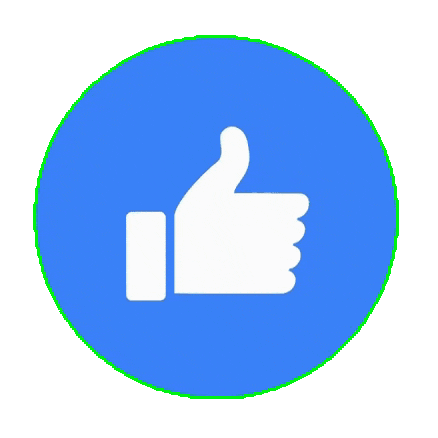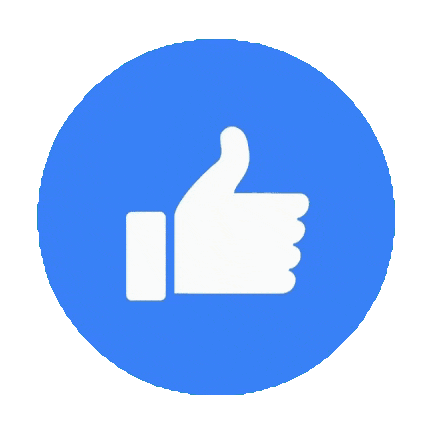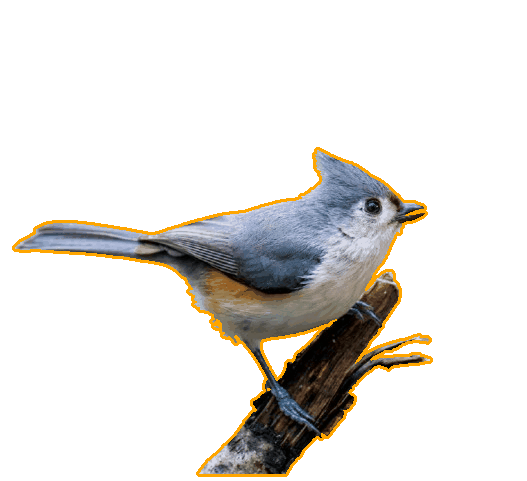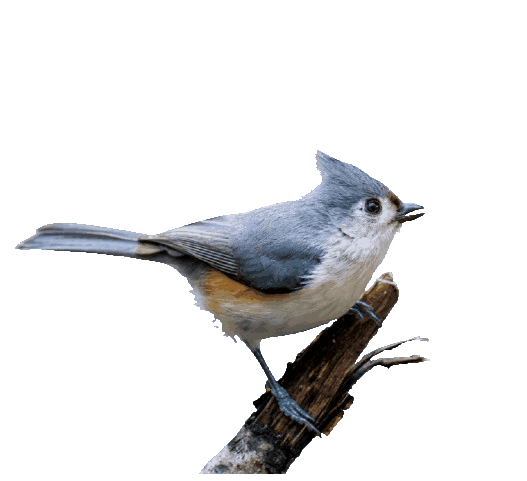This online utility lets you clean the edges of animated or static GIF images. You can trim fixed-width strips from the borders, remove leftover pixels based on color similarity, and soften harsh edges with smoothing. You can also preview the GIF in the online player to instantly see how each frame looks after cleanup. Created by GIF experts from team Browserling.
This online utility lets you clean the edges of animated or static GIF images. You can trim fixed-width strips from the borders, remove leftover pixels based on color similarity, and soften harsh edges with smoothing. You can also preview the GIF in the online player to instantly see how each frame looks after cleanup. Created by GIF experts from team Browserling.
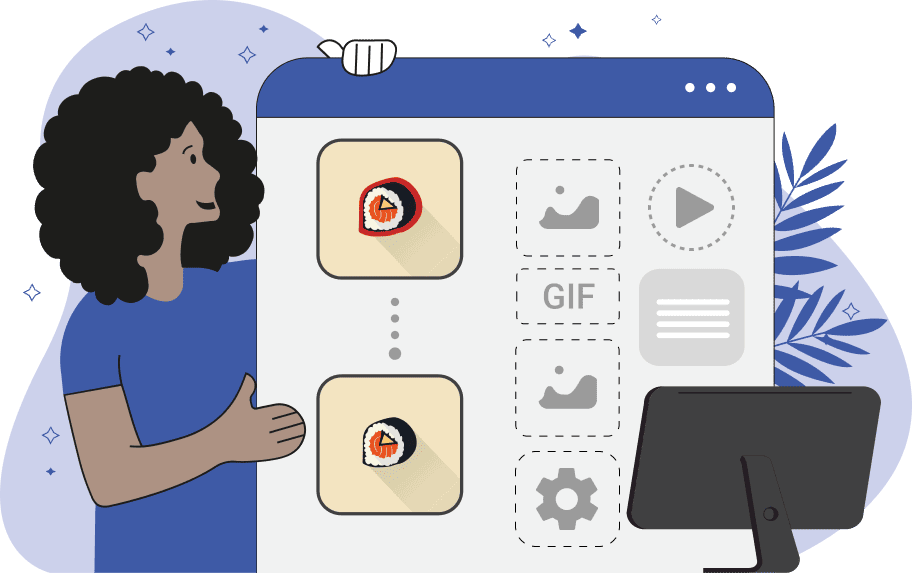
This browser-based tool cleans the edges of animated GIFs. It removes visible lines, chroma key halos, and edge artifacts so the animation can be used seamlessly on any background. The process of creating a clean GIF image is divided into three main stages: trimming by distance, cleaning by color, and smoothing the edges. Edge trimming allows you to remove a specified number of pixels along the border of each frame. Here you can control how the cleaning process behaves. By activating the "Skip Internal Cuts" checkbox, you ensure that the cleaning process only affects the outer perimeter of the objects, preserving the edges of any holes or transparent areas inside the main shape. By toggling the "Trim Border-contact Pixels" option, you can choose whether or not to remove all pixels that touch the four sides of the GIF frame. Cleaning by color lets you delete edge pixels of a specific color. Set the edge color you want to clean, or leave this field blank to allow the tool to automatically detect the dominant edge color. You can adjust the cleaning intensity with the "Color Threshold" parameter (for example, "20%") and select the color comparison method between "RGB Distance" and "Perception Match". You can also set the "Color Cleaning Depth" to set at what distance from the edge the tool should search for matching pixels. GIF files do not natively support partial transparency (they only allow for full opacity or full transparency). However, when the edges of a GIF appear jagged, and you know what background color the GIF will be displayed on, you can simulate a semi-transparent look along the edges. To do this, enable the "Edge Smoothing" mode, set the "Smoothing Radius", and choose the "Background Color" that will show through the semi-transparent pixels. This trick creates the illusion of transparency when the animation is used on that specific background color. To see the result of all cleaning operations, activate the "Animation Preview" and view detailed information about the frames, their delays, and sizes in the information section of the tool options. Gifabulous!
This browser-based tool cleans the edges of animated GIFs. It removes visible lines, chroma key halos, and edge artifacts so the animation can be used seamlessly on any background. The process of creating a clean GIF image is divided into three main stages: trimming by distance, cleaning by color, and smoothing the edges. Edge trimming allows you to remove a specified number of pixels along the border of each frame. Here you can control how the cleaning process behaves. By activating the "Skip Internal Cuts" checkbox, you ensure that the cleaning process only affects the outer perimeter of the objects, preserving the edges of any holes or transparent areas inside the main shape. By toggling the "Trim Border-contact Pixels" option, you can choose whether or not to remove all pixels that touch the four sides of the GIF frame. Cleaning by color lets you delete edge pixels of a specific color. Set the edge color you want to clean, or leave this field blank to allow the tool to automatically detect the dominant edge color. You can adjust the cleaning intensity with the "Color Threshold" parameter (for example, "20%") and select the color comparison method between "RGB Distance" and "Perception Match". You can also set the "Color Cleaning Depth" to set at what distance from the edge the tool should search for matching pixels. GIF files do not natively support partial transparency (they only allow for full opacity or full transparency). However, when the edges of a GIF appear jagged, and you know what background color the GIF will be displayed on, you can simulate a semi-transparent look along the edges. To do this, enable the "Edge Smoothing" mode, set the "Smoothing Radius", and choose the "Background Color" that will show through the semi-transparent pixels. This trick creates the illusion of transparency when the animation is used on that specific background color. To see the result of all cleaning operations, activate the "Animation Preview" and view detailed information about the frames, their delays, and sizes in the information section of the tool options. Gifabulous!
In this example, we remove a bright green chroma background surrounding an animated emoji GIF. We apply only the edge pixel trimming method by setting the stroke width to 4 pixels. The animation consists of 28 frames, and when the GIF player is enabled, you can see that each frame has been uniformly cleaned from the outer green border. (Source: Pexels.)
This example removes flickering, noisy white pixels that appear inconsistently around the perimeter of the animated sprite for the character Goro Daimon from The King of Fighters series. These noisy pixels vary in density across the character's boundary in each of the 15 frames. To ensure a clean result, we apply "Color-Specific Cleaning" and trim 1 pixel from the edge. We leave the edge color field blank to allow the tool to auto-detect the dominant white noise color, and we set the color threshold to 25% to remove colors closely matching the artifact color. (Source: SNK.)
In this example, we make a full cleanup of a single-frame GIF of a perched bird surrounded by orange edge artifacts. We first use the pixel trim of 2px to cut a base layer. Then, we utilize the color-specific cleaning by removing orange pixels with 30% similarity and 40px depth. We activate the "Clean GIF Frame Borders" to strip the orange pixels from the branch where it touches the frame edge, and we disable the "Remove Outer Perimeter Pixels" to ensure the orange pixels between the bird's feet are also removed. Finally, we enable "Edge Smoothing" with the background color set to "skyblue" to create a seamless, non-jagged edge transition for use against a sky background. (Source: Pexels.)
Create animated GIFs in your browser.
Change the order of frames in a GIF animation.
Insert one or more frames in a GIF animation.
Decrease the size of a GIF.
Add an audio track to a GIF.
Draw a GIF on different backgrounds to see how it looks.
Gradually fade-out the frames of a GIF.
Gradually fade-in the frames of a GIF.
Cross-fade a GIF frame by frame.
Cross-fade two GIF animations.
Smoothly transform one GIF into another GIF.
Change the delay between all GIF frames to the same value.
Change the framerate of a GIF.
Change the quality of a GIF.
Increase the width and height of a GIF.
Decrease the width and height of a GIF.
Create a chess game animation from a PGN file.
Create a go game animation from a SGF file.
Create a draughts/checkers game animation from a PDN file.
Generate a GIF animation of winning a Solitaire game.
Create a GIF animation of Game of Life.
Base64-encode a GIF.
Base64-decode a GIF.
Base58-encode a GIF.
Base58-decode a GIF.
Convert a sequential GIF to progressive GIF.
Convert a progressive GIF to a sequential GIF.
Convert an animated PNG to an animated GIF.
Convert an animated GIF to an animated PNG.
Convert an animated PNG to an animated GIF.
Convert a GIF animation to an AV1 animation (AVIF).
Convert an AV1 animation (AVIF) to a GIF animation.
Convert a GIF animation to a HEIF animation.
Convert a HEIF animation to a GIF animation.
Export a GIF animation to a BPG animation.
Convert an animated BPG to an animated GIF.
Convert a GIF animation to an AVI video.
Convert an AVI video to a GIF animation.
Convert a GIF animation to a WMV video.
Convert a WMV video to a GIF animation.
Convert a GIF animation to an MP4 video.
Convert an MP4 video to a GIF animation.
Convert a GIF animation to an MKV video.
Convert an MKV video to a GIF animation.
Convert a GIF animation to a MOV video.
Convert a MOV video to a GIF animation.
Convert a GIF animation to GIF video (GIFV).
Convert a GIF video (GIFV) to a GIF animation.
Create a Data URI from a GIF animation.
Reconstruct a GIF from a Data URI.
Draw one or more GIF frames as ASCII art.
Create an animation from multiple ASCII art drawings.
Draw one or more GIF frames as ANSI art.
Create an animation from multiple ANSI art drawings.
Draw one or more GIF frames using Unicode glyphs.
Create a GIF from multiple Unicode drawings.
Draw one or more GIF frames using Braille characters.
Create a GIF animation from Braille characters.
Replace one color in a GIF with another.
Convert all colors in a GIF to just two black and white.
Find the color palette used in a GIF.
Find the color index used in a GIF.
Randomly change the color indexes of a GIF.
Remove colors from a GIF.
Run various color quantization algorithms on a GIF.
Create a GIF with more than 256 colors.
Convert a 256-color GIF to a 2-color GIF.
Convert a non-dithered GIF to a dithered GIF.
Merge dithered pixels and create a non-dithered GIF.
Change the delay interval between individual GIF frames.
Split a GIF into two or more GIFs.
Join two or more GIFs into a single GIF.
Shift GIF frames to the right or to the left.
Hide the selected area in a GIF by drawing a block over it.
Extract a part (a range of frames) from a GIF.
Create multiple GIF copies side-by-side.
Create multiple copies of individual GIF frames.
Skew a GIF animation by an angle.
Reverse a skew in a GIF animation.
Create a pixel whirl of any radius in a GIF.
Create a GIF that animates white noise.
Make a GIF animation go so slow that it appears almost static.
Generate a GIF that contains a scrolling marquee.
Add a semi-transparent watermark to a GIF animation.
Remove a watermark from a GIF animation.
Extract all GIF frames in a folder and zip it up.
Add a hidden comment in GIF's metainfo section.
Clear all metainfo from a GIF.
Animate multiple GIFs at the same time side-by-side.
Add an animation effect to a message.
Layer two GIFs and put one GIF on top of another GIF.
Overlay an animated GIF on any image or photo.
Overlay any image or photo on an animated GIF.
Quickly check if a GIF file is animated or static.
Quickly change the playback length of a GIF.
Convert any image to a GIF that emulates slow Internet speed.
Create a GIF animation of a loading spinner.
Let Zalgo destroy a GIF animation.
Subscribe to our updates. We'll let you know when we release new tools, features, and organize online workshops.
Enter your email here
We're Browserling — a friendly and fun cross-browser testing company powered by alien technology. At Browserling we love to make peoples' lives easier, so we created this collection of online GIF tools. Our tools are enjoyed by millions of casual users every month as our easy-to-use user interface doesn't require advanced computer skills. Behind the scenes, our GIF tools are actually powered by our web developer tools that we created over the last couple of years. Check them out!