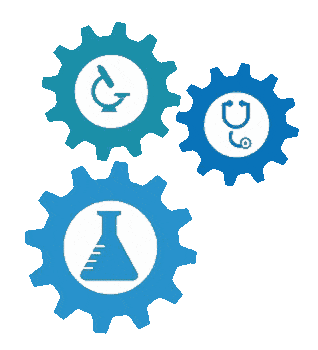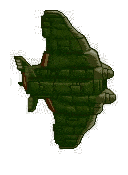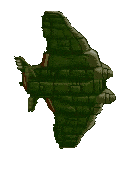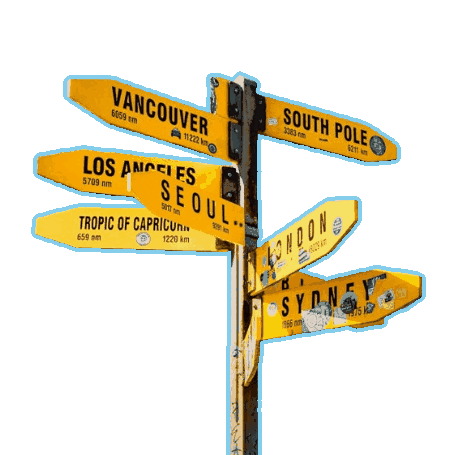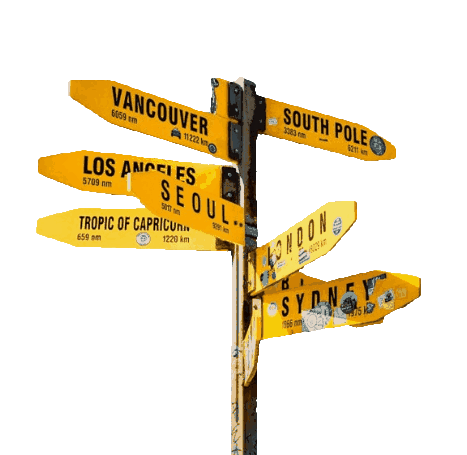This online utility lets you refine the edges of animated or static GIFs. You can adjust the thickness of rough edges and make them fully transparent, remove edge artifacts and borders with color-based refinement, and apply the smoothing effect for softer edge pixels. Additionally, the built-in what-you-see-is-what-you-get GIF player lets you see the animated changes across all frames in real time. Created by GIF experts from team Browserling.
This online utility lets you refine the edges of animated or static GIFs. You can adjust the thickness of rough edges and make them fully transparent, remove edge artifacts and borders with color-based refinement, and apply the smoothing effect for softer edge pixels. Additionally, the built-in what-you-see-is-what-you-get GIF player lets you see the animated changes across all frames in real time. Created by GIF experts from team Browserling.
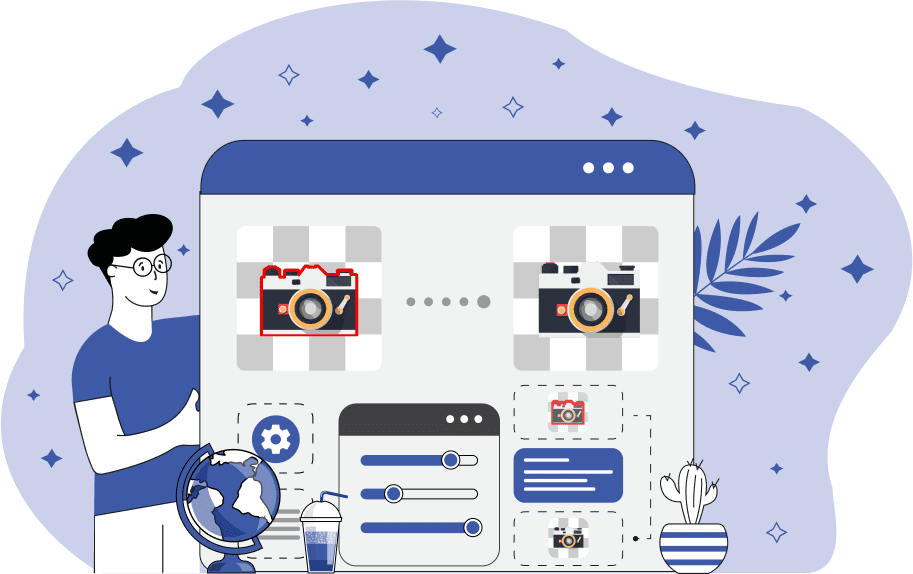
This browser-based tool refines the edges of objects in GIF animations with transparent backgrounds. It removes edge artifacts, jagged pixels, and other unwanted pixels that may be left over from a previous background removal or from creating the GIF from a low-quality image. These leftover pixels often appear as a halo around the objects and can be of any color. The program applies its edge-refining algorithm to every frame of the GIF, ensuring a consistent result in both multi-frame GIF animations and static, single-frame GIF images. To use the tool, upload your GIF to the input editor and set the "Cut Width" option. This option lets you define how many pixels to completely remove from the edges of your GIF object. By setting a specific value in this option, you can control the thickness of the border around the object that's turned fully transparent. You can also specify the refinement location. The "Cut Only Outer Edges" option affects just the object's external perimeter, leaving inner edges (inside inner transparent areas) unchanged. The "Cut Frame-touching Pixels" option lets you choose whether to refine pixels that touch the canvas of the entire GIF. For more precise refinement, you can use the "Refine by Color" option to target and remove edge pixels that match a specific color. Simply enter the color you want to remove in the "Edge Color" option, or if you don't know the exact color, leave the field blank, and the program will automatically try to determine it. When using this option, you can also adjust the "Color Tolerance" setting to define how close a pixel's color must be to the chosen color to be removed. Additionally, you can adjust the "Color Matching Method" setting to set the color comparison algorithm. It can be "Closest RGB Match" for the standard RGB-based comparison or "Human-perceived Match" for a more natural comparison based on how humans see color. Another setting, called "Refinement Depth", lets you specify how far inward from the edge the scan goes to detect and remove colored pixels. The "Edge Anti-aliasing" group of options allows you to apply a semi-transparent fading effect to the edge pixels within a specified range. Since GIFs don't support true semi-transparency, this feature creates an illusion of smooth fading by placing a layer of solid-colored background behind the edges and then mixing the edge pixels with the background. Because of this GIF limitation, you'll need to know the color of the canvas on which the GIF will be used later. To see the result of refined edges in the final GIF, activate the "Animation Preview" mode. Additionally, check the last block of options for useful information about your GIF, such as the number of frames, frame dimensions, and frame timing. Gifabulous!
This browser-based tool refines the edges of objects in GIF animations with transparent backgrounds. It removes edge artifacts, jagged pixels, and other unwanted pixels that may be left over from a previous background removal or from creating the GIF from a low-quality image. These leftover pixels often appear as a halo around the objects and can be of any color. The program applies its edge-refining algorithm to every frame of the GIF, ensuring a consistent result in both multi-frame GIF animations and static, single-frame GIF images. To use the tool, upload your GIF to the input editor and set the "Cut Width" option. This option lets you define how many pixels to completely remove from the edges of your GIF object. By setting a specific value in this option, you can control the thickness of the border around the object that's turned fully transparent. You can also specify the refinement location. The "Cut Only Outer Edges" option affects just the object's external perimeter, leaving inner edges (inside inner transparent areas) unchanged. The "Cut Frame-touching Pixels" option lets you choose whether to refine pixels that touch the canvas of the entire GIF. For more precise refinement, you can use the "Refine by Color" option to target and remove edge pixels that match a specific color. Simply enter the color you want to remove in the "Edge Color" option, or if you don't know the exact color, leave the field blank, and the program will automatically try to determine it. When using this option, you can also adjust the "Color Tolerance" setting to define how close a pixel's color must be to the chosen color to be removed. Additionally, you can adjust the "Color Matching Method" setting to set the color comparison algorithm. It can be "Closest RGB Match" for the standard RGB-based comparison or "Human-perceived Match" for a more natural comparison based on how humans see color. Another setting, called "Refinement Depth", lets you specify how far inward from the edge the scan goes to detect and remove colored pixels. The "Edge Anti-aliasing" group of options allows you to apply a semi-transparent fading effect to the edge pixels within a specified range. Since GIFs don't support true semi-transparency, this feature creates an illusion of smooth fading by placing a layer of solid-colored background behind the edges and then mixing the edge pixels with the background. Because of this GIF limitation, you'll need to know the color of the canvas on which the GIF will be used later. To see the result of refined edges in the final GIF, activate the "Animation Preview" mode. Additionally, check the last block of options for useful information about your GIF, such as the number of frames, frame dimensions, and frame timing. Gifabulous!
In this example, we upload an animated GIF with rotating gears that have rough black pixels on the edges. We remove these jagged pixels by setting the edge cutting width to 3 pixels, which makes the border within this range fully transparent. After that, we enable the animation preview to check that the black edges have been cleanly removed from every frame. (Source: Pexels.)
In this example, we upload an animation of the Shooting Ray boss from the Metal Slug 5 game. The GIF originally had a white background, and after it was removed, small white pixel noise remained around the aircraft. To fix this, we apply dual refinement: we remove a 1-pixel-wide line around the object and activate color-based refinement. The program automatically detects the edge color (white), and we set the color comparison algorithm to "Closest RGB Match" with a 40% similarity threshold and a refinement depth of 10 pixels. The animation preview confirms that the white artifacts are gone in all frames. (Source: SNK.)
In this example, we refine a static GIF image that contains a single frame showing a directional signpost. The signpost has a transparent background, but many light blue halo-like pixels have been left around its perimeter from earlier editing. To remove them, we use a combination of edge refinement options. First, we crop the edges by 5 pixels, and then we refine them further by matching the light blue color. The program automatically finds all edge pixels that have a light blue color. We also set the color tolerance to 10% and the refinement depth to 30 pixels. To make the edges smooth in the final GIF, we also activate the anti-aliasing option, set the anti-aliasing range to 1 pixel, and choose "Linen" as the background blending color. (Source: Pexels.)
Create animated GIFs in your browser.
Change the order of frames in a GIF animation.
Insert one or more frames in a GIF animation.
Decrease the size of a GIF.
Add an audio track to a GIF.
Gradually fade-out the frames of a GIF.
Gradually fade-in the frames of a GIF.
Cross-fade a GIF frame by frame.
Cross-fade two GIF animations.
Smoothly transform one GIF into another GIF.
Change the delay between all GIF frames to the same value.
Change the framerate of a GIF.
Change the quality of a GIF.
Increase the width and height of a GIF.
Decrease the width and height of a GIF.
Create a chess game animation from a PGN file.
Create a go game animation from a SGF file.
Create a draughts/checkers game animation from a PDN file.
Generate a GIF animation of winning a Solitaire game.
Create a GIF animation of Game of Life.
Base64-encode a GIF.
Base64-decode a GIF.
Base58-encode a GIF.
Base58-decode a GIF.
Convert a sequential GIF to progressive GIF.
Convert a progressive GIF to a sequential GIF.
Convert an animated PNG to an animated GIF.
Convert an animated GIF to an animated PNG.
Convert an animated PNG to an animated GIF.
Convert a GIF animation to an AV1 animation (AVIF).
Convert an AV1 animation (AVIF) to a GIF animation.
Convert a GIF animation to a HEIF animation.
Convert a HEIF animation to a GIF animation.
Export a GIF animation to a BPG animation.
Convert an animated BPG to an animated GIF.
Convert a GIF animation to an AVI video.
Convert an AVI video to a GIF animation.
Convert a GIF animation to a WMV video.
Convert a WMV video to a GIF animation.
Convert a GIF animation to an MP4 video.
Convert an MP4 video to a GIF animation.
Convert a GIF animation to an MKV video.
Convert an MKV video to a GIF animation.
Convert a GIF animation to a MOV video.
Convert a MOV video to a GIF animation.
Convert a GIF animation to GIF video (GIFV).
Convert a GIF video (GIFV) to a GIF animation.
Create a Data URI from a GIF animation.
Reconstruct a GIF from a Data URI.
Draw one or more GIF frames as ASCII art.
Create an animation from multiple ASCII art drawings.
Draw one or more GIF frames as ANSI art.
Create an animation from multiple ANSI art drawings.
Draw one or more GIF frames using Unicode glyphs.
Create a GIF from multiple Unicode drawings.
Draw one or more GIF frames using Braille characters.
Create a GIF animation from Braille characters.
Replace one color in a GIF with another.
Convert all colors in a GIF to just two black and white.
Find the color palette used in a GIF.
Find the color index used in a GIF.
Randomly change the color indexes of a GIF.
Remove colors from a GIF.
Run various color quantization algorithms on a GIF.
Create a GIF with more than 256 colors.
Convert a 256-color GIF to a 2-color GIF.
Convert a non-dithered GIF to a dithered GIF.
Merge dithered pixels and create a non-dithered GIF.
Change the delay interval between individual GIF frames.
Split a GIF into two or more GIFs.
Join two or more GIFs into a single GIF.
Shift GIF frames to the right or to the left.
Hide the selected area in a GIF by drawing a block over it.
Extract a part (a range of frames) from a GIF.
Create multiple GIF copies side-by-side.
Create multiple copies of individual GIF frames.
Skew a GIF animation by an angle.
Reverse a skew in a GIF animation.
Create a pixel whirl of any radius in a GIF.
Create a GIF that animates white noise.
Make a GIF animation go so slow that it appears almost static.
Generate a GIF that contains a scrolling marquee.
Add a semi-transparent watermark to a GIF animation.
Remove a watermark from a GIF animation.
Extract all GIF frames in a folder and zip it up.
Add a hidden comment in GIF's metainfo section.
Clear all metainfo from a GIF.
Animate multiple GIFs at the same time side-by-side.
Add an animation effect to a message.
Layer two GIFs and put one GIF on top of another GIF.
Overlay an animated GIF on any image or photo.
Overlay any image or photo on an animated GIF.
Quickly change the playback length of a GIF.
Convert any image to a GIF that emulates slow Internet speed.
Create a GIF animation of a loading spinner.
Let Zalgo destroy a GIF animation.
Subscribe to our updates. We'll let you know when we release new tools, features, and organize online workshops.
Enter your email here
We're Browserling — a friendly and fun cross-browser testing company powered by alien technology. At Browserling we love to make peoples' lives easier, so we created this collection of online GIF tools. Our tools are enjoyed by millions of casual users every month as our easy-to-use user interface doesn't require advanced computer skills. Behind the scenes, our GIF tools are actually powered by our web developer tools that we created over the last couple of years. Check them out!