This online utility lets you fit an animated GIF into a new rectangular frame. You can specify the exact width and height of the rectangle and choose a fitting method: center it, resize it proportionally with edge alignment, or stretch/crop it to fully cover the new shape. You can also use the built-in GIF player to preview the animation in real time and view the original and modified GIFs' size and other useful information. Created by GIF experts from team Browserling.
This online utility lets you fit an animated GIF into a new rectangular frame. You can specify the exact width and height of the rectangle and choose a fitting method: center it, resize it proportionally with edge alignment, or stretch/crop it to fully cover the new shape. You can also use the built-in GIF player to preview the animation in real time and view the original and modified GIFs' size and other useful information. Created by GIF experts from team Browserling.
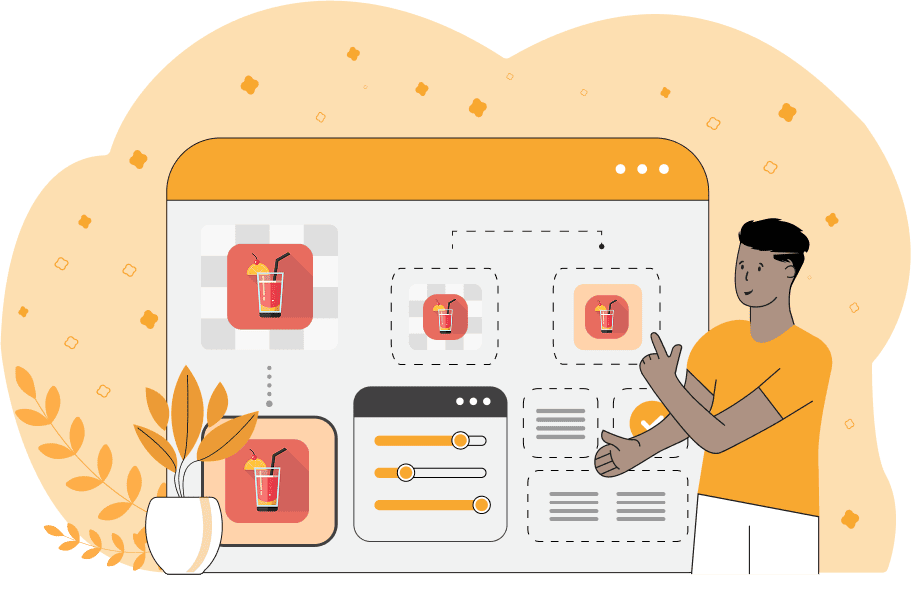
This is a browser-based program that helps you neatly reframe a GIF inside a rectangular or square shape of your chosen size. It preserves the original animation without distortion (meaning the GIF won't be stretched or squashed) and applies changes consistently across all frames. For example, you can convert a wide GIF to a square format for use in social media posts, profile images, or an app interface. You can also do the opposite and convert a square GIF into a portrait or landscape GIF. To start, simply set the desired output rectangle dimensions in the width and height fields (in the options). If you want a square, then enter the same value for both settings (for example, 600×600). Next, select how the GIF should be fitted in the new frame. The "Center Fit" is ideal when you want to place your GIF inside a rectangle or square without cropping. The animation is placed exactly in the center, leaving empty margins around it if the rectangle or square is larger than the input GIF. Otherwise, if the rectangle or square is smaller than the input GIF, then it's scaled down proportionally so that it perfectly fits inside the frame. The "Edge-to-edge Fit" is useful when you want the GIF to match specific proportions as precisely as physically possible. The GIF is resized so that at least two opposite sides touch the rectangle's borders, without cropping. In this case, empty margins may still appear on the other two opposite sides. However, if the new proportions are the same as the original GIF's proportions, then it will fit perfectly in the new size. The "Full Cover Fit" is best when you need a rectangle to be fully filled with the animation. In this mode, the GIF is enlarged until the entire rectangle is covered. Parts of the image that extend beyond the new size are trimmed off. You can adjust how much area gets trimmed interactively by moving the highlighted part of the GIF in the input editor. The "Background Color" option lets you set a fill color for all transparent regions in the GIF. Keep in mind the transparency limitation of the GIF format: pixels can only be either fully opaque or fully transparent. Semi-transparency is not supported. To better see the boundaries and margins of a GIF with a transparent background, enable the "Highlight GIF Edges" option. It will draw a line around the image's actual physical dimensions. Before exporting the final GIF, use the "Preview Animation" option to play both the original GIF and the fitted version. Gifabulous!
This is a browser-based program that helps you neatly reframe a GIF inside a rectangular or square shape of your chosen size. It preserves the original animation without distortion (meaning the GIF won't be stretched or squashed) and applies changes consistently across all frames. For example, you can convert a wide GIF to a square format for use in social media posts, profile images, or an app interface. You can also do the opposite and convert a square GIF into a portrait or landscape GIF. To start, simply set the desired output rectangle dimensions in the width and height fields (in the options). If you want a square, then enter the same value for both settings (for example, 600×600). Next, select how the GIF should be fitted in the new frame. The "Center Fit" is ideal when you want to place your GIF inside a rectangle or square without cropping. The animation is placed exactly in the center, leaving empty margins around it if the rectangle or square is larger than the input GIF. Otherwise, if the rectangle or square is smaller than the input GIF, then it's scaled down proportionally so that it perfectly fits inside the frame. The "Edge-to-edge Fit" is useful when you want the GIF to match specific proportions as precisely as physically possible. The GIF is resized so that at least two opposite sides touch the rectangle's borders, without cropping. In this case, empty margins may still appear on the other two opposite sides. However, if the new proportions are the same as the original GIF's proportions, then it will fit perfectly in the new size. The "Full Cover Fit" is best when you need a rectangle to be fully filled with the animation. In this mode, the GIF is enlarged until the entire rectangle is covered. Parts of the image that extend beyond the new size are trimmed off. You can adjust how much area gets trimmed interactively by moving the highlighted part of the GIF in the input editor. The "Background Color" option lets you set a fill color for all transparent regions in the GIF. Keep in mind the transparency limitation of the GIF format: pixels can only be either fully opaque or fully transparent. Semi-transparency is not supported. To better see the boundaries and margins of a GIF with a transparent background, enable the "Highlight GIF Edges" option. It will draw a line around the image's actual physical dimensions. Before exporting the final GIF, use the "Preview Animation" option to play both the original GIF and the fitted version. Gifabulous!
In this example, we fit a rectangular GIF (of size 128 by 130 pixels) into a square (of size 240 by 240 pixels) without resizing or modifying its content. The input GIF shows a pixelated sprite of Tizoc from the Fatal Fury and The King of Fighters game series. Since we want to keep the exact pixel art without scaling, we're applying the "Center Fit" mode. This mode places the sprite in the center of a larger square and leaves the original GIF unchanged. To maintain the transparent background and see the exact borders of the original sprite within the new area, we set the background fill to transparent and enable the "Highlight GIF Edges" option. (Source: SNK.)
This example shows a chipmunk animation chewing a seed. We switch to the "Edge-to-edge Fit" mode and adjust the animation to a rectangle with the proportions of 5:4 by setting the output size to 500×400px. Because the new rectangle is wider than the original GIF, the program zooms the animation so that its top and bottom edges align with the new frame. As a result, empty area appears on the left and right sides of the rectangle, which we fill with the "honeydew" color. (Source: Pexels.)
In this example, we use our tool to convert a static GIF photo of Stockholm buildings from horizontal to vertical orientation. In the tool options, we enter the new width and height values (300 by 417 pixels) for the vertical output GIF and select the "Full Cover Fit" fitting mode. In this mode, the GIF completely fills the vertical frame. This allows us to focus on the two central buildings while cropping off other buildings from the left and right sides. (Source: Pexels.)
Create animated GIFs in your browser.
Change the order of frames in a GIF animation.
Insert one or more frames in a GIF animation.
Decrease the size of a GIF.
Add an audio track to a GIF.
Draw a GIF on different backgrounds to see how it looks.
Gradually fade-out the frames of a GIF.
Gradually fade-in the frames of a GIF.
Cross-fade a GIF frame by frame.
Cross-fade two GIF animations.
Smoothly transform one GIF into another GIF.
Change the delay between all GIF frames to the same value.
Change the framerate of a GIF.
Change the quality of a GIF.
Increase the width and height of a GIF.
Decrease the width and height of a GIF.
Create a chess game animation from a PGN file.
Create a go game animation from a SGF file.
Create a draughts/checkers game animation from a PDN file.
Generate a GIF animation of winning a Solitaire game.
Create a GIF animation of Game of Life.
Base64-encode a GIF.
Base64-decode a GIF.
Base58-encode a GIF.
Base58-decode a GIF.
Convert a sequential GIF to progressive GIF.
Convert a progressive GIF to a sequential GIF.
Convert an animated PNG to an animated GIF.
Convert an animated GIF to an animated PNG.
Convert an animated PNG to an animated GIF.
Convert a GIF animation to an AV1 animation (AVIF).
Convert an AV1 animation (AVIF) to a GIF animation.
Convert a GIF animation to a HEIF animation.
Convert a HEIF animation to a GIF animation.
Export a GIF animation to a BPG animation.
Convert an animated BPG to an animated GIF.
Convert a GIF animation to an AVI video.
Convert an AVI video to a GIF animation.
Convert a GIF animation to a WMV video.
Convert a WMV video to a GIF animation.
Convert a GIF animation to an MP4 video.
Convert an MP4 video to a GIF animation.
Convert a GIF animation to an MKV video.
Convert an MKV video to a GIF animation.
Convert a GIF animation to a MOV video.
Convert a MOV video to a GIF animation.
Convert a GIF animation to GIF video (GIFV).
Convert a GIF video (GIFV) to a GIF animation.
Create a Data URI from a GIF animation.
Reconstruct a GIF from a Data URI.
Draw one or more GIF frames as ASCII art.
Create an animation from multiple ASCII art drawings.
Draw one or more GIF frames as ANSI art.
Create an animation from multiple ANSI art drawings.
Draw one or more GIF frames using Unicode glyphs.
Create a GIF from multiple Unicode drawings.
Draw one or more GIF frames using Braille characters.
Create a GIF animation from Braille characters.
Replace one color in a GIF with another.
Convert all colors in a GIF to just two black and white.
Find the color palette used in a GIF.
Find the color index used in a GIF.
Randomly change the color indexes of a GIF.
Remove colors from a GIF.
Run various color quantization algorithms on a GIF.
Create a GIF with more than 256 colors.
Convert a 256-color GIF to a 2-color GIF.
Convert a non-dithered GIF to a dithered GIF.
Merge dithered pixels and create a non-dithered GIF.
Change the delay interval between individual GIF frames.
Split a GIF into two or more GIFs.
Join two or more GIFs into a single GIF.
Shift GIF frames to the right or to the left.
Hide the selected area in a GIF by drawing a block over it.
Extract a part (a range of frames) from a GIF.
Create multiple GIF copies side-by-side.
Create multiple copies of individual GIF frames.
Skew a GIF animation by an angle.
Reverse a skew in a GIF animation.
Create a pixel whirl of any radius in a GIF.
Create a GIF that animates white noise.
Make a GIF animation go so slow that it appears almost static.
Generate a GIF that contains a scrolling marquee.
Add a semi-transparent watermark to a GIF animation.
Remove a watermark from a GIF animation.
Extract all GIF frames in a folder and zip it up.
Add a hidden comment in GIF's metainfo section.
Clear all metainfo from a GIF.
Animate multiple GIFs at the same time side-by-side.
Add an animation effect to a message.
Layer two GIFs and put one GIF on top of another GIF.
Overlay an animated GIF on any image or photo.
Overlay any image or photo on an animated GIF.
Quickly change the playback length of a GIF.
Convert any image to a GIF that emulates slow Internet speed.
Create a GIF animation of a loading spinner.
Let Zalgo destroy a GIF animation.
Subscribe to our updates. We'll let you know when we release new tools, features, and organize online workshops.
Enter your email here
We're Browserling — a friendly and fun cross-browser testing company powered by alien technology. At Browserling we love to make peoples' lives easier, so we created this collection of online GIF tools. Our tools are enjoyed by millions of casual users every month as our easy-to-use user interface doesn't require advanced computer skills. Behind the scenes, our GIF tools are actually powered by our web developer tools that we created over the last couple of years. Check them out!







