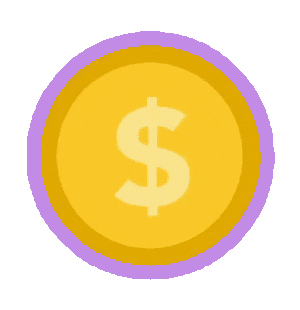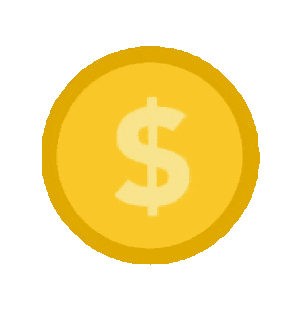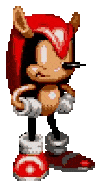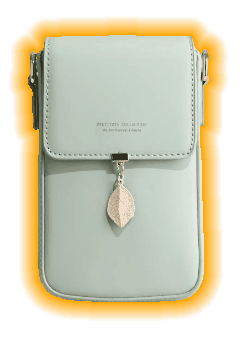This online utility lets you remove outlines from objects in every frame of a GIF. In the tool options, you can specify the outline thickness in pixels to trim, or turn on deep outline removal mode, which cleans up extra pixels hiding in gaps and narrow corners. You can also apply edge smoothing (anti-aliasing) and preview the animation in the online GIF player to check how it turned out. Created by GIF experts from team Browserling.
This online utility lets you remove outlines from objects in every frame of a GIF. In the tool options, you can specify the outline thickness in pixels to trim, or turn on deep outline removal mode, which cleans up extra pixels hiding in gaps and narrow corners. You can also apply edge smoothing (anti-aliasing) and preview the animation in the online GIF player to check how it turned out. Created by GIF experts from team Browserling.
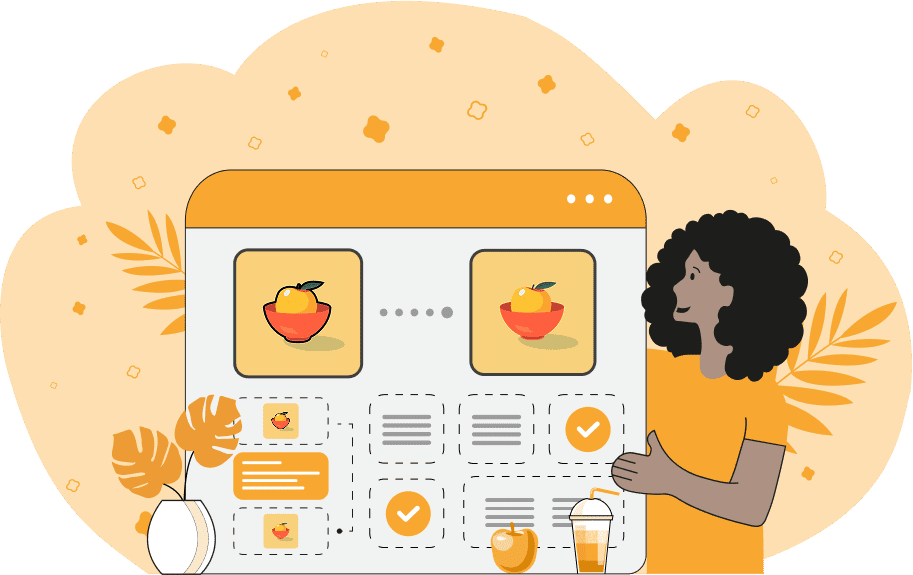
This is a browser-based program that lets you remove unwanted outlines from GIF files. While outlines can make things like animated stickers, reaction memes, or pixel art GIFs stand out, they can also be unnecessary or distracting. Sometimes, you might need an outline in a different color that better matches your background. In this case, you have to first remove it and then draw a new one in the right color. Or you may need to clean up messy borders and or fix small leftover pixels that make the GIF look rough. This tool can erase all outlines of any size and shade, and it can also find and clear tiny borders hiding in tight gaps. Each GIF is processed frame by frame, so the outline is stripped away evenly across the entire animation. You can set the thickness of the outline around the subject in the GIF so the tool knows exactly how wide the erased boundary should be. If you want to keep the inner holes or transparent cutouts untouched while removing the outline, you can enable the "Match Outer Perimeter" option, which will remove the outline only from the outside edges. If you still notice outline pixels in corners or folds, you can turn on the "Remove Complex Outline" checkbox and set the outline color. These options are designed to seek and erase those stubborn pixels located in tight angles and tricky spots. The program can automatically determine the outline color (by computing the average color), or you can select it manually for greater accuracy. You can then choose one of two outline finding algorithms: "Euclidean Match" checks differences in RGB values mathematically, while "Perceptual Match" compares shades based on human vision. In addition, the "Color Sensitivity" option lets you set the tolerance for color similarity, where higher values erase a broader range of tones, which is useful for gradients or non-uniform outlines (such as glows). Another parameter, called "Outline Depth", defines how far into the object the cleanup will reach. After the removal, the edges of the GIF may appear somewhat rough, so you can enable pixel smoothing to soften them. It's important to note that the GIF format doesn't allow semi-transparent pixels, so anti-aliased edges are simulated by blending them against a solid background (so you have to know what background your GIF will be displayed on). When smoothing is active, you can set the pixel radius of the effect and choose the background color behind the smoothed pixels. The preview section allows you to play the animation and check the effect of outline removal across all frames. Here you can also see the key GIF properties such as frame count, frame delay, and width/height. If you need to add a new outline to your GIF after it's removed, you can use our companion tool, Add an Outline to a GIF. Gifabulous!
This is a browser-based program that lets you remove unwanted outlines from GIF files. While outlines can make things like animated stickers, reaction memes, or pixel art GIFs stand out, they can also be unnecessary or distracting. Sometimes, you might need an outline in a different color that better matches your background. In this case, you have to first remove it and then draw a new one in the right color. Or you may need to clean up messy borders and or fix small leftover pixels that make the GIF look rough. This tool can erase all outlines of any size and shade, and it can also find and clear tiny borders hiding in tight gaps. Each GIF is processed frame by frame, so the outline is stripped away evenly across the entire animation. You can set the thickness of the outline around the subject in the GIF so the tool knows exactly how wide the erased boundary should be. If you want to keep the inner holes or transparent cutouts untouched while removing the outline, you can enable the "Match Outer Perimeter" option, which will remove the outline only from the outside edges. If you still notice outline pixels in corners or folds, you can turn on the "Remove Complex Outline" checkbox and set the outline color. These options are designed to seek and erase those stubborn pixels located in tight angles and tricky spots. The program can automatically determine the outline color (by computing the average color), or you can select it manually for greater accuracy. You can then choose one of two outline finding algorithms: "Euclidean Match" checks differences in RGB values mathematically, while "Perceptual Match" compares shades based on human vision. In addition, the "Color Sensitivity" option lets you set the tolerance for color similarity, where higher values erase a broader range of tones, which is useful for gradients or non-uniform outlines (such as glows). Another parameter, called "Outline Depth", defines how far into the object the cleanup will reach. After the removal, the edges of the GIF may appear somewhat rough, so you can enable pixel smoothing to soften them. It's important to note that the GIF format doesn't allow semi-transparent pixels, so anti-aliased edges are simulated by blending them against a solid background (so you have to know what background your GIF will be displayed on). When smoothing is active, you can set the pixel radius of the effect and choose the background color behind the smoothed pixels. The preview section allows you to play the animation and check the effect of outline removal across all frames. Here you can also see the key GIF properties such as frame count, frame delay, and width/height. If you need to add a new outline to your GIF after it's removed, you can use our companion tool, Add an Outline to a GIF. Gifabulous!
In this example, we load a GIF of a rotating coin that originally has a violet outline around it. Since we now want to reuse this animation in a new design where the outline is unnecessary, we simply erase the edge pixels by setting the outline thickness to 15. The program removes this number of pixels from all sides of the coin in every frame. To check the result, we enable the GIF playback option and check the sprites frame by frame to make sure the border is completely gone. (Source: Pexels.)
This example uses an animated sprite of Mighty the Armadillo from the Sonic the Hedgehog series. The character is surrounded by a bright lime-green outline that only traces the outer perimeter (inner gaps remain untouched). To remove just this external border, we activate the "Match Outer Perimeter" option and set the border removal width to 5 pixels. We also enable the "Remove Complex Outline" option to clean up leftover pixels near the hands and ears. The tool automatically detects the outline color and removes all green-like pixels that fall within a 10% radius of the color using the perceptual color matching method. The complex cleanup reaches 20 pixels deep into crevices. (Source: Sega.)
In this example, we remove the outline from a static GIF sticker of a mint green bag. The GIF has a glowing orange outline with a gradient. Despite the non-uniform color of the outline, the program erases 20 pixels evenly from all sides of the bag. Additionally, it goes up to 40 pixels deep into folds and creases, cleaning the outline based on the automatically detected average color. We also turn on the pixel smoothing option, which is applied after the outline is gone. This makes the pixels semi-transparent within a 2-pixel radius around the outer edge and places a solid white background behind them. While the GIF may appear to have sharp edges on a dark background, the edges will look very smooth and natural when placed on a white or any light-colored background. (Source: Pexels.)
Create animated GIFs in your browser.
Change the order of frames in a GIF animation.
Insert one or more frames in a GIF animation.
Decrease the size of a GIF.
Add an audio track to a GIF.
Gradually fade-out the frames of a GIF.
Gradually fade-in the frames of a GIF.
Cross-fade a GIF frame by frame.
Cross-fade two GIF animations.
Smoothly transform one GIF into another GIF.
Change the delay between all GIF frames to the same value.
Change the framerate of a GIF.
Change the quality of a GIF.
Increase the width and height of a GIF.
Decrease the width and height of a GIF.
Create a chess game animation from a PGN file.
Create a go game animation from a SGF file.
Create a draughts/checkers game animation from a PDN file.
Generate a GIF animation of winning a Solitaire game.
Create a GIF animation of Game of Life.
Base64-encode a GIF.
Base64-decode a GIF.
Base58-encode a GIF.
Base58-decode a GIF.
Convert a sequential GIF to progressive GIF.
Convert a progressive GIF to a sequential GIF.
Convert an animated PNG to an animated GIF.
Convert an animated GIF to an animated PNG.
Convert an animated PNG to an animated GIF.
Convert a GIF animation to an AV1 animation (AVIF).
Convert an AV1 animation (AVIF) to a GIF animation.
Convert a GIF animation to a HEIF animation.
Convert a HEIF animation to a GIF animation.
Export a GIF animation to a BPG animation.
Convert an animated BPG to an animated GIF.
Convert a GIF animation to an AVI video.
Convert an AVI video to a GIF animation.
Convert a GIF animation to a WMV video.
Convert a WMV video to a GIF animation.
Convert a GIF animation to an MP4 video.
Convert an MP4 video to a GIF animation.
Convert a GIF animation to an MKV video.
Convert an MKV video to a GIF animation.
Convert a GIF animation to a MOV video.
Convert a MOV video to a GIF animation.
Convert a GIF animation to GIF video (GIFV).
Convert a GIF video (GIFV) to a GIF animation.
Create a Data URI from a GIF animation.
Reconstruct a GIF from a Data URI.
Draw one or more GIF frames as ASCII art.
Create an animation from multiple ASCII art drawings.
Draw one or more GIF frames as ANSI art.
Create an animation from multiple ANSI art drawings.
Draw one or more GIF frames using Unicode glyphs.
Create a GIF from multiple Unicode drawings.
Draw one or more GIF frames using Braille characters.
Create a GIF animation from Braille characters.
Replace one color in a GIF with another.
Convert all colors in a GIF to just two black and white.
Find the color palette used in a GIF.
Find the color index used in a GIF.
Randomly change the color indexes of a GIF.
Run various color quantization algorithms on a GIF.
Create a GIF with more than 256 colors.
Convert a 256-color GIF to a 2-color GIF.
Convert a non-dithered GIF to a dithered GIF.
Merge dithered pixels and create a non-dithered GIF.
Change the delay interval between individual GIF frames.
Split a GIF into two or more GIFs.
Join two or more GIFs into a single GIF.
Shift GIF frames to the right or to the left.
Hide the selected area in a GIF by drawing a block over it.
Extract a part (a range of frames) from a GIF.
Create multiple GIF copies side-by-side.
Create multiple copies of individual GIF frames.
Skew a GIF animation by an angle.
Reverse a skew in a GIF animation.
Create a pixel whirl of any radius in a GIF.
Create a GIF that animates white noise.
Make a GIF animation go so slow that it appears almost static.
Generate a GIF that contains a scrolling marquee.
Add a semi-transparent watermark to a GIF animation.
Remove a watermark from a GIF animation.
Extract all GIF frames in a folder and zip it up.
Add a hidden comment in GIF's metainfo section.
Clear all metainfo from a GIF.
Animate multiple GIFs at the same time side-by-side.
Add an animation effect to a message.
Layer two GIFs and put one GIF on top of another GIF.
Overlay an animated GIF on any image or photo.
Overlay any image or photo on an animated GIF.
Quickly change the playback length of a GIF.
Convert any image to a GIF that emulates slow Internet speed.
Create a GIF animation of a loading spinner.
Let Zalgo destroy a GIF animation.
Subscribe to our updates. We'll let you know when we release new tools, features, and organize online workshops.
Enter your email here
We're Browserling — a friendly and fun cross-browser testing company powered by alien technology. At Browserling we love to make peoples' lives easier, so we created this collection of online GIF tools. Our tools are enjoyed by millions of casual users every month as our easy-to-use user interface doesn't require advanced computer skills. Behind the scenes, our GIF tools are actually powered by our web developer tools that we created over the last couple of years. Check them out!