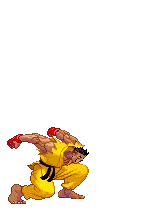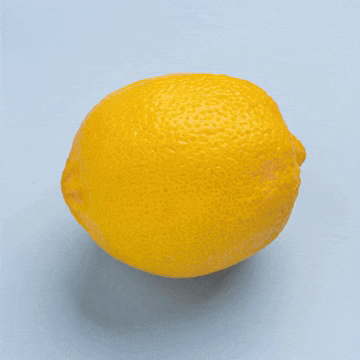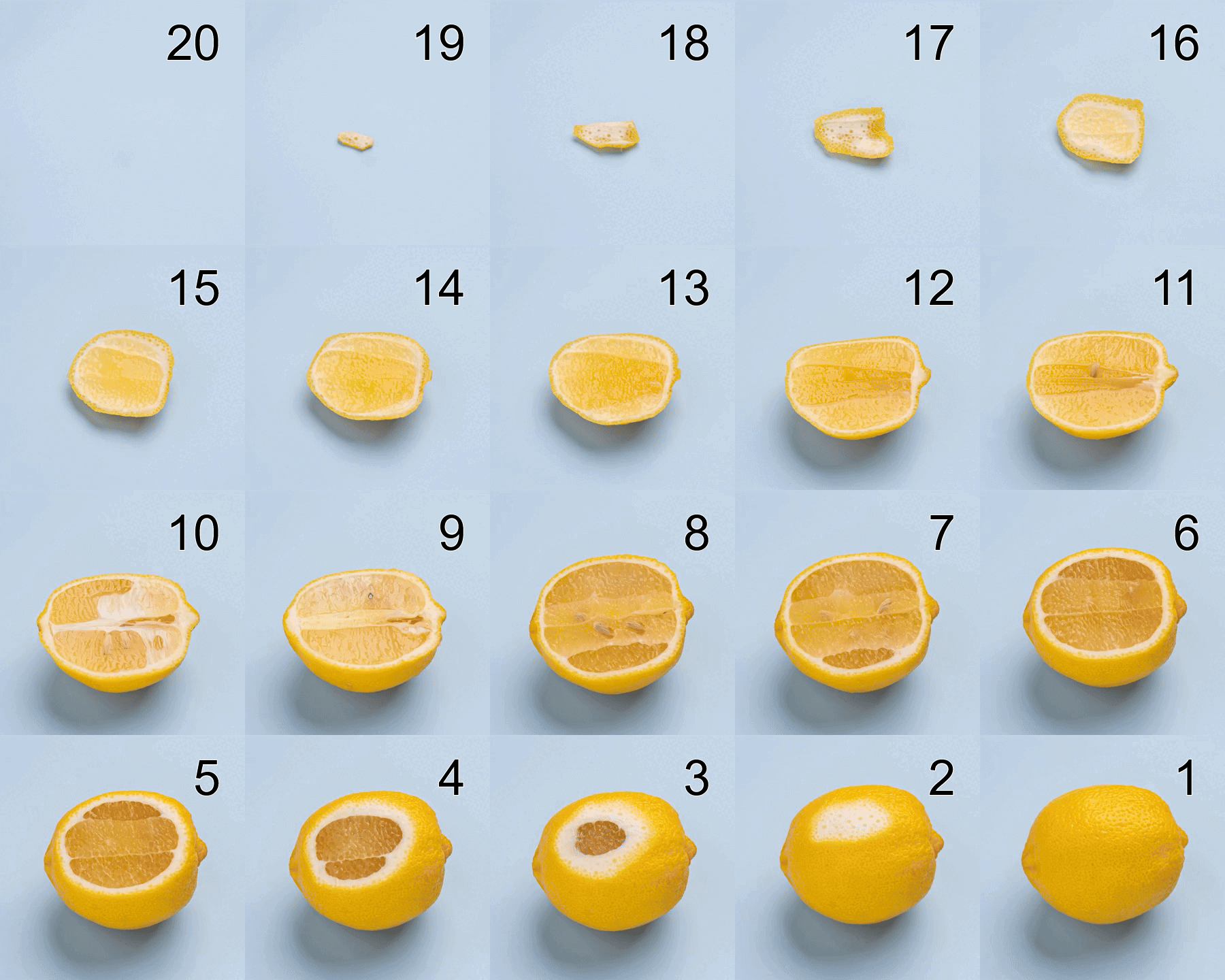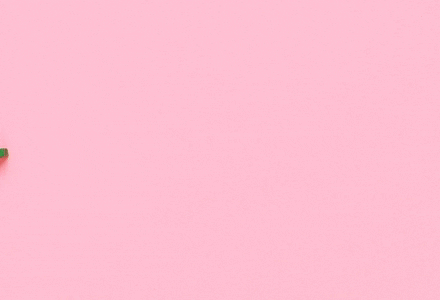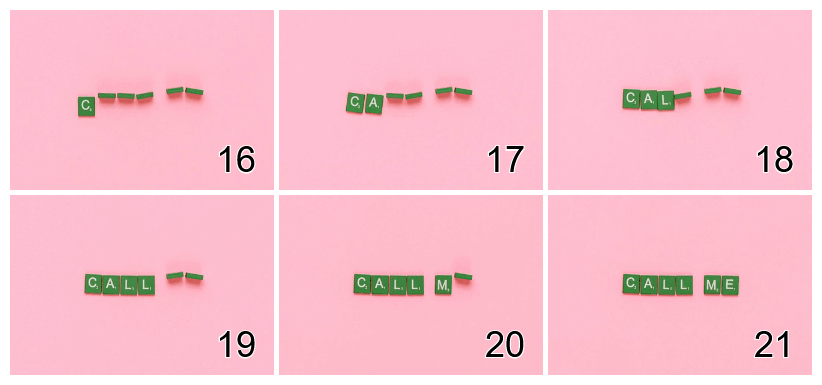This online utility lets you split a GIF into its individual frames. You can preview the animation and set which frames to grab. It can be just one frame, several frames, or all frames. Once split, the frames can be placed on a custom grid with adjustable rows and columns. You can also resize the frames, set a background color for the grid, and adjust spacing between the frames using the padding and frame-gap options. Created by GIF experts from team Browserling.
This online utility lets you split a GIF into its individual frames. You can preview the animation and set which frames to grab. It can be just one frame, several frames, or all frames. Once split, the frames can be placed on a custom grid with adjustable rows and columns. You can also resize the frames, set a background color for the grid, and adjust spacing between the frames using the padding and frame-gap options. Created by GIF experts from team Browserling.
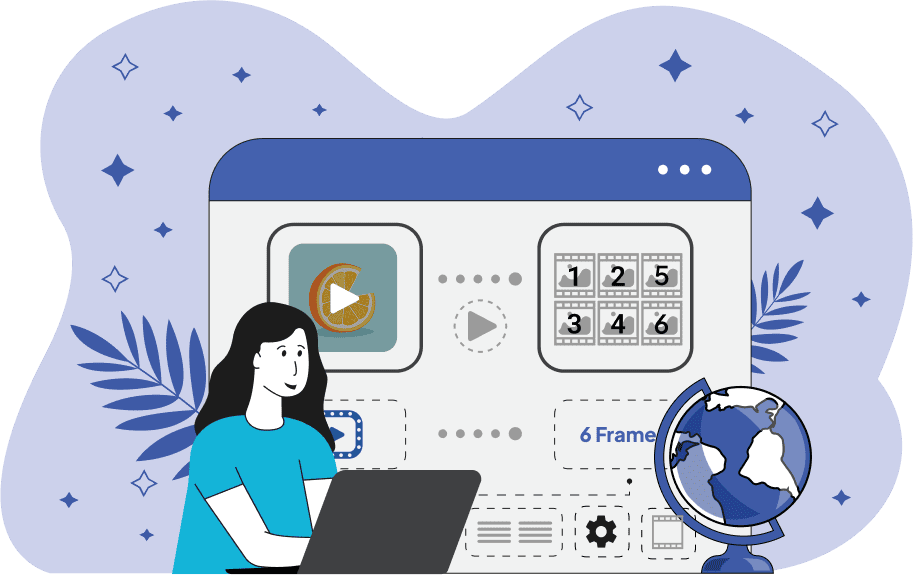
This is a browser-based program that lets you split a GIF file into frames and then display them as a single image. Its use cases include creating sprite sheets, single-row or single-column strips, analyzing animation sequences, or simply viewing all GIF frames at once. To get started, simply upload your GIF to the tool. Then, use the settings panel to control how the frames are extracted and arranged. Before you split your GIF, you can preview it and inspect the frames. If the GIF plays too fast or too slow, you can adjust the playback speed with the "Frame Delay" option. To reverse the frame order, select the "Play in Reverse" option. The "Frames to Extract" option lets you specify exactly which frames to break out. You can select individual frames, a range of frames, or a mix of both. Leaving this field empty or entering an asterisk symbol (*) will grab all frames. Entering specific comma-separated numbers, such as "1,3,5", will grab only those frames (frames one, three, and five). Entering a range, such as "1-10", will grab all frames from the first to the tenth. After the GIF has been split, you can control how the frames are laid out in the output. You can enter the number of rows or columns and arrange them into a grid. If both the rows and columns fields are left blank, the program will automatically balance rows and columns for the most efficient layout. To keep track of split frames, you can overlay labels over the frames with their original positions in the GIF (the first frame gets the number "1", the second frame gets the number "2", and so on). The labels with frame numbers can be placed in the selected corner: top-left, top-right, bottom-left, or bottom-right. When splitting a GIF with many frames, the output image can become quite large. That's why we have added the "Scale Frame" option. By default, it's set to "100%", meaning each split frame keeps its original size. Reducing the scale value (for example to 50%) will make each frame half the original size, while increasing it (for example to 150% or 200%) will enlarge each frame accordingly. You can also set a background color for the final image. This color will fill empty grid cells (if the frames can't be nearly laid out to take all cells in the grid) as well as padding and gaps between frames. Additionally, you can add extra padding around the entire frame collection and adjust the spacing between individual frames with the "Frame Gap" option. As you adjust these settings, you can view the key information about both the original GIF and the final image. This includes the total number of frames, current frame number, frame delay, GIF size, as well as the number of extracted frames, frame size after scaling, and overall dimensions of the output image with all split frames. Gifabulous!
This is a browser-based program that lets you split a GIF file into frames and then display them as a single image. Its use cases include creating sprite sheets, single-row or single-column strips, analyzing animation sequences, or simply viewing all GIF frames at once. To get started, simply upload your GIF to the tool. Then, use the settings panel to control how the frames are extracted and arranged. Before you split your GIF, you can preview it and inspect the frames. If the GIF plays too fast or too slow, you can adjust the playback speed with the "Frame Delay" option. To reverse the frame order, select the "Play in Reverse" option. The "Frames to Extract" option lets you specify exactly which frames to break out. You can select individual frames, a range of frames, or a mix of both. Leaving this field empty or entering an asterisk symbol (*) will grab all frames. Entering specific comma-separated numbers, such as "1,3,5", will grab only those frames (frames one, three, and five). Entering a range, such as "1-10", will grab all frames from the first to the tenth. After the GIF has been split, you can control how the frames are laid out in the output. You can enter the number of rows or columns and arrange them into a grid. If both the rows and columns fields are left blank, the program will automatically balance rows and columns for the most efficient layout. To keep track of split frames, you can overlay labels over the frames with their original positions in the GIF (the first frame gets the number "1", the second frame gets the number "2", and so on). The labels with frame numbers can be placed in the selected corner: top-left, top-right, bottom-left, or bottom-right. When splitting a GIF with many frames, the output image can become quite large. That's why we have added the "Scale Frame" option. By default, it's set to "100%", meaning each split frame keeps its original size. Reducing the scale value (for example to 50%) will make each frame half the original size, while increasing it (for example to 150% or 200%) will enlarge each frame accordingly. You can also set a background color for the final image. This color will fill empty grid cells (if the frames can't be nearly laid out to take all cells in the grid) as well as padding and gaps between frames. Additionally, you can add extra padding around the entire frame collection and adjust the spacing between individual frames with the "Frame Gap" option. As you adjust these settings, you can view the key information about both the original GIF and the final image. This includes the total number of frames, current frame number, frame delay, GIF size, as well as the number of extracted frames, frame size after scaling, and overall dimensions of the output image with all split frames. Gifabulous!
In this example, we split a GIF of Sean Matsuda executing the Dragon Smash attack (from the Street Fighter game). The animation contains 19 frames at 60ms each, making it a little bit too large for our browser game. To make it fit, we extract every 3rd frame starting from the 1st, and arrange them in a single horizontal row. This arrangement creates a horizontal sprite strip that shows each key moment of the move. The frame rate is lower, but it still captures the action while fitting our needs. (Source: Capcom.)
This example shows a lemon being sliced apart frame by frame. By splitting it into frames, we can follow each stage of the lemon disappearing. To make the sequence more interesting, we reverse the order of frames, which creates the opposite effect: a tiny peel gradually becomes a full lemon again. We also add frame numbers in the top-right corner of each frame and arrange the splitted frames into five neat columns. (Source: Pexels.)
In this example, we split a GIF of Scrabble tiles moving into place to form the phrase "call me". Instead of grabbing every frame, we focus only on frames 16-21, where the complete words appear. We leave the row and column options blank so the program automatically arranges the letters into an efficient grid. We also print the original frame positions in the bottom-right corner, set a white background, and apply a 10px padding around the entire grid with a 5px gap between adjacent frames. To keep the output image compact, we scale the frames down to 60%, reducing their dimensions from 440×300px to 264×180px. (Source: Pexels.)
Create animated GIFs in your browser.
Change the order of frames in a GIF animation.
Insert one or more frames in a GIF animation.
Decrease the size of a GIF.
Add an audio track to a GIF.
Gradually fade-out the frames of a GIF.
Gradually fade-in the frames of a GIF.
Cross-fade a GIF frame by frame.
Cross-fade two GIF animations.
Smoothly transform one GIF into another GIF.
Change the delay between all GIF frames to the same value.
Change the framerate of a GIF.
Change the quality of a GIF.
Increase the width and height of a GIF.
Decrease the width and height of a GIF.
Create a chess game animation from a PGN file.
Create a go game animation from a SGF file.
Create a draughts/checkers game animation from a PDN file.
Generate a GIF animation of winning a Solitaire game.
Create a GIF animation of Game of Life.
Base64-encode a GIF.
Base64-decode a GIF.
Base58-encode a GIF.
Base58-decode a GIF.
Convert a sequential GIF to progressive GIF.
Convert a progressive GIF to a sequential GIF.
Convert an animated PNG to an animated GIF.
Convert an animated GIF to an animated PNG.
Convert an animated PNG to an animated GIF.
Convert a GIF animation to an AV1 animation (AVIF).
Convert an AV1 animation (AVIF) to a GIF animation.
Convert a GIF animation to a HEIF animation.
Convert a HEIF animation to a GIF animation.
Export a GIF animation to a BPG animation.
Convert an animated BPG to an animated GIF.
Convert a GIF animation to an AVI video.
Convert an AVI video to a GIF animation.
Convert a GIF animation to a WMV video.
Convert a WMV video to a GIF animation.
Convert a GIF animation to an MP4 video.
Convert an MP4 video to a GIF animation.
Convert a GIF animation to an MKV video.
Convert an MKV video to a GIF animation.
Convert a GIF animation to a MOV video.
Convert a MOV video to a GIF animation.
Convert a GIF animation to GIF video (GIFV).
Convert a GIF video (GIFV) to a GIF animation.
Create a Data URI from a GIF animation.
Reconstruct a GIF from a Data URI.
Draw one or more GIF frames as ASCII art.
Create an animation from multiple ASCII art drawings.
Draw one or more GIF frames as ANSI art.
Create an animation from multiple ANSI art drawings.
Draw one or more GIF frames using Unicode glyphs.
Create a GIF from multiple Unicode drawings.
Draw one or more GIF frames using Braille characters.
Create a GIF animation from Braille characters.
Replace one color in a GIF with another.
Convert all colors in a GIF to just two black and white.
Find the color palette used in a GIF.
Find the color index used in a GIF.
Randomly change the color indexes of a GIF.
Run various color quantization algorithms on a GIF.
Create a GIF with more than 256 colors.
Convert a 256-color GIF to a 2-color GIF.
Convert a non-dithered GIF to a dithered GIF.
Merge dithered pixels and create a non-dithered GIF.
Change the delay interval between individual GIF frames.
Split a GIF into two or more GIFs.
Join two or more GIFs into a single GIF.
Shift GIF frames to the right or to the left.
Hide the selected area in a GIF by drawing a block over it.
Extract a part (a range of frames) from a GIF.
Create multiple GIF copies side-by-side.
Create multiple copies of individual GIF frames.
Skew a GIF animation by an angle.
Reverse a skew in a GIF animation.
Create a pixel whirl of any radius in a GIF.
Create a GIF that animates white noise.
Make a GIF animation go so slow that it appears almost static.
Generate a GIF that contains a scrolling marquee.
Add a semi-transparent watermark to a GIF animation.
Remove a watermark from a GIF animation.
Extract all GIF frames in a folder and zip it up.
Add a hidden comment in GIF's metainfo section.
Clear all metainfo from a GIF.
Animate multiple GIFs at the same time side-by-side.
Add an animation effect to a message.
Layer two GIFs and put one GIF on top of another GIF.
Overlay an animated GIF on any image or photo.
Overlay any image or photo on an animated GIF.
Quickly change the playback length of a GIF.
Convert any image to a GIF that emulates slow Internet speed.
Create a GIF animation of a loading spinner.
Let Zalgo destroy a GIF animation.
Subscribe to our updates. We'll let you know when we release new tools, features, and organize online workshops.
Enter your email here
We're Browserling — a friendly and fun cross-browser testing company powered by alien technology. At Browserling we love to make peoples' lives easier, so we created this collection of online GIF tools. Our tools are enjoyed by millions of casual users every month as our easy-to-use user interface doesn't require advanced computer skills. Behind the scenes, our GIF tools are actually powered by our web developer tools that we created over the last couple of years. Check them out!