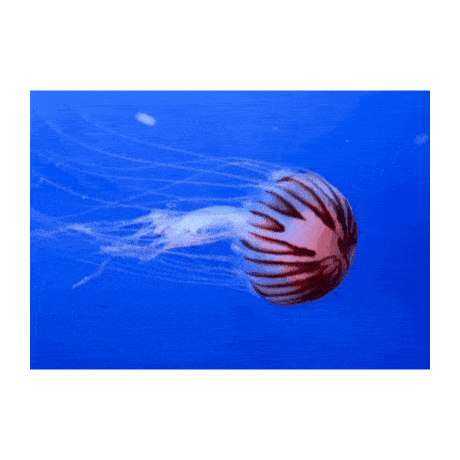This online utility lets you change the canvas size of an animated GIF. You can set the new canvas dimensions (width/height) and select how to place the GIF on the canvas (centered, stretched to edges, or fully covering the canvas). The built-in GIF player allows you to see the original and modified animations in real time, and the information panel displays useful details about the original and modified canvas sizes and frame details. Created by GIF experts from team Browserling.
This online utility lets you change the canvas size of an animated GIF. You can set the new canvas dimensions (width/height) and select how to place the GIF on the canvas (centered, stretched to edges, or fully covering the canvas). The built-in GIF player allows you to see the original and modified animations in real time, and the information panel displays useful details about the original and modified canvas sizes and frame details. Created by GIF experts from team Browserling.
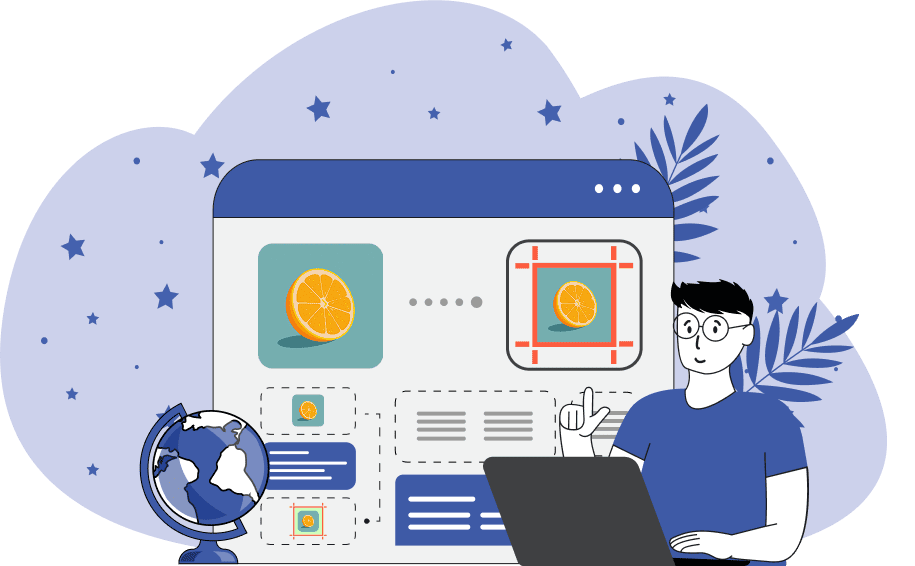
This is a browser-based program that increases or decreases the canvas size of both animated and static GIFs. By modifying the canvas, you can add or remove space around your animations, change a GIF's width and height, and adapt the frames to the required aspect ratio. For example, if you need to convert a rectangular GIF into a square one, you can either add padding on the sides so the width is equal to the height or crop the sides of the animation. You can also create a GIF for Instagram stories (with a 9:16 aspect ratio) by adding top and bottom padding. In the tool options, you can enter the new canvas dimensions (width and height) and then choose the method for drawing the GIF on the new canvas. The available methods are "Pin GIF to Center", "Stretch GIF to Edges", and "Fill and Trim GIF". The first method, "Pin GIF to Center", places the animation directly in the middle of the new canvas. If the canvas is larger, then empty padding will appear around the GIF. If the canvas is smaller, then the animation is resized to a smaller size (keeping its original aspect ratio) and then also centered. The second method, "Stretch GIF to Edges", scales the GIF so that any two opposite sides touch the new canvas borders. The third method, "Fill and Trim GIF", enlarges the GIF until it fully fills the entire canvas, cropping any parts that extend beyond the edges. You can adjust the cropping shape either through the options (by setting horizontal and vertical crop positions) or directly in the input GIF player (by dragging the crop shape with your mouse). When adding empty space around the GIF, you can choose the canvas background color. This color will fill all the padding and will be applied to every frame. To clearly see the difference between the original animation and the resized result, enable the "Show GIF Borders" option. This option adds a dashed outline around both the original and new GIF images, making their true boundaries easily visible. This is especially useful when working with transparent GIFs, as there can be a lot of empty space around such GIFs. With the built-in GIF player, you can see the animation before and after changing the canvas size. The last column in the options also displays useful information about your GIF, including the old and new canvas sizes, the total number of frames, the current frame, and the delay between frames. Gifabulous!
This is a browser-based program that increases or decreases the canvas size of both animated and static GIFs. By modifying the canvas, you can add or remove space around your animations, change a GIF's width and height, and adapt the frames to the required aspect ratio. For example, if you need to convert a rectangular GIF into a square one, you can either add padding on the sides so the width is equal to the height or crop the sides of the animation. You can also create a GIF for Instagram stories (with a 9:16 aspect ratio) by adding top and bottom padding. In the tool options, you can enter the new canvas dimensions (width and height) and then choose the method for drawing the GIF on the new canvas. The available methods are "Pin GIF to Center", "Stretch GIF to Edges", and "Fill and Trim GIF". The first method, "Pin GIF to Center", places the animation directly in the middle of the new canvas. If the canvas is larger, then empty padding will appear around the GIF. If the canvas is smaller, then the animation is resized to a smaller size (keeping its original aspect ratio) and then also centered. The second method, "Stretch GIF to Edges", scales the GIF so that any two opposite sides touch the new canvas borders. The third method, "Fill and Trim GIF", enlarges the GIF until it fully fills the entire canvas, cropping any parts that extend beyond the edges. You can adjust the cropping shape either through the options (by setting horizontal and vertical crop positions) or directly in the input GIF player (by dragging the crop shape with your mouse). When adding empty space around the GIF, you can choose the canvas background color. This color will fill all the padding and will be applied to every frame. To clearly see the difference between the original animation and the resized result, enable the "Show GIF Borders" option. This option adds a dashed outline around both the original and new GIF images, making their true boundaries easily visible. This is especially useful when working with transparent GIFs, as there can be a lot of empty space around such GIFs. With the built-in GIF player, you can see the animation before and after changing the canvas size. The last column in the options also displays useful information about your GIF, including the old and new canvas sizes, the total number of frames, the current frame, and the delay between frames. Gifabulous!
In this example, we change the canvas size of a jellyfish GIF from a rectangle to a square by using the "Pin GIF to Center" method. We set the canvas dimensions to 460×460 pixels, which is larger than the original animation. This size creates extra space around the jellyfish. Since the original frames are horizontally oriented, the new canvas adds more padding above and below than on the sides of the GIF. We fill this padding with white color, and the jellyfish remains centered across all 26 frames. (Source: Pexels.)
This example shows how to scale and reframe an animated dragon sprite from the Metal Slug Attack game using the "Stretch GIF to Edges" method. To achieve a 4:5 aspect ratio, we change the new canvas size to 240×300 pixels. The sprite is enlarged to match the new width, and empty vertical space is added to create the necessary canvas proportions. The background remains transparent, and to see it, we activate the "Show GIF Borders" option, which highlights the input sprite and output sprite boundaries. (Source: SNK.)
In this example, we're working with a static GIF of a plush bear. Our goal is to reduce the canvas size and reshape it into a square. To do it, we use the "Fill and Trim GIF" method. We set the new canvas width and height to 300 pixels, and as the "Fill and Trim GIF" method is selected, the GIF completely covers the entire canvas area. To focus the frame on the bear, we shift the visible canvas area slightly to the left (by setting the x position for horizontal crop to "0"), which trims the frame on the right. (Source: Pexels.)
Create animated GIFs in your browser.
Change the order of frames in a GIF animation.
Insert one or more frames in a GIF animation.
Decrease the size of a GIF.
Add an audio track to a GIF.
Draw a GIF on different backgrounds to see how it looks.
Gradually fade-out the frames of a GIF.
Gradually fade-in the frames of a GIF.
Cross-fade a GIF frame by frame.
Cross-fade two GIF animations.
Smoothly transform one GIF into another GIF.
Change the delay between all GIF frames to the same value.
Change the framerate of a GIF.
Change the quality of a GIF.
Increase the width and height of a GIF.
Decrease the width and height of a GIF.
Create a chess game animation from a PGN file.
Create a go game animation from a SGF file.
Create a draughts/checkers game animation from a PDN file.
Generate a GIF animation of winning a Solitaire game.
Create a GIF animation of Game of Life.
Base64-encode a GIF.
Base64-decode a GIF.
Base58-encode a GIF.
Base58-decode a GIF.
Convert a sequential GIF to progressive GIF.
Convert a progressive GIF to a sequential GIF.
Convert an animated PNG to an animated GIF.
Convert an animated GIF to an animated PNG.
Convert an animated PNG to an animated GIF.
Convert a GIF animation to an AV1 animation (AVIF).
Convert an AV1 animation (AVIF) to a GIF animation.
Convert a GIF animation to a HEIF animation.
Convert a HEIF animation to a GIF animation.
Export a GIF animation to a BPG animation.
Convert an animated BPG to an animated GIF.
Convert a GIF animation to an AVI video.
Convert an AVI video to a GIF animation.
Convert a GIF animation to a WMV video.
Convert a WMV video to a GIF animation.
Convert a GIF animation to an MP4 video.
Convert an MP4 video to a GIF animation.
Convert a GIF animation to an MKV video.
Convert an MKV video to a GIF animation.
Convert a GIF animation to a MOV video.
Convert a MOV video to a GIF animation.
Convert a GIF animation to GIF video (GIFV).
Convert a GIF video (GIFV) to a GIF animation.
Create a Data URI from a GIF animation.
Reconstruct a GIF from a Data URI.
Draw one or more GIF frames as ASCII art.
Create an animation from multiple ASCII art drawings.
Draw one or more GIF frames as ANSI art.
Create an animation from multiple ANSI art drawings.
Draw one or more GIF frames using Unicode glyphs.
Create a GIF from multiple Unicode drawings.
Draw one or more GIF frames using Braille characters.
Create a GIF animation from Braille characters.
Replace one color in a GIF with another.
Convert all colors in a GIF to just two black and white.
Find the color palette used in a GIF.
Find the color index used in a GIF.
Randomly change the color indexes of a GIF.
Remove colors from a GIF.
Run various color quantization algorithms on a GIF.
Create a GIF with more than 256 colors.
Convert a 256-color GIF to a 2-color GIF.
Convert a non-dithered GIF to a dithered GIF.
Merge dithered pixels and create a non-dithered GIF.
Change the delay interval between individual GIF frames.
Split a GIF into two or more GIFs.
Join two or more GIFs into a single GIF.
Shift GIF frames to the right or to the left.
Hide the selected area in a GIF by drawing a block over it.
Extract a part (a range of frames) from a GIF.
Create multiple GIF copies side-by-side.
Create multiple copies of individual GIF frames.
Skew a GIF animation by an angle.
Reverse a skew in a GIF animation.
Create a pixel whirl of any radius in a GIF.
Create a GIF that animates white noise.
Make a GIF animation go so slow that it appears almost static.
Generate a GIF that contains a scrolling marquee.
Add a semi-transparent watermark to a GIF animation.
Remove a watermark from a GIF animation.
Extract all GIF frames in a folder and zip it up.
Add a hidden comment in GIF's metainfo section.
Clear all metainfo from a GIF.
Animate multiple GIFs at the same time side-by-side.
Add an animation effect to a message.
Layer two GIFs and put one GIF on top of another GIF.
Overlay an animated GIF on any image or photo.
Overlay any image or photo on an animated GIF.
Quickly check if a GIF file is animated or static.
Quickly change the playback length of a GIF.
Convert any image to a GIF that emulates slow Internet speed.
Create a GIF animation of a loading spinner.
Let Zalgo destroy a GIF animation.
Subscribe to our updates. We'll let you know when we release new tools, features, and organize online workshops.
Enter your email here
We're Browserling — a friendly and fun cross-browser testing company powered by alien technology. At Browserling we love to make peoples' lives easier, so we created this collection of online GIF tools. Our tools are enjoyed by millions of casual users every month as our easy-to-use user interface doesn't require advanced computer skills. Behind the scenes, our GIF tools are actually powered by our web developer tools that we created over the last couple of years. Check them out!