This online utility lets you create a GIF file with one or more frames containing one or more different colors. You can switch between different color drawing modes, such as a solid/constant color mode, sequential color-switching mode, random color mode, or color gradient mode. You can also specify the width and height of the GIF, the number of frames, and the delays between the frames. Created by GIF experts from team Browserling.
This online utility lets you create a GIF file with one or more frames containing one or more different colors. You can switch between different color drawing modes, such as a solid/constant color mode, sequential color-switching mode, random color mode, or color gradient mode. You can also specify the width and height of the GIF, the number of frames, and the delays between the frames. Created by GIF experts from team Browserling.
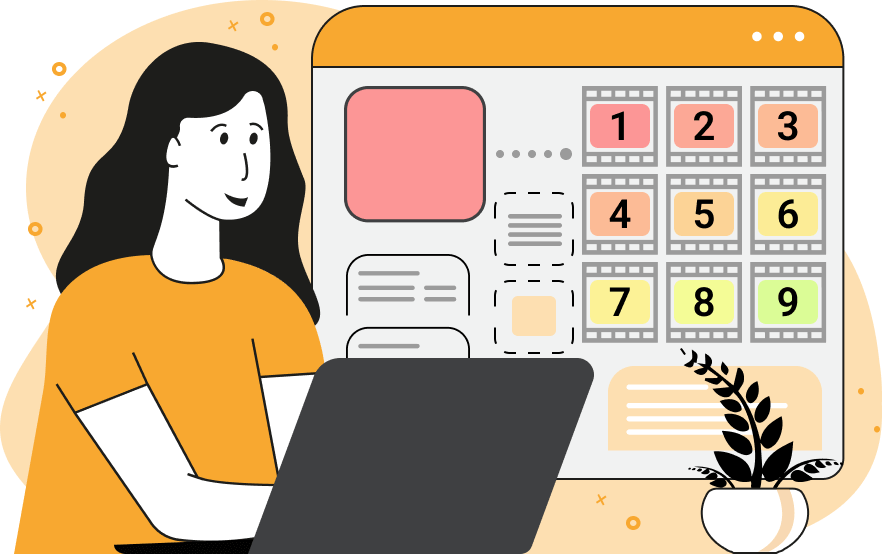
This is a browser-based program for generating colorful GIFs. It allows you to make animated and static GIFs that are filled with colors of your choice. It offers several color filling options. The "Draw a Solid Color" option fills the background of all GIF frames with one solid color that you selected from the color palette or entered by its name. The "Draw a Color Gradient" option takes several colors that are entered in the multi-line color option and generates a color spectrum from them that's then spread across all the GIF frames. When the frames are animated, you get a smooth frame-by-frame gradient. To achieve an infinite gradient loop, make sure the first color and the last color are the same. This way when the GIF reaches the last frame that contains the last gradient color, it will start from the first color, which is the same as the last color, so there will be no discontinuity in the gradient animation. The "Draw Colors in Order" mode creates a GIF with one color per frame that go in the order that they are specified in the options. If there are more frames than colors, then the program repeatedly cycles through the color list and re-draws the colors in order multiple times. For example, if there are 7 frames and 3 colors: c1, c2, and c3, then the frames will be colored as follows: c1, c2, c3, c1, c2, c3, c1. The "Draw Random Colors" mode shuffles the colors in the options and displays them in a random order in the animation. The dimensions of the GIF file are set by changing the width and height of the first frame in the options. The colorful output GIF can have as many frames as you want and the number of frames can be set in the options. When the GIF is created, each frame is assigned a delay value, which is the number of milliseconds that the frame is displayed on the screen. Usually, all GIF frames have the same delay but if necessary, you can enter a comma-separated list of individual frame delays for each frame. The animation can be repeated just one time, multiple times, or an infinite number of times. The information about repetitions is written to the header part of the GIF file and when the GIF is downloaded it will play the number of times you selected. The option that changes the repetitions is called the loop count option. As you change various options, you can see the summary of the resulting GIF parameters in the options. The GIF file can be downloaded from the output area and viewed in the browser. Gifabulous!
This is a browser-based program for generating colorful GIFs. It allows you to make animated and static GIFs that are filled with colors of your choice. It offers several color filling options. The "Draw a Solid Color" option fills the background of all GIF frames with one solid color that you selected from the color palette or entered by its name. The "Draw a Color Gradient" option takes several colors that are entered in the multi-line color option and generates a color spectrum from them that's then spread across all the GIF frames. When the frames are animated, you get a smooth frame-by-frame gradient. To achieve an infinite gradient loop, make sure the first color and the last color are the same. This way when the GIF reaches the last frame that contains the last gradient color, it will start from the first color, which is the same as the last color, so there will be no discontinuity in the gradient animation. The "Draw Colors in Order" mode creates a GIF with one color per frame that go in the order that they are specified in the options. If there are more frames than colors, then the program repeatedly cycles through the color list and re-draws the colors in order multiple times. For example, if there are 7 frames and 3 colors: c1, c2, and c3, then the frames will be colored as follows: c1, c2, c3, c1, c2, c3, c1. The "Draw Random Colors" mode shuffles the colors in the options and displays them in a random order in the animation. The dimensions of the GIF file are set by changing the width and height of the first frame in the options. The colorful output GIF can have as many frames as you want and the number of frames can be set in the options. When the GIF is created, each frame is assigned a delay value, which is the number of milliseconds that the frame is displayed on the screen. Usually, all GIF frames have the same delay but if necessary, you can enter a comma-separated list of individual frame delays for each frame. The animation can be repeated just one time, multiple times, or an infinite number of times. The information about repetitions is written to the header part of the GIF file and when the GIF is downloaded it will play the number of times you selected. The option that changes the repetitions is called the loop count option. As you change various options, you can see the summary of the resulting GIF parameters in the options. The GIF file can be downloaded from the output area and viewed in the browser. Gifabulous!
In this example, we create a single frame GIF and fill its background with a yellow color. We set the background size to 300 by 300 pixels. As the GIF has just one frame and one color, its size is just 1KB.
In this example, we create an animated color gradient. To do this, we switch to the "Draw a Color Gradient" mode and enter six colors for the gradient: crimson, violet, blue, green, yellow, crimson. We set the total number of frames in the GIF to 100, so the program creates a continuous color scale of 100 color tones based on the six primary colors. In the output GIF, the gradient changes smoothly at a speed of 80 milliseconds per frame.
This example generates a random color GIF from a list of hexadecimal shades of gray. The animation consists of eight frames that have the size 320 by 280 pixels. The frames are repeated five times and are shown with a delay of half a second (500ms). The utility randomly selects one color for each frame from the set of entered gray colors and draws each frame's background with this color.
This example creates a colorful rectangular GIF from an ordered set of colors. What that means is each frame corresponds to a color from the set in a linear order. The first frame gets the first color, the second frame gets the second color, and so on. There are 10 colors in the set but the second 5 colors are a copy of the first 5. The first 5 colors in the animation are displayed for 1000ms each but the second 5 colors are displayed for 200ms each. The total running time of this GIF is 5×1000ms + 5×200ms = 6000ms or 6sec.
In this example, we create a tiny GIF of size 1-by-1 pixel that has transparent color. Such tiny GIFs are called tracking pixels (or web beacons) as they can be hidden in an email or a web page and they are impossible to see. To create this GIF, we enter "1" in the width option, "1" in the height option, and "transparent" in the solid color option. As the GIF has only one frame and it's not animated, we set the repeat option to "1". This way the GIF isn't looped and it's a static image.
This example creates a traffic light simulation GIF. It starts with the green light, waits for 5 seconds (5000ms), changes to the yellow light, waits another 2 seconds (2000ms), and then changes to the red light that lasts 5 seconds (5000ms). After that, the GIF stops and no there are no more frame changes as the animation is configured to loop just once.
You can pass options to this tool using their codes as query arguments and it will automatically compute output. To get the code of an option, just hover over its icon. Here's how to type it in your browser's address bar. Click to try!
Create animated GIFs in your browser.
Change the order of frames in a GIF animation.
Insert one or more frames in a GIF animation.
Decrease the size of a GIF.
Add an audio track to a GIF.
Draw a GIF on different backgrounds to see how it looks.
Gradually fade-out the frames of a GIF.
Gradually fade-in the frames of a GIF.
Cross-fade a GIF frame by frame.
Cross-fade two GIF animations.
Smoothly transform one GIF into another GIF.
Change the delay between all GIF frames to the same value.
Change the framerate of a GIF.
Change the quality of a GIF.
Increase the width and height of a GIF.
Decrease the width and height of a GIF.
Create a chess game animation from a PGN file.
Create a go game animation from a SGF file.
Create a draughts/checkers game animation from a PDN file.
Generate a GIF animation of winning a Solitaire game.
Create a GIF animation of Game of Life.
Base64-encode a GIF.
Base64-decode a GIF.
Base58-encode a GIF.
Base58-decode a GIF.
Convert a sequential GIF to progressive GIF.
Convert a progressive GIF to a sequential GIF.
Convert an animated PNG to an animated GIF.
Convert an animated GIF to an animated PNG.
Convert an animated PNG to an animated GIF.
Convert a GIF animation to an AV1 animation (AVIF).
Convert an AV1 animation (AVIF) to a GIF animation.
Convert a GIF animation to a HEIF animation.
Convert a HEIF animation to a GIF animation.
Export a GIF animation to a BPG animation.
Convert an animated BPG to an animated GIF.
Convert a GIF animation to an AVI video.
Convert an AVI video to a GIF animation.
Convert a GIF animation to a WMV video.
Convert a WMV video to a GIF animation.
Convert a GIF animation to an MP4 video.
Convert an MP4 video to a GIF animation.
Convert a GIF animation to an MKV video.
Convert an MKV video to a GIF animation.
Convert a GIF animation to a MOV video.
Convert a MOV video to a GIF animation.
Convert a GIF animation to GIF video (GIFV).
Convert a GIF video (GIFV) to a GIF animation.
Create a Data URI from a GIF animation.
Reconstruct a GIF from a Data URI.
Draw one or more GIF frames as ASCII art.
Create an animation from multiple ASCII art drawings.
Draw one or more GIF frames as ANSI art.
Create an animation from multiple ANSI art drawings.
Draw one or more GIF frames using Unicode glyphs.
Create a GIF from multiple Unicode drawings.
Draw one or more GIF frames using Braille characters.
Create a GIF animation from Braille characters.
Replace one color in a GIF with another.
Convert all colors in a GIF to just two black and white.
Find the color palette used in a GIF.
Find the color index used in a GIF.
Randomly change the color indexes of a GIF.
Remove colors from a GIF.
Run various color quantization algorithms on a GIF.
Create a GIF with more than 256 colors.
Convert a 256-color GIF to a 2-color GIF.
Convert a non-dithered GIF to a dithered GIF.
Merge dithered pixels and create a non-dithered GIF.
Change the delay interval between individual GIF frames.
Split a GIF into two or more GIFs.
Join two or more GIFs into a single GIF.
Shift GIF frames to the right or to the left.
Hide the selected area in a GIF by drawing a block over it.
Extract a part (a range of frames) from a GIF.
Create multiple GIF copies side-by-side.
Create multiple copies of individual GIF frames.
Skew a GIF animation by an angle.
Reverse a skew in a GIF animation.
Create a pixel whirl of any radius in a GIF.
Create a GIF that animates white noise.
Make a GIF animation go so slow that it appears almost static.
Generate a GIF that contains a scrolling marquee.
Add a semi-transparent watermark to a GIF animation.
Remove a watermark from a GIF animation.
Extract all GIF frames in a folder and zip it up.
Add a hidden comment in GIF's metainfo section.
Clear all metainfo from a GIF.
Animate multiple GIFs at the same time side-by-side.
Add an animation effect to a message.
Layer two GIFs and put one GIF on top of another GIF.
Overlay an animated GIF on any image or photo.
Overlay any image or photo on an animated GIF.
Quickly change the playback length of a GIF.
Convert any image to a GIF that emulates slow Internet speed.
Create a GIF animation of a loading spinner.
Let Zalgo destroy a GIF animation.
Subscribe to our updates. We'll let you know when we release new tools, features, and organize online workshops.
Enter your email here
We're Browserling — a friendly and fun cross-browser testing company powered by alien technology. At Browserling we love to make peoples' lives easier, so we created this collection of online GIF tools. Our tools are enjoyed by millions of casual users every month as our easy-to-use user interface doesn't require advanced computer skills. Behind the scenes, our GIF tools are actually powered by our web developer tools that we created over the last couple of years. Check them out!