This online utility lets you convert a PNG image into a single-frame GIF image. It works with both opaque and transparent PNG images. In the tool options, you can enable or disable the output GIF transparency, as well as see detailed info about the input GIF and output PNG. Created by GIF experts from team Browserling.
This online utility lets you convert a PNG image into a single-frame GIF image. It works with both opaque and transparent PNG images. In the tool options, you can enable or disable the output GIF transparency, as well as see detailed info about the input GIF and output PNG. Created by GIF experts from team Browserling.
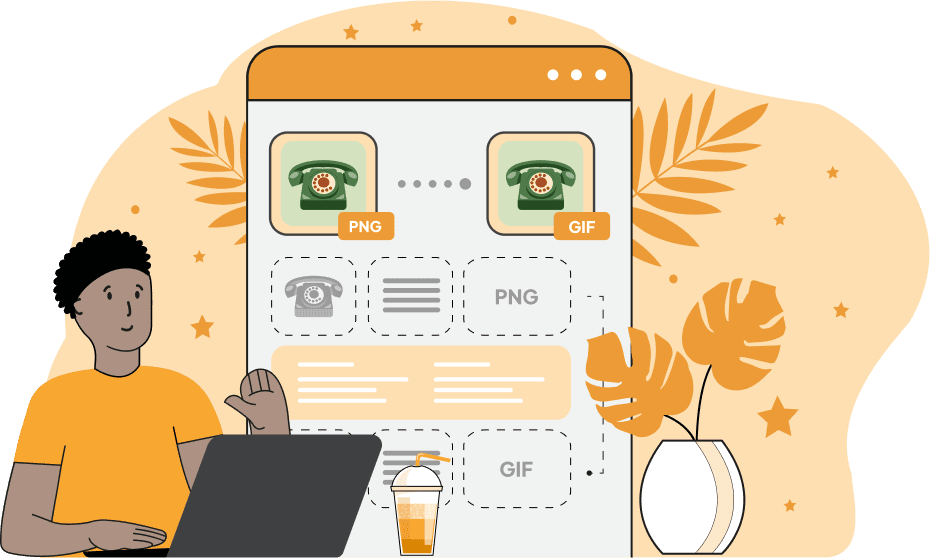
This tool converts PNG images into single-frame (non-animated) GIF files. While GIFs are commonly used for animations, they can also be used just like regular still images. This is especially useful in older systems or applications where PNG support is limited or where smaller files with a limited color palette (up to 256 colors) are preferred. Although the GIF format doesn't support semi-transparency (like fading edges), it does allow for simple transparency (called index transparency), where just one color (index color) can be marked as fully see-through. In the options of this tool, you can configure the transparency settings for the converted GIF file. Specifically, if the uploaded PNG contains transparent areas, you can also preserve them in the GIF. To do this, you need to enable the "Enable GIF Transparency" option and select the color that will be marked as transparent in the final GIF. The program will fill the transparent areas of the PNG with this color and then when the GIF is rendered, this color will become invisible. So make sure to pick a highly contrasting color that isn't present in your input PNG. Conversely, if the uploaded PNG contains transparency and you want to generate a GIF with no transparency at all, switch to the "Disable GIF Transparency" mode and use the background color option to fill the transparent areas. If the uploaded PNG doesn't contain transparent areas, but you want to create a GIF with transparency, go to our Create a Transparent GIF tool. You can check the transparency status and size of both the input PNG and output GIF in the info panel within the options block. For the reverse conversion from a GIF to PNG, you can use our Convert GIF to PNG tool. Gifabulous!
This tool converts PNG images into single-frame (non-animated) GIF files. While GIFs are commonly used for animations, they can also be used just like regular still images. This is especially useful in older systems or applications where PNG support is limited or where smaller files with a limited color palette (up to 256 colors) are preferred. Although the GIF format doesn't support semi-transparency (like fading edges), it does allow for simple transparency (called index transparency), where just one color (index color) can be marked as fully see-through. In the options of this tool, you can configure the transparency settings for the converted GIF file. Specifically, if the uploaded PNG contains transparent areas, you can also preserve them in the GIF. To do this, you need to enable the "Enable GIF Transparency" option and select the color that will be marked as transparent in the final GIF. The program will fill the transparent areas of the PNG with this color and then when the GIF is rendered, this color will become invisible. So make sure to pick a highly contrasting color that isn't present in your input PNG. Conversely, if the uploaded PNG contains transparency and you want to generate a GIF with no transparency at all, switch to the "Disable GIF Transparency" mode and use the background color option to fill the transparent areas. If the uploaded PNG doesn't contain transparent areas, but you want to create a GIF with transparency, go to our Create a Transparent GIF tool. You can check the transparency status and size of both the input PNG and output GIF in the info panel within the options block. For the reverse conversion from a GIF to PNG, you can use our Convert GIF to PNG tool. Gifabulous!
In this example, we convert a transparent PNG sticker of a plant into a transparent GIF sticker. To achieve this, we first enable the GIF transparency option and set red as the transparency index color. Red is a safe choice for the key color as the original PNG doesn't contain any red shades. The tool then fills the PNG background and all other transparent regions between the leaves with this red color. Finally, during the encoding step, it marks this color as the transparent color in the GIF file. (Source: Pexels.)
In this example, we convert a transparent PNG image of a pink dahlia into an opaque (non-transparent) GIF. To do it, we disable the transparency option and fill all transparent regions of the input PNG with a soft pastel blue shade with hex code "#cadbe8". (Source: Pexels.)
In this example, we create an opaque GIF image from a high-resolution photo of a rabbit in PNG format. Unlike PNG, which supports millions of colors, the GIF format uses an indexed color palette limited to 256 entries (8-bit colors). To generate an opaque GIF, we disable transparency entirely and perform palette quantization, which reduces the full RGB color space of the PNG to a maximum of 256 selected colors. This optimized color palette minimizes visual differences, making the lossy color reduction almost invisible. (Source: Pexels.)
Create animated GIFs in your browser.
Change the order of frames in a GIF animation.
Insert one or more frames in a GIF animation.
Decrease the size of a GIF.
Add an audio track to a GIF.
Gradually fade-out the frames of a GIF.
Gradually fade-in the frames of a GIF.
Cross-fade a GIF frame by frame.
Cross-fade two GIF animations.
Smoothly transform one GIF into another GIF.
Change the delay between all GIF frames to the same value.
Change the framerate of a GIF.
Change the quality of a GIF.
Increase the width and height of a GIF.
Decrease the width and height of a GIF.
Create a chess game animation from a PGN file.
Create a go game animation from a SGF file.
Create a draughts/checkers game animation from a PDN file.
Generate a GIF animation of winning a Solitaire game.
Create a GIF animation of Game of Life.
Base64-encode a GIF.
Base64-decode a GIF.
Base58-encode a GIF.
Base58-decode a GIF.
Convert a sequential GIF to progressive GIF.
Convert a progressive GIF to a sequential GIF.
Convert an animated PNG to an animated GIF.
Convert an animated GIF to an animated PNG.
Convert an animated PNG to an animated GIF.
Convert a GIF animation to an AV1 animation (AVIF).
Convert an AV1 animation (AVIF) to a GIF animation.
Convert a GIF animation to a HEIF animation.
Convert a HEIF animation to a GIF animation.
Export a GIF animation to a BPG animation.
Convert an animated BPG to an animated GIF.
Convert a GIF animation to an AVI video.
Convert an AVI video to a GIF animation.
Convert a GIF animation to a WMV video.
Convert a WMV video to a GIF animation.
Convert a GIF animation to an MP4 video.
Convert an MP4 video to a GIF animation.
Convert a GIF animation to an MKV video.
Convert an MKV video to a GIF animation.
Convert a GIF animation to a MOV video.
Convert a MOV video to a GIF animation.
Convert a GIF animation to GIF video (GIFV).
Convert a GIF video (GIFV) to a GIF animation.
Create a Data URI from a GIF animation.
Reconstruct a GIF from a Data URI.
Draw one or more GIF frames as ASCII art.
Create an animation from multiple ASCII art drawings.
Draw one or more GIF frames as ANSI art.
Create an animation from multiple ANSI art drawings.
Draw one or more GIF frames using Unicode glyphs.
Create a GIF from multiple Unicode drawings.
Draw one or more GIF frames using Braille characters.
Create a GIF animation from Braille characters.
Replace one color in a GIF with another.
Convert all colors in a GIF to just two black and white.
Find the color palette used in a GIF.
Find the color index used in a GIF.
Randomly change the color indexes of a GIF.
Run various color quantization algorithms on a GIF.
Create a GIF with more than 256 colors.
Convert a 256-color GIF to a 2-color GIF.
Convert a non-dithered GIF to a dithered GIF.
Merge dithered pixels and create a non-dithered GIF.
Change the delay interval between individual GIF frames.
Split a GIF into two or more GIFs.
Join two or more GIFs into a single GIF.
Shift GIF frames to the right or to the left.
Hide the selected area in a GIF by drawing a block over it.
Extract a part (a range of frames) from a GIF.
Create multiple GIF copies side-by-side.
Create multiple copies of individual GIF frames.
Skew a GIF animation by an angle.
Reverse a skew in a GIF animation.
Create a pixel whirl of any radius in a GIF.
Create a GIF that animates white noise.
Make a GIF animation go so slow that it appears almost static.
Generate a GIF that contains a scrolling marquee.
Add a semi-transparent watermark to a GIF animation.
Remove a watermark from a GIF animation.
Extract all GIF frames in a folder and zip it up.
Add a hidden comment in GIF's metainfo section.
Clear all metainfo from a GIF.
Animate multiple GIFs at the same time side-by-side.
Add an animation effect to a message.
Layer two GIFs and put one GIF on top of another GIF.
Overlay an animated GIF on any image or photo.
Overlay any image or photo on an animated GIF.
Quickly change the playback length of a GIF.
Convert any image to a GIF that emulates slow Internet speed.
Create a GIF animation of a loading spinner.
Let Zalgo destroy a GIF animation.
Subscribe to our updates. We'll let you know when we release new tools, features, and organize online workshops.
Enter your email here
We're Browserling — a friendly and fun cross-browser testing company powered by alien technology. At Browserling we love to make peoples' lives easier, so we created this collection of online GIF tools. Our tools are enjoyed by millions of casual users every month as our easy-to-use user interface doesn't require advanced computer skills. Behind the scenes, our GIF tools are actually powered by our web developer tools that we created over the last couple of years. Check them out!







