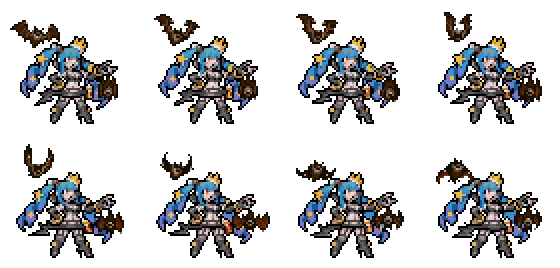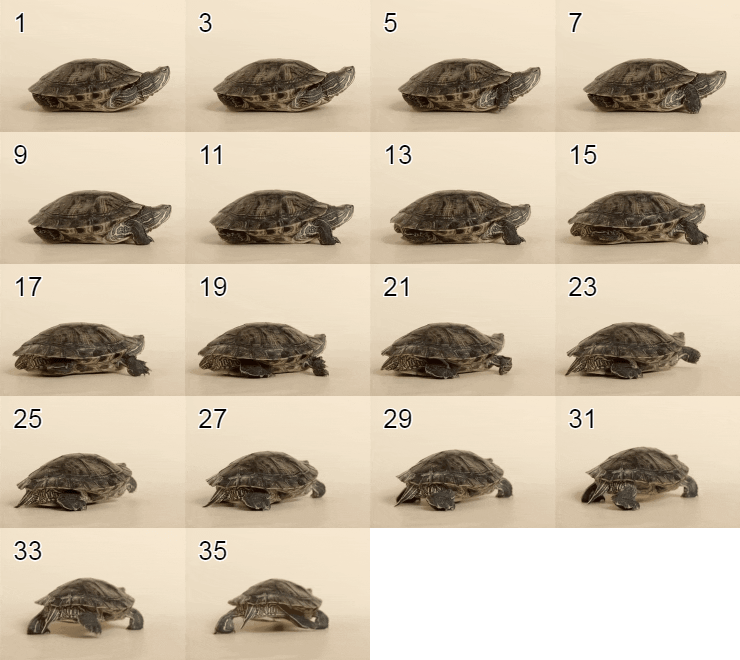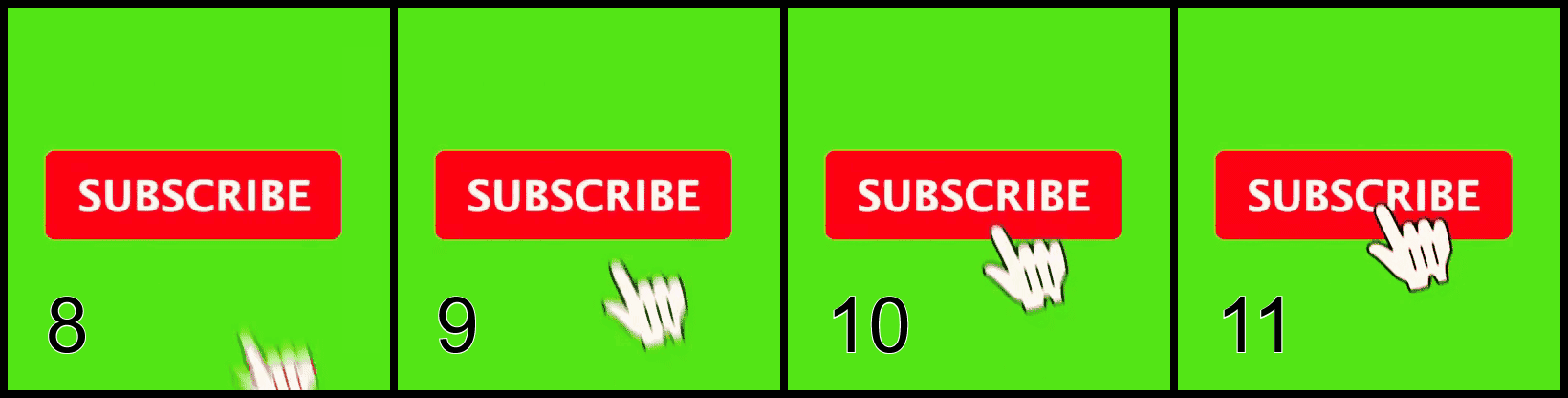This online utility lets you generate a still image sequence from a GIF animation. You can view the GIF animation in a player and choose which frames to include in the output sequence. You can customize the frame arrangement and make them go horizontally, vertically, or a layout with a specific number of rows and columns. You can also scale the output image size, set the canvas background color, and adjust the spacing between individual images. Created by GIF experts from team Browserling.
This online utility lets you generate a still image sequence from a GIF animation. You can view the GIF animation in a player and choose which frames to include in the output sequence. You can customize the frame arrangement and make them go horizontally, vertically, or a layout with a specific number of rows and columns. You can also scale the output image size, set the canvas background color, and adjust the spacing between individual images. Created by GIF experts from team Browserling.
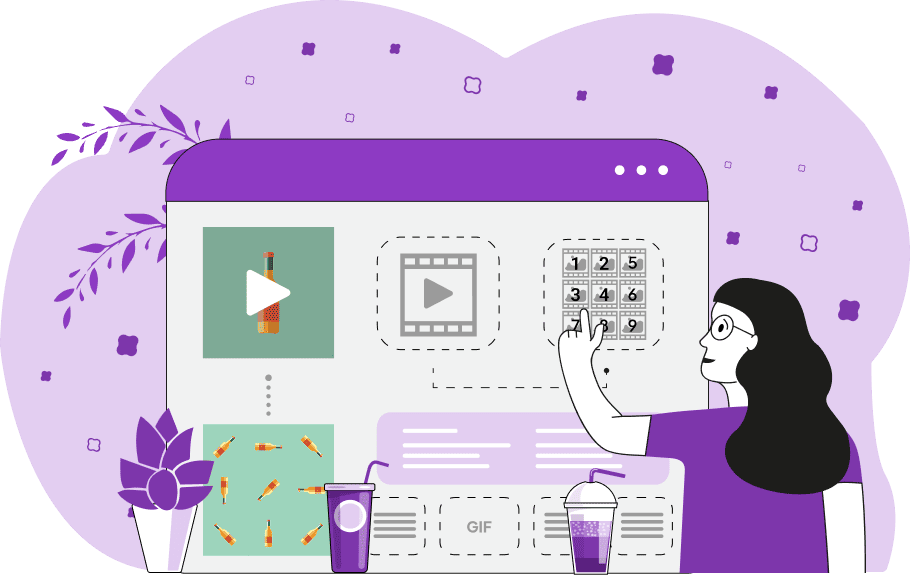
This is a browser-based program that converts any GIF into a set of individual static frames and draws them on a custom-sized canvas. This is useful for visually seeing multiple frames side by side, exporting a specific range of frames, or grabbing a single image from the entire animation. After uploading your GIF to the input editor, you can preview its animation in the online player. Use the "Play Input GIF" option to start the playback. If the GIF plays too quickly, you can adjust the animation's speed (in milliseconds per frame) and, if your GIF is very long and you need to see the ending first, play the animation in reverse. Next, you can choose which frames to include in the image sequence. If you need just a few separate images, you can list the frame numbers, for example, "1, 5, 8". For a range of images, you can specify a frame range as "2-5", which will include frames 2, 3, 4, and 5 in their sequential order. You can also combine individual images and ranges. For example, "1, 5, 7-9", which will create a sequence of frames 1, 5, 7, 8, 9. If you want to generate a sequence of all GIF frames at once, just enter an asterisk "*". You can organize the images in a sequence by setting the number of rows or columns. To arrange images from left to right, specify the number of columns (and leave the rows field empty). To arrange them from top to bottom, specify the number of rows (and leave the columns field empty). If you leave both fields empty, the tool will automatically create the most effective arrangement of images that fills approximately an equal number of rows and columns. If you want to keep track of the images' positions in the GIF, enable the "Enumerate Frames" checkbox option. This option adds frame position numbers to each image in the output sequence. You can also choose where to print the number within the image to avoid covering important content. Once the tool generates the sequence of images, you can further customize its appearance. The canvas background option lets you choose a color for the areas around and between the sequential images, as well as for filling any empty cells in the sequence. The padding option allows you to add space around the entire sequence, and the gap option lets you control the distance between individual images. If you're generating a long sequence of images, then the final output image may become huge. To solve it, we have added the scaling option. Scaling is defined as a percentage, where 100% is the original frame size. A smaller number (for example, 80% or 50%) reduces the frame size, while a larger number (for example, 120% or 150%) increases it. This option is also useful if you're working with tiny frames as it can increase their size and make everything more. Additionally, the program displays useful low-level GIF statistics within the last options panel. It shows the total number of frames, the current frame being played, the delay between the last two frames, and the size of the input GIF. It also displays the number of frames in the sequence, the size of each output frame after scaling, and the total dimensions of the entire output sequence. Gifabulous!
This is a browser-based program that converts any GIF into a set of individual static frames and draws them on a custom-sized canvas. This is useful for visually seeing multiple frames side by side, exporting a specific range of frames, or grabbing a single image from the entire animation. After uploading your GIF to the input editor, you can preview its animation in the online player. Use the "Play Input GIF" option to start the playback. If the GIF plays too quickly, you can adjust the animation's speed (in milliseconds per frame) and, if your GIF is very long and you need to see the ending first, play the animation in reverse. Next, you can choose which frames to include in the image sequence. If you need just a few separate images, you can list the frame numbers, for example, "1, 5, 8". For a range of images, you can specify a frame range as "2-5", which will include frames 2, 3, 4, and 5 in their sequential order. You can also combine individual images and ranges. For example, "1, 5, 7-9", which will create a sequence of frames 1, 5, 7, 8, 9. If you want to generate a sequence of all GIF frames at once, just enter an asterisk "*". You can organize the images in a sequence by setting the number of rows or columns. To arrange images from left to right, specify the number of columns (and leave the rows field empty). To arrange them from top to bottom, specify the number of rows (and leave the columns field empty). If you leave both fields empty, the tool will automatically create the most effective arrangement of images that fills approximately an equal number of rows and columns. If you want to keep track of the images' positions in the GIF, enable the "Enumerate Frames" checkbox option. This option adds frame position numbers to each image in the output sequence. You can also choose where to print the number within the image to avoid covering important content. Once the tool generates the sequence of images, you can further customize its appearance. The canvas background option lets you choose a color for the areas around and between the sequential images, as well as for filling any empty cells in the sequence. The padding option allows you to add space around the entire sequence, and the gap option lets you control the distance between individual images. If you're generating a long sequence of images, then the final output image may become huge. To solve it, we have added the scaling option. Scaling is defined as a percentage, where 100% is the original frame size. A smaller number (for example, 80% or 50%) reduces the frame size, while a larger number (for example, 120% or 150%) increases it. This option is also useful if you're working with tiny frames as it can increase their size and make everything more. Additionally, the program displays useful low-level GIF statistics within the last options panel. It shows the total number of frames, the current frame being played, the delay between the last two frames, and the size of the input GIF. It also displays the number of frames in the sequence, the size of each output frame after scaling, and the total dimensions of the entire output sequence. Gifabulous!
In this example, we generate an image sequence of the Aswang's idle animation, which plays when the character isn't moving. As the original GIF still plays too fast to inspect each frame in detail, we generate a full sprite sequence by entering "*" in the options. We let the program automatically arrange the sequence for the best fit, and we get a neat layout with two rows and four columns, displayed on a transparent canvas. (Source: SNK.)
This example shows a turtle animation and its underlying image sequence. Since turtles are generally slow, we decided to generate a sequence of every second frame to save space. To do it, in the tool options, we list the odd-numbered indices from 1 to 35 and get 18 frames arranged into 4 columns. We also add the original frame numbers to the top-left corner of each image to avoid confusion. To reduce the output canvas size, we apply 50% scaling to the GIF, which makes each frame half its original size. (Source: Pexels.)
In this example, we create an image sequence from an animated "subscribe" button. The input GIF has 18 frames, but we only need four specific frames, 8, 9, 10, and 11, which we capture using the range option "8-11". These frames clearly show the mouse cursor appearing and moving over the button. We organize the images into a single sequential row and, for visual contrast, add a black canvas, 8 pixels of padding around the entire sequence, and a gap of 8 pixels between individual images. We also add numbers to each frame for easy reference. (Source: Pexels.)
Create animated GIFs in your browser.
Change the order of frames in a GIF animation.
Insert one or more frames in a GIF animation.
Decrease the size of a GIF.
Add an audio track to a GIF.
Draw a GIF on different backgrounds to see how it looks.
Gradually fade-out the frames of a GIF.
Gradually fade-in the frames of a GIF.
Cross-fade a GIF frame by frame.
Cross-fade two GIF animations.
Smoothly transform one GIF into another GIF.
Change the delay between all GIF frames to the same value.
Change the framerate of a GIF.
Change the quality of a GIF.
Increase the width and height of a GIF.
Decrease the width and height of a GIF.
Create a chess game animation from a PGN file.
Create a go game animation from a SGF file.
Create a draughts/checkers game animation from a PDN file.
Generate a GIF animation of winning a Solitaire game.
Create a GIF animation of Game of Life.
Base64-encode a GIF.
Base64-decode a GIF.
Base58-encode a GIF.
Base58-decode a GIF.
Convert a sequential GIF to progressive GIF.
Convert a progressive GIF to a sequential GIF.
Convert an animated PNG to an animated GIF.
Convert an animated GIF to an animated PNG.
Convert an animated PNG to an animated GIF.
Convert a GIF animation to an AV1 animation (AVIF).
Convert an AV1 animation (AVIF) to a GIF animation.
Convert a GIF animation to a HEIF animation.
Convert a HEIF animation to a GIF animation.
Export a GIF animation to a BPG animation.
Convert an animated BPG to an animated GIF.
Convert a GIF animation to an AVI video.
Convert an AVI video to a GIF animation.
Convert a GIF animation to a WMV video.
Convert a WMV video to a GIF animation.
Convert a GIF animation to an MP4 video.
Convert an MP4 video to a GIF animation.
Convert a GIF animation to an MKV video.
Convert an MKV video to a GIF animation.
Convert a GIF animation to a MOV video.
Convert a MOV video to a GIF animation.
Convert a GIF animation to GIF video (GIFV).
Convert a GIF video (GIFV) to a GIF animation.
Create a Data URI from a GIF animation.
Reconstruct a GIF from a Data URI.
Draw one or more GIF frames as ASCII art.
Create an animation from multiple ASCII art drawings.
Draw one or more GIF frames as ANSI art.
Create an animation from multiple ANSI art drawings.
Draw one or more GIF frames using Unicode glyphs.
Create a GIF from multiple Unicode drawings.
Draw one or more GIF frames using Braille characters.
Create a GIF animation from Braille characters.
Replace one color in a GIF with another.
Convert all colors in a GIF to just two black and white.
Find the color palette used in a GIF.
Find the color index used in a GIF.
Randomly change the color indexes of a GIF.
Remove colors from a GIF.
Run various color quantization algorithms on a GIF.
Create a GIF with more than 256 colors.
Convert a 256-color GIF to a 2-color GIF.
Convert a non-dithered GIF to a dithered GIF.
Merge dithered pixels and create a non-dithered GIF.
Change the delay interval between individual GIF frames.
Split a GIF into two or more GIFs.
Join two or more GIFs into a single GIF.
Shift GIF frames to the right or to the left.
Hide the selected area in a GIF by drawing a block over it.
Extract a part (a range of frames) from a GIF.
Create multiple GIF copies side-by-side.
Create multiple copies of individual GIF frames.
Skew a GIF animation by an angle.
Reverse a skew in a GIF animation.
Create a pixel whirl of any radius in a GIF.
Create a GIF that animates white noise.
Make a GIF animation go so slow that it appears almost static.
Generate a GIF that contains a scrolling marquee.
Add a semi-transparent watermark to a GIF animation.
Remove a watermark from a GIF animation.
Extract all GIF frames in a folder and zip it up.
Add a hidden comment in GIF's metainfo section.
Clear all metainfo from a GIF.
Animate multiple GIFs at the same time side-by-side.
Add an animation effect to a message.
Layer two GIFs and put one GIF on top of another GIF.
Overlay an animated GIF on any image or photo.
Overlay any image or photo on an animated GIF.
Quickly change the playback length of a GIF.
Convert any image to a GIF that emulates slow Internet speed.
Create a GIF animation of a loading spinner.
Let Zalgo destroy a GIF animation.
Subscribe to our updates. We'll let you know when we release new tools, features, and organize online workshops.
Enter your email here
We're Browserling — a friendly and fun cross-browser testing company powered by alien technology. At Browserling we love to make peoples' lives easier, so we created this collection of online GIF tools. Our tools are enjoyed by millions of casual users every month as our easy-to-use user interface doesn't require advanced computer skills. Behind the scenes, our GIF tools are actually powered by our web developer tools that we created over the last couple of years. Check them out!