This online utility lets you erase strokes around objects across all GIF frames. In the tool options, you can define how many pixels to strip from the edges, enable deeper scanning for strokes stuck in folds or crevices, and fine-tune color detection to match the stroke precisely. You can also enable edge refinement and preview the cleaned animation frame by frame. Created by GIF experts from team Browserling.
This online utility lets you erase strokes around objects across all GIF frames. In the tool options, you can define how many pixels to strip from the edges, enable deeper scanning for strokes stuck in folds or crevices, and fine-tune color detection to match the stroke precisely. You can also enable edge refinement and preview the cleaned animation frame by frame. Created by GIF experts from team Browserling.

This browser-based tool removes unwanted strokes surrounding objects in animated GIF files. It cleans up image elements placed on transparent backgrounds, where isolating or cutting out an object often leaves behind a harsh, pixelated border. Most of the stroke pixels can be removed with a single option. By setting the stroke thickness in the first group of settings, the program erases all stroke pixels around GIF objects within the specified width. This makes it easy to quickly remove a thick stroke. To prevent internal transparent areas (holes) from expanding when removing the stroke, activate the "Focus on Outer GIF Edge" option. This ensures the stroke removal process is applied only to the exterior perimeter of the GIF object, preserving the size of any existing transparent regions within the subject. For more precise cleaning of leftover strokes, you can use the advanced stroke detection options. These settings specialize in removing stroke pixels hidden in folds and tight corners of objects, based on the color identification of the stroke. The program can automatically detect the stroke color (leave the color field blank for auto-detection) based on the pixels already removed within the specified thickness, or you can specify the stroke color manually. The tool compares the colors of edge pixels with the chosen stroke color, and if they match, it removes them. For color comparison, you can choose between two algorithms: direct RGB comparison or a method based on human visual perception (delta-e). Additionally, you can adjust the color sensitivity threshold (in percentages), which defines how closely a pixel must match the stroke color before being deleted, and set the stroke depth, which controls how far inward the removal reaches from the edges. At this stage, your GIF will be fully cleaned of strokes. You can then apply edge smoothing. Normally, smoothness in digital images is achieved with semi-transparent pixels, but GIF files do not actually support true semi-transparency. To solve this, the tool simulates smoothing by blending with a chosen background color. For example, if you plan to use the GIF on a white webpage, select white as the background, and the tool will generate smooth edges that appear semi-transparent against that background. The final options block allows you to turn the GIF animation on or off if it has more than one frame, and also displays information about the frame count, frame size, and frame delay. This tool removes strokes, but if you want to create a stroke around a GIF, use the Add a Stroke to a GIF tool. Gifabulous!
This browser-based tool removes unwanted strokes surrounding objects in animated GIF files. It cleans up image elements placed on transparent backgrounds, where isolating or cutting out an object often leaves behind a harsh, pixelated border. Most of the stroke pixels can be removed with a single option. By setting the stroke thickness in the first group of settings, the program erases all stroke pixels around GIF objects within the specified width. This makes it easy to quickly remove a thick stroke. To prevent internal transparent areas (holes) from expanding when removing the stroke, activate the "Focus on Outer GIF Edge" option. This ensures the stroke removal process is applied only to the exterior perimeter of the GIF object, preserving the size of any existing transparent regions within the subject. For more precise cleaning of leftover strokes, you can use the advanced stroke detection options. These settings specialize in removing stroke pixels hidden in folds and tight corners of objects, based on the color identification of the stroke. The program can automatically detect the stroke color (leave the color field blank for auto-detection) based on the pixels already removed within the specified thickness, or you can specify the stroke color manually. The tool compares the colors of edge pixels with the chosen stroke color, and if they match, it removes them. For color comparison, you can choose between two algorithms: direct RGB comparison or a method based on human visual perception (delta-e). Additionally, you can adjust the color sensitivity threshold (in percentages), which defines how closely a pixel must match the stroke color before being deleted, and set the stroke depth, which controls how far inward the removal reaches from the edges. At this stage, your GIF will be fully cleaned of strokes. You can then apply edge smoothing. Normally, smoothness in digital images is achieved with semi-transparent pixels, but GIF files do not actually support true semi-transparency. To solve this, the tool simulates smoothing by blending with a chosen background color. For example, if you plan to use the GIF on a white webpage, select white as the background, and the tool will generate smooth edges that appear semi-transparent against that background. The final options block allows you to turn the GIF animation on or off if it has more than one frame, and also displays information about the frame count, frame size, and frame delay. This tool removes strokes, but if you want to create a stroke around a GIF, use the Add a Stroke to a GIF tool. Gifabulous!
In this example, we remove a vivid plum-colored stroke from a looping 31-frame OK hand GIF. We apply a stroke width of 6 pixels to erase most of the plum edges. Also, we enable deep stroke detection to remove leftover pixels between the fingers, especially in the final GIF frames. We use a 120-pixel removal depth and a 20% color threshold. Also, we intentionally disable the "Focus on Outer GIF Edge" option so that the inner ring formed by the fingers is also cleaned. (Source: Pexels.)
In this example, we clean up a sprite animation of The Mars Mecha (from Metal Slug 3), which is surrounded by a distracting blue stroke. The GIF has 8 frames, and we remove the border using a 3-pixel stroke width while restricting cleanup to the outer edges. To improve accuracy, we enable advanced deep stroke detection with a 12% color tolerance and a 5-pixel removal depth. (Source: SNK.)
In this example, we process a static GIF (only one frame) of a blue cosmos flower, which is surrounded by a very wide stroke that gives the appearance of an orange glow against the white background. We set a large stroke thickness of 13 pixels to trim the wide edge and enable advanced stroke removal with a 40% sensitivity threshold, using Euclidean color comparison. To make the edges smoother, we apply edge refinement with a radius of 3 pixels and specify white as the background. As a result, the flower blends seamlessly into a white surface without jagged edges. (Source: Pexels.)
Create animated GIFs in your browser.
Change the order of frames in a GIF animation.
Insert one or more frames in a GIF animation.
Decrease the size of a GIF.
Add an audio track to a GIF.
Draw a GIF on different backgrounds to see how it looks.
Gradually fade-out the frames of a GIF.
Gradually fade-in the frames of a GIF.
Cross-fade a GIF frame by frame.
Cross-fade two GIF animations.
Smoothly transform one GIF into another GIF.
Change the delay between all GIF frames to the same value.
Change the framerate of a GIF.
Change the quality of a GIF.
Increase the width and height of a GIF.
Decrease the width and height of a GIF.
Create a chess game animation from a PGN file.
Create a go game animation from a SGF file.
Create a draughts/checkers game animation from a PDN file.
Generate a GIF animation of winning a Solitaire game.
Create a GIF animation of Game of Life.
Base64-encode a GIF.
Base64-decode a GIF.
Base58-encode a GIF.
Base58-decode a GIF.
Convert a sequential GIF to progressive GIF.
Convert a progressive GIF to a sequential GIF.
Convert an animated PNG to an animated GIF.
Convert an animated GIF to an animated PNG.
Convert an animated PNG to an animated GIF.
Convert a GIF animation to an AV1 animation (AVIF).
Convert an AV1 animation (AVIF) to a GIF animation.
Convert a GIF animation to a HEIF animation.
Convert a HEIF animation to a GIF animation.
Export a GIF animation to a BPG animation.
Convert an animated BPG to an animated GIF.
Convert a GIF animation to an AVI video.
Convert an AVI video to a GIF animation.
Convert a GIF animation to a WMV video.
Convert a WMV video to a GIF animation.
Convert a GIF animation to an MP4 video.
Convert an MP4 video to a GIF animation.
Convert a GIF animation to an MKV video.
Convert an MKV video to a GIF animation.
Convert a GIF animation to a MOV video.
Convert a MOV video to a GIF animation.
Convert a GIF animation to GIF video (GIFV).
Convert a GIF video (GIFV) to a GIF animation.
Create a Data URI from a GIF animation.
Reconstruct a GIF from a Data URI.
Draw one or more GIF frames as ASCII art.
Create an animation from multiple ASCII art drawings.
Draw one or more GIF frames as ANSI art.
Create an animation from multiple ANSI art drawings.
Draw one or more GIF frames using Unicode glyphs.
Create a GIF from multiple Unicode drawings.
Draw one or more GIF frames using Braille characters.
Create a GIF animation from Braille characters.
Replace one color in a GIF with another.
Convert all colors in a GIF to just two black and white.
Find the color palette used in a GIF.
Find the color index used in a GIF.
Randomly change the color indexes of a GIF.
Remove colors from a GIF.
Run various color quantization algorithms on a GIF.
Create a GIF with more than 256 colors.
Convert a 256-color GIF to a 2-color GIF.
Convert a non-dithered GIF to a dithered GIF.
Merge dithered pixels and create a non-dithered GIF.
Change the delay interval between individual GIF frames.
Split a GIF into two or more GIFs.
Join two or more GIFs into a single GIF.
Shift GIF frames to the right or to the left.
Hide the selected area in a GIF by drawing a block over it.
Extract a part (a range of frames) from a GIF.
Create multiple GIF copies side-by-side.
Create multiple copies of individual GIF frames.
Skew a GIF animation by an angle.
Reverse a skew in a GIF animation.
Create a pixel whirl of any radius in a GIF.
Create a GIF that animates white noise.
Make a GIF animation go so slow that it appears almost static.
Generate a GIF that contains a scrolling marquee.
Add a semi-transparent watermark to a GIF animation.
Remove a watermark from a GIF animation.
Extract all GIF frames in a folder and zip it up.
Add a hidden comment in GIF's metainfo section.
Clear all metainfo from a GIF.
Animate multiple GIFs at the same time side-by-side.
Add an animation effect to a message.
Layer two GIFs and put one GIF on top of another GIF.
Overlay an animated GIF on any image or photo.
Overlay any image or photo on an animated GIF.
Quickly check if a GIF file is animated or static.
Quickly change the playback length of a GIF.
Convert any image to a GIF that emulates slow Internet speed.
Create a GIF animation of a loading spinner.
Let Zalgo destroy a GIF animation.
Subscribe to our updates. We'll let you know when we release new tools, features, and organize online workshops.
Enter your email here
We're Browserling — a friendly and fun cross-browser testing company powered by alien technology. At Browserling we love to make peoples' lives easier, so we created this collection of online GIF tools. Our tools are enjoyed by millions of casual users every month as our easy-to-use user interface doesn't require advanced computer skills. Behind the scenes, our GIF tools are actually powered by our web developer tools that we created over the last couple of years. Check them out!