This online utility lets you feather the edges of static or animated GIFs frame by frame. You can set a feathering width to soften hard edges, remove color-matching pixels of external halos, and generate blended, semi-transparent edges for a polished GIF. Also, you can preview your feathered GIF in the built-in player to make sure every frame looks perfect. Created by GIF experts from team Browserling.
This online utility lets you feather the edges of static or animated GIFs frame by frame. You can set a feathering width to soften hard edges, remove color-matching pixels of external halos, and generate blended, semi-transparent edges for a polished GIF. Also, you can preview your feathered GIF in the built-in player to make sure every frame looks perfect. Created by GIF experts from team Browserling.
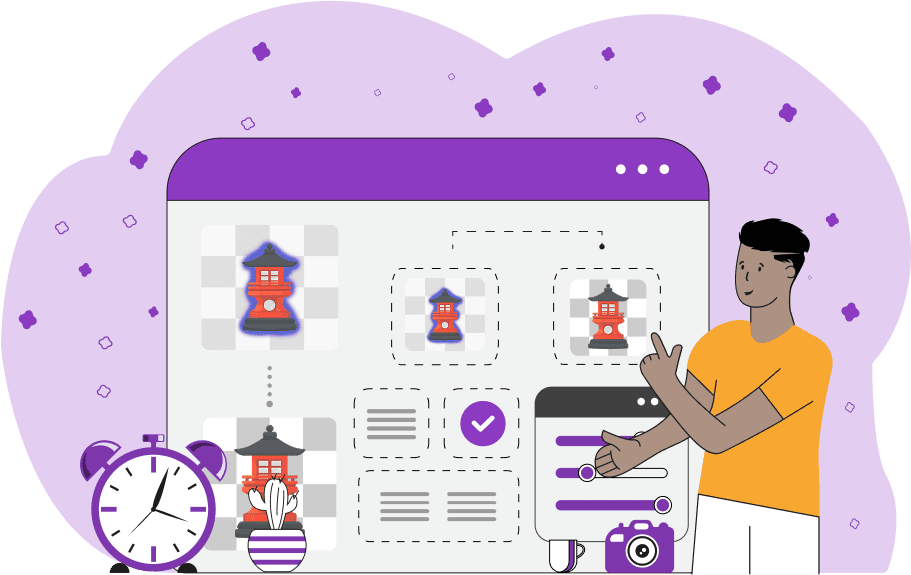
This browser-based tool softens the edges around transparent GIF objects by applying controlled feathering to each frame of a GIF. You can use it when a GIF has those ugly edge artifacts after background removal or if it has been resaved multiple times and the quality has degraded. You can also use it to blend transparent GIF objects naturally with a web page or app background. To use this tool, first import your GIF into the input editor and then adjust the feathering options. You can set the hard feather width (in pixels), which controls the number of pixels from the object's boundary that will become fully transparent. If your GIF has inner holes, enable the "Feather Outer Contours" option. This option enables feathering only for the outer parts and leaves the inner transparent areas unfeathered (for example, in the letter "o", the inside will not be feathered). By default, object pixels that touch the GIF frame border aren't feathered. To include them in the feathering process, enable the "Feather Frame Pixels" option. To make the edges even softer, use the "Feathering by Pixel Color" group of options. This group detects and feathers pixels along the object's edge that match the specified color (such as halo pixels). Use the color picker to select a guiding shade, or leave it empty so the tool automatically detects probable edge colors. In this group, there are also several additional options to perform more accurate color selection. You can choose a color comparison mode that defines how the feathered pixels are detected. The first comparison mode is called "RGB Distance (Faster)", and as the name suggests, it works quickly for exact color matches. The second comparison mode is called "Vision-based Match (Slower)", which finds colors that look alike to the human eye, but it works slower as it's much more complex. You can adjust the "Match Threshold" option (in %) to make the comparison stricter or looser. You can also set the "Feather Depth" option (in pixels) to set the maximum feathering pixel depth limit. Since the GIF format uses binary transparency (a pixel is either transparent or not) and doesn't support alpha transparency, blended edges are created by simulating them. First, you need to select the background color of the destination where you will place the GIF later. The tool then mixes the pixels at the edges with this color and creates a semi-transparent pixel effect. This way, on that particular background, the GIF frames will appear natural and will blend with the content around them. You can define the background color in the options. To view the processed animation, use the last block of options. You'll find a checkbox there that lets you enable or disable the built-in GIF player. Also, here you will find the GIF file info (frame rate, frame count, and frame size). This info lets you double-check that the GIF has the right properties. Gifabulous!
This browser-based tool softens the edges around transparent GIF objects by applying controlled feathering to each frame of a GIF. You can use it when a GIF has those ugly edge artifacts after background removal or if it has been resaved multiple times and the quality has degraded. You can also use it to blend transparent GIF objects naturally with a web page or app background. To use this tool, first import your GIF into the input editor and then adjust the feathering options. You can set the hard feather width (in pixels), which controls the number of pixels from the object's boundary that will become fully transparent. If your GIF has inner holes, enable the "Feather Outer Contours" option. This option enables feathering only for the outer parts and leaves the inner transparent areas unfeathered (for example, in the letter "o", the inside will not be feathered). By default, object pixels that touch the GIF frame border aren't feathered. To include them in the feathering process, enable the "Feather Frame Pixels" option. To make the edges even softer, use the "Feathering by Pixel Color" group of options. This group detects and feathers pixels along the object's edge that match the specified color (such as halo pixels). Use the color picker to select a guiding shade, or leave it empty so the tool automatically detects probable edge colors. In this group, there are also several additional options to perform more accurate color selection. You can choose a color comparison mode that defines how the feathered pixels are detected. The first comparison mode is called "RGB Distance (Faster)", and as the name suggests, it works quickly for exact color matches. The second comparison mode is called "Vision-based Match (Slower)", which finds colors that look alike to the human eye, but it works slower as it's much more complex. You can adjust the "Match Threshold" option (in %) to make the comparison stricter or looser. You can also set the "Feather Depth" option (in pixels) to set the maximum feathering pixel depth limit. Since the GIF format uses binary transparency (a pixel is either transparent or not) and doesn't support alpha transparency, blended edges are created by simulating them. First, you need to select the background color of the destination where you will place the GIF later. The tool then mixes the pixels at the edges with this color and creates a semi-transparent pixel effect. This way, on that particular background, the GIF frames will appear natural and will blend with the content around them. You can define the background color in the options. To view the processed animation, use the last block of options. You'll find a checkbox there that lets you enable or disable the built-in GIF player. Also, here you will find the GIF file info (frame rate, frame count, and frame size). This info lets you double-check that the GIF has the right properties. Gifabulous!
In this example, we feather the edges of a yellow triangular warning sign animation. We make the edges softer and smoother by applying a hard feather with 5-pixel depth. The option "Feather Frame Pixels" stays off because the sign pole touches the bottom of the canvas, and we don't want to feather these border pixels. (Source: Pexels.)
This example shows how we feather a 45-frame GIF of Pictura (a character from the Metal Slug Attack game). The original GIF was exported from the game, but the rendering software left white flickering pixels throughout the background. When played at its original speed, the flicker is clearly visible and annoying. The fix is simple. First, we enable the "Feather Outer Contours" option so that inner transparent areas, like the area between hair and neck, stay intact. Then, we use color-based feathering with the white color selected, choose the RGB distance mode to make it work fast, match 85% of white color tones (which includes shades of gray), and set the feathering depth to 25 pixels. (Source: SNK.)
In this example, we feather the edges of a single-frame, static GIF of a cupcake. The original GIF was used on a lavender background and had a wide, slate-blue halo around it for emphasis. By enabling the "Hard Feathering" option and setting the feather width to 16 pixels, we match this halo and feather it away. We also enable the "Selective Color Feathering" mode and use the "Vision-based Match" algorithm to catch any remaining pixels of a similar color to the halo. To make the new GIF usable for our purposes (we'll use it on our website that has a lavender background), we activate the "Simulate Blended Edges" option and set the background color to lavender, with the blending zone depth of 1 pixel. This combination of options creates a new GIF file of the same cupcake, but now we can use it on our website without the unwanted blue halo. (Source: Pexels.)
Create animated GIFs in your browser.
Change the order of frames in a GIF animation.
Insert one or more frames in a GIF animation.
Decrease the size of a GIF.
Add an audio track to a GIF.
Gradually fade-out the frames of a GIF.
Gradually fade-in the frames of a GIF.
Cross-fade a GIF frame by frame.
Cross-fade two GIF animations.
Smoothly transform one GIF into another GIF.
Change the delay between all GIF frames to the same value.
Change the framerate of a GIF.
Change the quality of a GIF.
Increase the width and height of a GIF.
Decrease the width and height of a GIF.
Create a chess game animation from a PGN file.
Create a go game animation from a SGF file.
Create a draughts/checkers game animation from a PDN file.
Generate a GIF animation of winning a Solitaire game.
Create a GIF animation of Game of Life.
Base64-encode a GIF.
Base64-decode a GIF.
Base58-encode a GIF.
Base58-decode a GIF.
Convert a sequential GIF to progressive GIF.
Convert a progressive GIF to a sequential GIF.
Convert an animated PNG to an animated GIF.
Convert an animated GIF to an animated PNG.
Convert an animated PNG to an animated GIF.
Convert a GIF animation to an AV1 animation (AVIF).
Convert an AV1 animation (AVIF) to a GIF animation.
Convert a GIF animation to a HEIF animation.
Convert a HEIF animation to a GIF animation.
Export a GIF animation to a BPG animation.
Convert an animated BPG to an animated GIF.
Convert a GIF animation to an AVI video.
Convert an AVI video to a GIF animation.
Convert a GIF animation to a WMV video.
Convert a WMV video to a GIF animation.
Convert a GIF animation to an MP4 video.
Convert an MP4 video to a GIF animation.
Convert a GIF animation to an MKV video.
Convert an MKV video to a GIF animation.
Convert a GIF animation to a MOV video.
Convert a MOV video to a GIF animation.
Convert a GIF animation to GIF video (GIFV).
Convert a GIF video (GIFV) to a GIF animation.
Create a Data URI from a GIF animation.
Reconstruct a GIF from a Data URI.
Draw one or more GIF frames as ASCII art.
Create an animation from multiple ASCII art drawings.
Draw one or more GIF frames as ANSI art.
Create an animation from multiple ANSI art drawings.
Draw one or more GIF frames using Unicode glyphs.
Create a GIF from multiple Unicode drawings.
Draw one or more GIF frames using Braille characters.
Create a GIF animation from Braille characters.
Replace one color in a GIF with another.
Convert all colors in a GIF to just two black and white.
Find the color palette used in a GIF.
Find the color index used in a GIF.
Randomly change the color indexes of a GIF.
Remove colors from a GIF.
Run various color quantization algorithms on a GIF.
Create a GIF with more than 256 colors.
Convert a 256-color GIF to a 2-color GIF.
Convert a non-dithered GIF to a dithered GIF.
Merge dithered pixels and create a non-dithered GIF.
Change the delay interval between individual GIF frames.
Split a GIF into two or more GIFs.
Join two or more GIFs into a single GIF.
Shift GIF frames to the right or to the left.
Hide the selected area in a GIF by drawing a block over it.
Extract a part (a range of frames) from a GIF.
Create multiple GIF copies side-by-side.
Create multiple copies of individual GIF frames.
Skew a GIF animation by an angle.
Reverse a skew in a GIF animation.
Create a pixel whirl of any radius in a GIF.
Create a GIF that animates white noise.
Make a GIF animation go so slow that it appears almost static.
Generate a GIF that contains a scrolling marquee.
Add a semi-transparent watermark to a GIF animation.
Remove a watermark from a GIF animation.
Extract all GIF frames in a folder and zip it up.
Add a hidden comment in GIF's metainfo section.
Clear all metainfo from a GIF.
Animate multiple GIFs at the same time side-by-side.
Add an animation effect to a message.
Layer two GIFs and put one GIF on top of another GIF.
Overlay an animated GIF on any image or photo.
Overlay any image or photo on an animated GIF.
Quickly change the playback length of a GIF.
Convert any image to a GIF that emulates slow Internet speed.
Create a GIF animation of a loading spinner.
Let Zalgo destroy a GIF animation.
Subscribe to our updates. We'll let you know when we release new tools, features, and organize online workshops.
Enter your email here
We're Browserling — a friendly and fun cross-browser testing company powered by alien technology. At Browserling we love to make peoples' lives easier, so we created this collection of online GIF tools. Our tools are enjoyed by millions of casual users every month as our easy-to-use user interface doesn't require advanced computer skills. Behind the scenes, our GIF tools are actually powered by our web developer tools that we created over the last couple of years. Check them out!