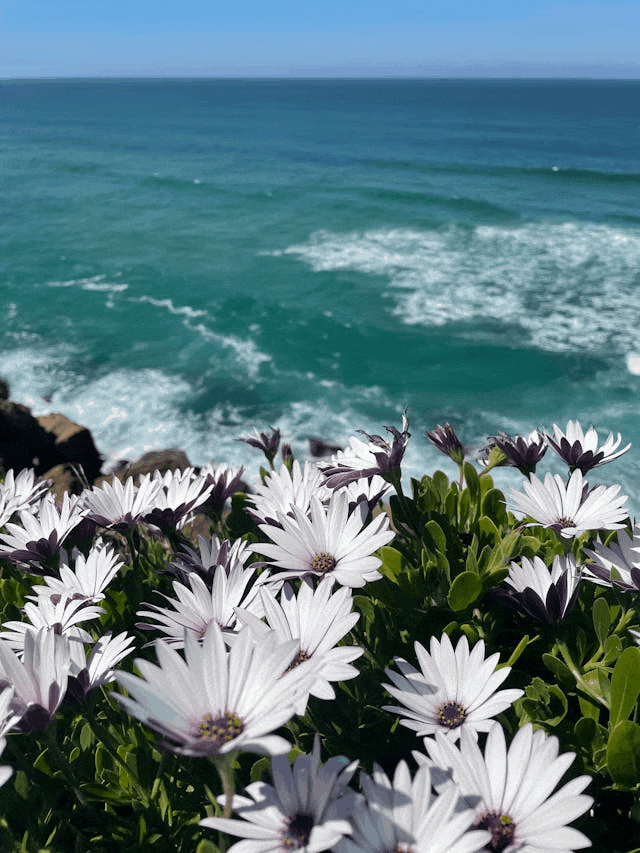This online utility lets you convert a JPG picture into a GIF file. It supports two conversion modes: One-to-one Mode, where the input JPG is directly converted into a fully opaque GIF, and Transparency Mode, which allows removing the background or a single specific key color from a JPG, generating a transparent GIF. Created by GIF experts from team Browserling.
This online utility lets you convert a JPG picture into a GIF file. It supports two conversion modes: One-to-one Mode, where the input JPG is directly converted into a fully opaque GIF, and Transparency Mode, which allows removing the background or a single specific key color from a JPG, generating a transparent GIF. Created by GIF experts from team Browserling.
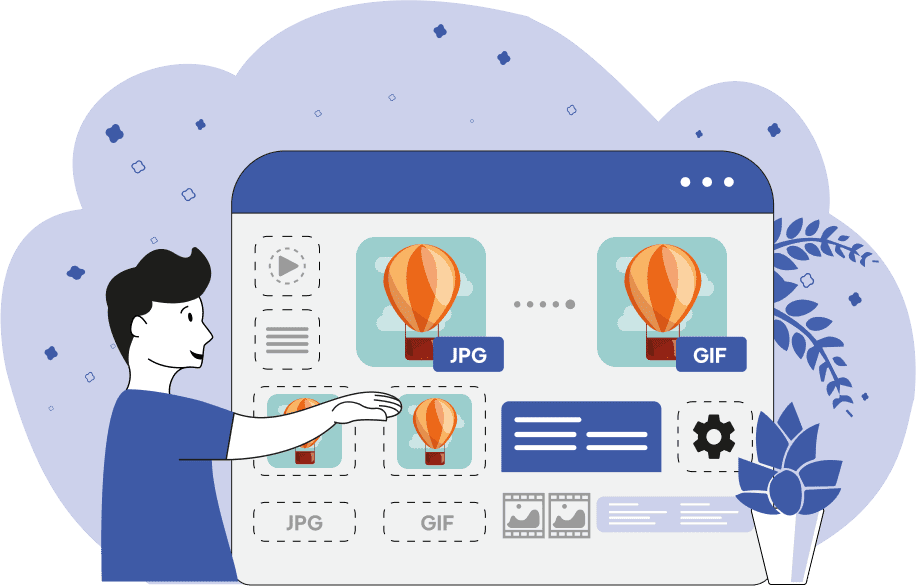
This tool converts a JPG image (or a JPEG photo) to a static, single-frame GIF image. The JPG format is popular for photos and complex images thanks to its support of millions of colors and efficient compression. However, it does not support transparency, meaning every pixel in a JPG must have a solid color. In contrast, the GIF format is limited to a palette of 256 colors, making it more suitable for simple graphics like icons, logos, and basic illustrations. Despite this limitation, GIFs support a special kind of transparency: only one single color in the GIF's palette can be designated as transparent. Any pixel matching this key color becomes invisible when the GIF is displayed, revealing the background behind it. When converting a JPG to a GIF, the tool automatically reduces the JPG image's color depth to 256 shades (this process is called color quantization). This usually affects the visual quality of the images, but it enables compatibility with the GIF format. The tool also includes an extra feature to make parts of the given JPG transparent. If you want to make a specific area transparent (such as remove a solid or gradient background), you can do so using the transparency settings. First, enable the "Create a Transparent GIF" option to activate color removal. Then, click on the area you want to make transparent in the input editor. The selected color will be used as the transparency target. To fine-tune the transparency areas, use the "Color Threshold" option to define how many similar colors should be removed. The threshold is set as a percentage: higher values remove a wider range of shades close to the chosen color, while lower values are more precise. To make a single color in the JPG transparent, set the threshold to 0%. Before downloading the GIF, you can also check the key details about the input and output images, like their transparency status, file size, and format, in the technical details panel, in the options. If you need to reverse the process and convert a GIF into a JPG, try our GIF to JPG Converter tool. Gifabulous!
This tool converts a JPG image (or a JPEG photo) to a static, single-frame GIF image. The JPG format is popular for photos and complex images thanks to its support of millions of colors and efficient compression. However, it does not support transparency, meaning every pixel in a JPG must have a solid color. In contrast, the GIF format is limited to a palette of 256 colors, making it more suitable for simple graphics like icons, logos, and basic illustrations. Despite this limitation, GIFs support a special kind of transparency: only one single color in the GIF's palette can be designated as transparent. Any pixel matching this key color becomes invisible when the GIF is displayed, revealing the background behind it. When converting a JPG to a GIF, the tool automatically reduces the JPG image's color depth to 256 shades (this process is called color quantization). This usually affects the visual quality of the images, but it enables compatibility with the GIF format. The tool also includes an extra feature to make parts of the given JPG transparent. If you want to make a specific area transparent (such as remove a solid or gradient background), you can do so using the transparency settings. First, enable the "Create a Transparent GIF" option to activate color removal. Then, click on the area you want to make transparent in the input editor. The selected color will be used as the transparency target. To fine-tune the transparency areas, use the "Color Threshold" option to define how many similar colors should be removed. The threshold is set as a percentage: higher values remove a wider range of shades close to the chosen color, while lower values are more precise. To make a single color in the JPG transparent, set the threshold to 0%. Before downloading the GIF, you can also check the key details about the input and output images, like their transparency status, file size, and format, in the technical details panel, in the options. If you need to reverse the process and convert a GIF into a JPG, try our GIF to JPG Converter tool. Gifabulous!
In this example, we convert a highly detailed JPG photo filled with millions of unique color pixels into a GIF limited to 256 colors. Despite the fact that color depth gets reduced by orders of magnitude, the resulting GIF still maintains a pretty good visual quality. However, upon closer inspection, you can notice that some of the richer purple tones in the center florets of flowers are lost due to the limited palette. (Source: Pexels.)
This example shows how a JPEG with a continuous background color gradient and a falling droplet is converted into a GIF. Since JPEGs can display the full RGB color spectrum, including smooth gradients and color transitions with minimal quantization artifacts, the original image looks very fluid. However, in the GIF, which is restricted to only an 8-bit color spectrum, the gradient becomes slightly patchy, with groups of similar pixels merging into the same solid color zones, called banding and posterization. (Source: Pexels.)
In this example, we start with a fully opaque JPG image that has no transparency and convert it into a transparent GIF by removing its background. To do it, we click on the light blue background color in the input JPG and activate the "Create a Transparent GIF" option. The color similarity setting of 21% allows us to remove all of the slightly different shades of the selected blue color that are present in the background and around the ice cream cone. (Source: Pexels.)
Create animated GIFs in your browser.
Change the order of frames in a GIF animation.
Insert one or more frames in a GIF animation.
Decrease the size of a GIF.
Add an audio track to a GIF.
Gradually fade-out the frames of a GIF.
Gradually fade-in the frames of a GIF.
Cross-fade a GIF frame by frame.
Cross-fade two GIF animations.
Smoothly transform one GIF into another GIF.
Change the delay between all GIF frames to the same value.
Change the framerate of a GIF.
Change the quality of a GIF.
Increase the width and height of a GIF.
Decrease the width and height of a GIF.
Create a chess game animation from a PGN file.
Create a go game animation from a SGF file.
Create a draughts/checkers game animation from a PDN file.
Generate a GIF animation of winning a Solitaire game.
Create a GIF animation of Game of Life.
Base64-encode a GIF.
Base64-decode a GIF.
Base58-encode a GIF.
Base58-decode a GIF.
Convert a sequential GIF to progressive GIF.
Convert a progressive GIF to a sequential GIF.
Convert an animated PNG to an animated GIF.
Convert an animated GIF to an animated PNG.
Convert an animated PNG to an animated GIF.
Convert a GIF animation to an AV1 animation (AVIF).
Convert an AV1 animation (AVIF) to a GIF animation.
Convert a GIF animation to a HEIF animation.
Convert a HEIF animation to a GIF animation.
Export a GIF animation to a BPG animation.
Convert an animated BPG to an animated GIF.
Convert a GIF animation to an AVI video.
Convert an AVI video to a GIF animation.
Convert a GIF animation to a WMV video.
Convert a WMV video to a GIF animation.
Convert a GIF animation to an MP4 video.
Convert an MP4 video to a GIF animation.
Convert a GIF animation to an MKV video.
Convert an MKV video to a GIF animation.
Convert a GIF animation to a MOV video.
Convert a MOV video to a GIF animation.
Convert a GIF animation to GIF video (GIFV).
Convert a GIF video (GIFV) to a GIF animation.
Create a Data URI from a GIF animation.
Reconstruct a GIF from a Data URI.
Draw one or more GIF frames as ASCII art.
Create an animation from multiple ASCII art drawings.
Draw one or more GIF frames as ANSI art.
Create an animation from multiple ANSI art drawings.
Draw one or more GIF frames using Unicode glyphs.
Create a GIF from multiple Unicode drawings.
Draw one or more GIF frames using Braille characters.
Create a GIF animation from Braille characters.
Replace one color in a GIF with another.
Convert all colors in a GIF to just two black and white.
Find the color palette used in a GIF.
Find the color index used in a GIF.
Randomly change the color indexes of a GIF.
Run various color quantization algorithms on a GIF.
Create a GIF with more than 256 colors.
Convert a 256-color GIF to a 2-color GIF.
Convert a non-dithered GIF to a dithered GIF.
Merge dithered pixels and create a non-dithered GIF.
Change the delay interval between individual GIF frames.
Split a GIF into two or more GIFs.
Join two or more GIFs into a single GIF.
Shift GIF frames to the right or to the left.
Hide the selected area in a GIF by drawing a block over it.
Extract a part (a range of frames) from a GIF.
Create multiple GIF copies side-by-side.
Create multiple copies of individual GIF frames.
Skew a GIF animation by an angle.
Reverse a skew in a GIF animation.
Create a pixel whirl of any radius in a GIF.
Create a GIF that animates white noise.
Make a GIF animation go so slow that it appears almost static.
Generate a GIF that contains a scrolling marquee.
Add a semi-transparent watermark to a GIF animation.
Remove a watermark from a GIF animation.
Extract all GIF frames in a folder and zip it up.
Add a hidden comment in GIF's metainfo section.
Clear all metainfo from a GIF.
Animate multiple GIFs at the same time side-by-side.
Add an animation effect to a message.
Layer two GIFs and put one GIF on top of another GIF.
Overlay an animated GIF on any image or photo.
Overlay any image or photo on an animated GIF.
Quickly change the playback length of a GIF.
Convert any image to a GIF that emulates slow Internet speed.
Create a GIF animation of a loading spinner.
Let Zalgo destroy a GIF animation.
Subscribe to our updates. We'll let you know when we release new tools, features, and organize online workshops.
Enter your email here
We're Browserling — a friendly and fun cross-browser testing company powered by alien technology. At Browserling we love to make peoples' lives easier, so we created this collection of online GIF tools. Our tools are enjoyed by millions of casual users every month as our easy-to-use user interface doesn't require advanced computer skills. Behind the scenes, our GIF tools are actually powered by our web developer tools that we created over the last couple of years. Check them out!