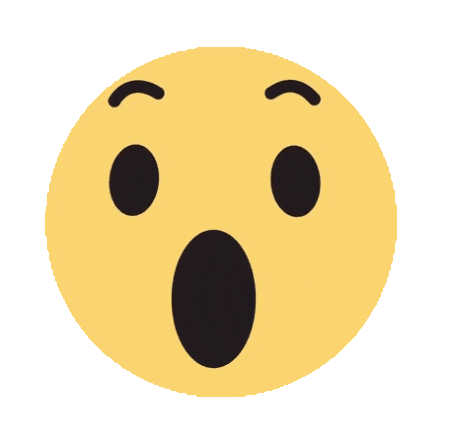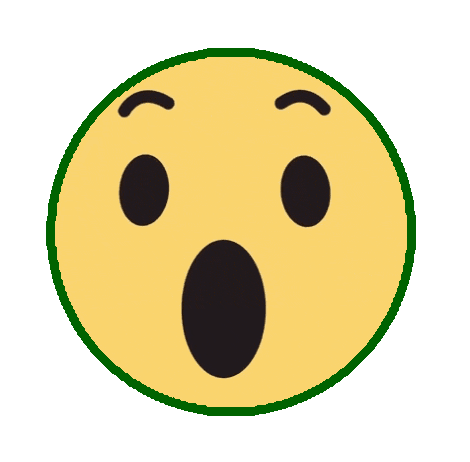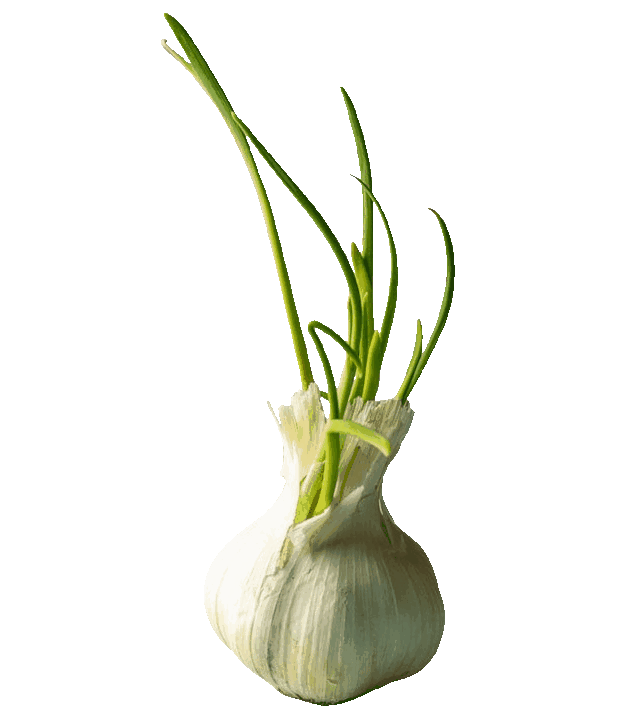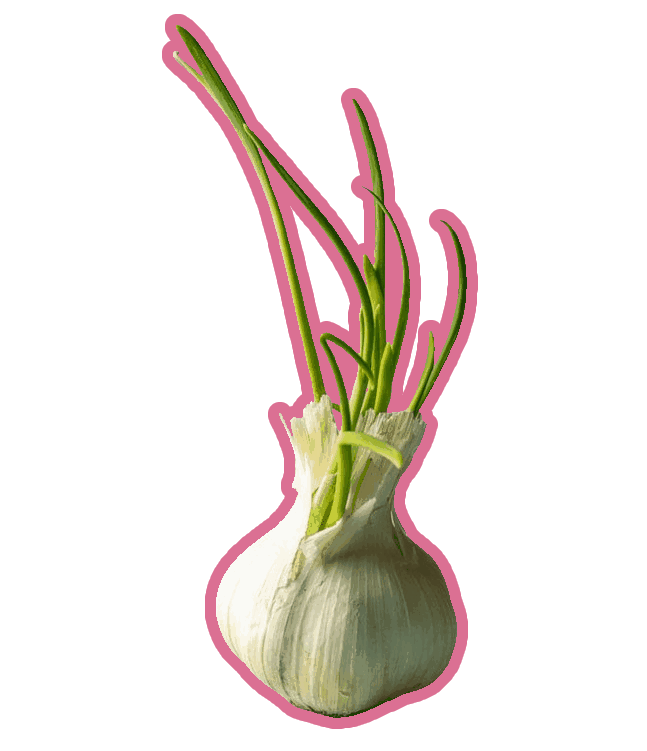This online utility lets you apply a stroke to animated GIFs as well as static, single-frame GIF images. You can set the stroke width and color, and choose between a plain stroke, a glowing stroke, or one with smoothed edges. A built-in preview lets you view the stroke effect frame by frame in animated GIFs. Created by GIF experts from team Browserling.
This online utility lets you apply a stroke to animated GIFs as well as static, single-frame GIF images. You can set the stroke width and color, and choose between a plain stroke, a glowing stroke, or one with smoothed edges. A built-in preview lets you view the stroke effect frame by frame in animated GIFs. Created by GIF experts from team Browserling.
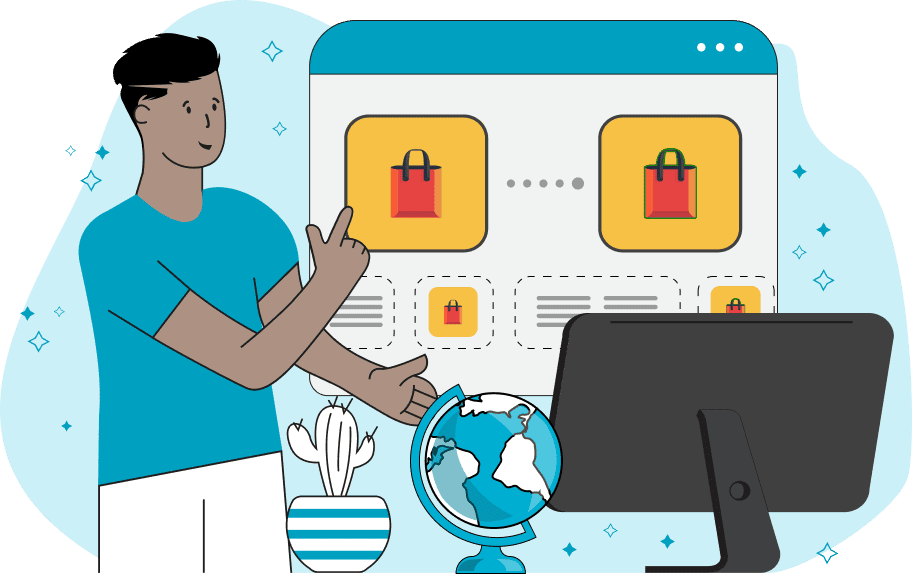
This tool applies a stroke to every frame of a GIF animation. A pixel stroke is added around non-transparent objects on a transparent background, making the elements more distinct and contrasting. This effect can turn a GIF into a "sticker" style image that stands out clearly on any background. In the first section of options, you can set the stroke width in pixels. For example, "2px", "5px", or "10px", depending on the GIF's size and how bold you want the stroke to be. Next, you can choose the stroke color using a color name, HEX code, or RGB value, such as "yellow", "#FFA500", or "rgb(154, 205, 50)". By enabling "Apply Stroke to Exterior Only", the stroke is applied only along the outer boundary of objects, leaving inner cutouts and transparent holes untouched. Next, you can select the stroke type. Plain stroke – a sharp, solid-pixel frame that is clean and clearly visible. Glow stroke – adds a luminous halo around the GIF. However, there is an important detail: GIF does not support semi-transparent pixels. Because of this, true transparency in the glow cannot be displayed. Instead, the tool simulates the glow using a chosen background color. You should set this background color to match the one where the GIF will be used (for example, a website or banner background). As a result, the animation will look as if it has a real semi-transparent glow when placed on that background. Smooth stroke – softens jagged edges by simulating anti-aliasing with pseudo-transparency. Similar to the glow stroke, you also need to define a background color against which the GIF's stroked edges will be displayed, ensuring the smoothing looks correct and avoids harsh pixelation. The tool works with both animated (multi-frame) GIFs and static (single-frame) GIFs. If your file is animated, you can enable the preview option to play the GIF and see how the stroke looks in motion. The options panel also provides useful information about the GIF size and its frames. To reverse the effect and remove the stroke from the GIF animation, use the Remove Stroke from GIF tool. Gifabulous!
This tool applies a stroke to every frame of a GIF animation. A pixel stroke is added around non-transparent objects on a transparent background, making the elements more distinct and contrasting. This effect can turn a GIF into a "sticker" style image that stands out clearly on any background. In the first section of options, you can set the stroke width in pixels. For example, "2px", "5px", or "10px", depending on the GIF's size and how bold you want the stroke to be. Next, you can choose the stroke color using a color name, HEX code, or RGB value, such as "yellow", "#FFA500", or "rgb(154, 205, 50)". By enabling "Apply Stroke to Exterior Only", the stroke is applied only along the outer boundary of objects, leaving inner cutouts and transparent holes untouched. Next, you can select the stroke type. Plain stroke – a sharp, solid-pixel frame that is clean and clearly visible. Glow stroke – adds a luminous halo around the GIF. However, there is an important detail: GIF does not support semi-transparent pixels. Because of this, true transparency in the glow cannot be displayed. Instead, the tool simulates the glow using a chosen background color. You should set this background color to match the one where the GIF will be used (for example, a website or banner background). As a result, the animation will look as if it has a real semi-transparent glow when placed on that background. Smooth stroke – softens jagged edges by simulating anti-aliasing with pseudo-transparency. Similar to the glow stroke, you also need to define a background color against which the GIF's stroked edges will be displayed, ensuring the smoothing looks correct and avoids harsh pixelation. The tool works with both animated (multi-frame) GIFs and static (single-frame) GIFs. If your file is animated, you can enable the preview option to play the GIF and see how the stroke looks in motion. The options panel also provides useful information about the GIF size and its frames. To reverse the effect and remove the stroke from the GIF animation, use the Remove Stroke from GIF tool. Gifabulous!
In this example, we improve the visibility of a pale yellow emoji by adding a dark green stroke around its edges. Since the emoji might blend into light backgrounds, the stroke provides contrast and clarity. We set the stroke width to 10 pixels and choose a dark green color to ensure good visibility of the stroke across all 48 frames of the GIF. (Source: Pexels.)
In this example, we use a GIF of Raiden, a character from Fatal Fury: King of Fighters. We apply a decorative glow stroke to give the character a luminous aura. We use an 8-pixel stroke with a vibrant medium sea green color. Since we plan to use this GIF on a white background, we set the glow background color to white. This choice makes the glow appear semi-transparent and natural when placed on white surfaces. (Source: SNK.)
In this example, we apply a smooth stroke to a static GIF of a garlic sprout. We want the stroke to fully encompass the individual, delicate garlic sprouts. We do this by ensuring the "Apply Stroke to Exterior Only" option is disabled, allowing the stroke to appear between the thin stems and cover the entire object area. We configure the stroke to be 12 pixels wide and select a pale violet-red tone. Additionally, we select the smooth stroke effect and set the smooth background color to white to effectively soften the jagged edges of the GIF when viewed on a white canvas. (Source: Pexels.)
Create animated GIFs in your browser.
Change the order of frames in a GIF animation.
Insert one or more frames in a GIF animation.
Decrease the size of a GIF.
Add an audio track to a GIF.
Draw a GIF on different backgrounds to see how it looks.
Gradually fade-out the frames of a GIF.
Gradually fade-in the frames of a GIF.
Cross-fade a GIF frame by frame.
Cross-fade two GIF animations.
Smoothly transform one GIF into another GIF.
Change the delay between all GIF frames to the same value.
Change the framerate of a GIF.
Change the quality of a GIF.
Increase the width and height of a GIF.
Decrease the width and height of a GIF.
Create a chess game animation from a PGN file.
Create a go game animation from a SGF file.
Create a draughts/checkers game animation from a PDN file.
Generate a GIF animation of winning a Solitaire game.
Create a GIF animation of Game of Life.
Base64-encode a GIF.
Base64-decode a GIF.
Base58-encode a GIF.
Base58-decode a GIF.
Convert a sequential GIF to progressive GIF.
Convert a progressive GIF to a sequential GIF.
Convert an animated PNG to an animated GIF.
Convert an animated GIF to an animated PNG.
Convert an animated PNG to an animated GIF.
Convert a GIF animation to an AV1 animation (AVIF).
Convert an AV1 animation (AVIF) to a GIF animation.
Convert a GIF animation to a HEIF animation.
Convert a HEIF animation to a GIF animation.
Export a GIF animation to a BPG animation.
Convert an animated BPG to an animated GIF.
Convert a GIF animation to an AVI video.
Convert an AVI video to a GIF animation.
Convert a GIF animation to a WMV video.
Convert a WMV video to a GIF animation.
Convert a GIF animation to an MP4 video.
Convert an MP4 video to a GIF animation.
Convert a GIF animation to an MKV video.
Convert an MKV video to a GIF animation.
Convert a GIF animation to a MOV video.
Convert a MOV video to a GIF animation.
Convert a GIF animation to GIF video (GIFV).
Convert a GIF video (GIFV) to a GIF animation.
Create a Data URI from a GIF animation.
Reconstruct a GIF from a Data URI.
Draw one or more GIF frames as ASCII art.
Create an animation from multiple ASCII art drawings.
Draw one or more GIF frames as ANSI art.
Create an animation from multiple ANSI art drawings.
Draw one or more GIF frames using Unicode glyphs.
Create a GIF from multiple Unicode drawings.
Draw one or more GIF frames using Braille characters.
Create a GIF animation from Braille characters.
Replace one color in a GIF with another.
Convert all colors in a GIF to just two black and white.
Find the color palette used in a GIF.
Find the color index used in a GIF.
Randomly change the color indexes of a GIF.
Remove colors from a GIF.
Run various color quantization algorithms on a GIF.
Create a GIF with more than 256 colors.
Convert a 256-color GIF to a 2-color GIF.
Convert a non-dithered GIF to a dithered GIF.
Merge dithered pixels and create a non-dithered GIF.
Change the delay interval between individual GIF frames.
Split a GIF into two or more GIFs.
Join two or more GIFs into a single GIF.
Shift GIF frames to the right or to the left.
Hide the selected area in a GIF by drawing a block over it.
Extract a part (a range of frames) from a GIF.
Create multiple GIF copies side-by-side.
Create multiple copies of individual GIF frames.
Skew a GIF animation by an angle.
Reverse a skew in a GIF animation.
Create a pixel whirl of any radius in a GIF.
Create a GIF that animates white noise.
Make a GIF animation go so slow that it appears almost static.
Generate a GIF that contains a scrolling marquee.
Add a semi-transparent watermark to a GIF animation.
Remove a watermark from a GIF animation.
Extract all GIF frames in a folder and zip it up.
Add a hidden comment in GIF's metainfo section.
Clear all metainfo from a GIF.
Animate multiple GIFs at the same time side-by-side.
Add an animation effect to a message.
Layer two GIFs and put one GIF on top of another GIF.
Overlay an animated GIF on any image or photo.
Overlay any image or photo on an animated GIF.
Quickly check if a GIF file is animated or static.
Quickly change the playback length of a GIF.
Convert any image to a GIF that emulates slow Internet speed.
Create a GIF animation of a loading spinner.
Let Zalgo destroy a GIF animation.
Subscribe to our updates. We'll let you know when we release new tools, features, and organize online workshops.
Enter your email here
We're Browserling — a friendly and fun cross-browser testing company powered by alien technology. At Browserling we love to make peoples' lives easier, so we created this collection of online GIF tools. Our tools are enjoyed by millions of casual users every month as our easy-to-use user interface doesn't require advanced computer skills. Behind the scenes, our GIF tools are actually powered by our web developer tools that we created over the last couple of years. Check them out!