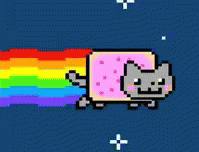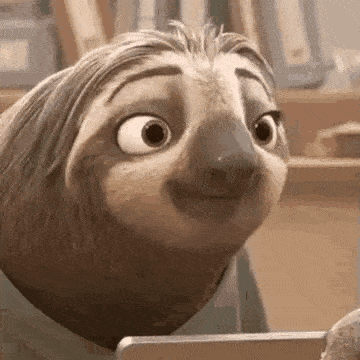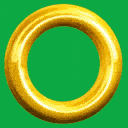This online utility lets you create a sprite sheet from a GIF animation. All GIF frames can be printed on a horizontal or vertical sprite strip or they can be arranged in a rectangular sprite sheet grid with the specified number of rows and columns. You can also reverse the order of frames, remove unwanted frames, add padding, change the background color, and preview the GIF at a slower or faster speed. Created by GIF experts from team Browserling.
This online utility lets you create a sprite sheet from a GIF animation. All GIF frames can be printed on a horizontal or vertical sprite strip or they can be arranged in a rectangular sprite sheet grid with the specified number of rows and columns. You can also reverse the order of frames, remove unwanted frames, add padding, change the background color, and preview the GIF at a slower or faster speed. Created by GIF experts from team Browserling.
This is a browser-based GIF to sprite sheet converter. It extracts all frames from the loaded GIF animation and lays them out in an image sequence called a sprite sheet. There are three types of sprite sheets – vertical, horizontal, and rectangular. The vertical and horizontal sprite sheets are called sprite strips but the rectangular sprite sheet is called a sprite grid. By default, the frames are drawn in a horizontal animation strip as it's the most popular type but you can change the dimensions and the layout of the sprite sheet to any of the three possible types by adjusting the rows and columns options. For example, by specifying the number of rows equal to 2 and the number of columns equal to 5, you will get a sprite rectangle with a width of five frames and a height of two frames. You can also specify only one of the dimension parameters. For example, if you enter only the rows value equal to 2 and leave the columns value empty, the program will fit all frames in 2 equal horizontal lines. If only the columns number is specified, for example, 3, then the program will distribute all frames into three equal vertical columns. When you open a GIF, you can use the GIF animator options to enable or disable its playback, control the frame rate, and reverse the order of sprites in it. GIF's framerate is determined by how long a single frame is displayed before moving to the next frame. By default, it's 250 milliseconds for each frame, which equals 4 frames per second. The playback order of GIF frames can be either forward (from the first frame to the last) or backward (from the last frame to the first). When playing a GIF, frames are counted above the input box and you can easily delete frames that you don't need by entering their numbers in the skip frames option. You can also change the background color of sprites or add a new background if there is none. For example, if the background color of a GIF is red and you want to change it to blue, then you need to enter "red" in the GIF background color field and "blue" in the new sprite background field. If the given GIF is transparent and has no background, then simply enter "transparent" in the GIF background color. Also, with the color tone threshold option, you can control how many similar shades of the given color will be replaced. If you increase the percentage, more shades and tones will be matched and if you decrease the percentage, then only the given color or just a few tones will be replaced. And finally, you can also add extra padding around the sprite sheet. Gifabulous!
This is a browser-based GIF to sprite sheet converter. It extracts all frames from the loaded GIF animation and lays them out in an image sequence called a sprite sheet. There are three types of sprite sheets – vertical, horizontal, and rectangular. The vertical and horizontal sprite sheets are called sprite strips but the rectangular sprite sheet is called a sprite grid. By default, the frames are drawn in a horizontal animation strip as it's the most popular type but you can change the dimensions and the layout of the sprite sheet to any of the three possible types by adjusting the rows and columns options. For example, by specifying the number of rows equal to 2 and the number of columns equal to 5, you will get a sprite rectangle with a width of five frames and a height of two frames. You can also specify only one of the dimension parameters. For example, if you enter only the rows value equal to 2 and leave the columns value empty, the program will fit all frames in 2 equal horizontal lines. If only the columns number is specified, for example, 3, then the program will distribute all frames into three equal vertical columns. When you open a GIF, you can use the GIF animator options to enable or disable its playback, control the frame rate, and reverse the order of sprites in it. GIF's framerate is determined by how long a single frame is displayed before moving to the next frame. By default, it's 250 milliseconds for each frame, which equals 4 frames per second. The playback order of GIF frames can be either forward (from the first frame to the last) or backward (from the last frame to the first). When playing a GIF, frames are counted above the input box and you can easily delete frames that you don't need by entering their numbers in the skip frames option. You can also change the background color of sprites or add a new background if there is none. For example, if the background color of a GIF is red and you want to change it to blue, then you need to enter "red" in the GIF background color field and "blue" in the new sprite background field. If the given GIF is transparent and has no background, then simply enter "transparent" in the GIF background color. Also, with the color tone threshold option, you can control how many similar shades of the given color will be replaced. If you increase the percentage, more shades and tones will be matched and if you decrease the percentage, then only the given color or just a few tones will be replaced. And finally, you can also add extra padding around the sprite sheet. Gifabulous!
In this example, we load a GIF of the Nyan Cat and extract all frames as a series of images from it. The GIF contains 8 sprites and we process them in order (from the first to the last). In the sprite sheet size options, we only specify the rows value and set it equal to 1. This way, we get a single horizontal sprite strip with all eight animation frames one after another. Also, to see the entire GIF, we animate it at the speed of 200 milliseconds per frame (which equals 1000/200 = 5 frames per second). GIF source: Giphy.
In this example, we create a sprite grid from a GIF of smiling Flash Slothmore from our favorite cartoon, Zootopia. Sloths are known to be very slow and it takes Flash 48 GIF frames to express his emotions. We split the GIF into individual frames and to make them fit in a 6-by-7 grid (6 rows and 7 columns), we remove 6 frames from the animation. The removed frames are every 9th frame (frames 1, 9, 18, 27, 45). GIF source: Tenor.
In this example, we turn a GIF of a rotating gold ring from Sonic the Hedgehog game into a 4×4 square sprite sheet. We play the GIF in reverse and the animation frames go from the end to the beginning. As the GIF is reversed, so are the sprites in the output sprite sheet. We also add padding of 20 pixels around the rings and change the background color from green (hex code #00A843) to red (hex code #A01515) using a color tone fuzzy match threshold value of 15% (which means match all greenish tones within 15% of the green color). GIF source: Spriters Resource.
Create animated GIFs in your browser.
Change the order of frames in a GIF animation.
Insert one or more frames in a GIF animation.
Decrease the size of a GIF.
Add an audio track to a GIF.
Gradually fade-out the frames of a GIF.
Gradually fade-in the frames of a GIF.
Cross-fade a GIF frame by frame.
Cross-fade two GIF animations.
Smoothly transform one GIF into another GIF.
Change the delay between all GIF frames to the same value.
Change the framerate of a GIF.
Change the quality of a GIF.
Increase the width and height of a GIF.
Decrease the width and height of a GIF.
Create a chess game animation from a PGN file.
Create a go game animation from a SGF file.
Create a draughts/checkers game animation from a PDN file.
Generate a GIF animation of winning a Solitaire game.
Create a GIF animation of Game of Life.
Base64-encode a GIF.
Base64-decode a GIF.
Base58-encode a GIF.
Base58-decode a GIF.
Convert a sequential GIF to progressive GIF.
Convert a progressive GIF to a sequential GIF.
Convert an animated PNG to an animated GIF.
Convert an animated GIF to an animated PNG.
Convert an animated PNG to an animated GIF.
Convert a GIF animation to an AV1 animation (AVIF).
Convert an AV1 animation (AVIF) to a GIF animation.
Convert a GIF animation to a HEIF animation.
Convert a HEIF animation to a GIF animation.
Export a GIF animation to a BPG animation.
Convert an animated BPG to an animated GIF.
Convert a GIF animation to an AVI video.
Convert an AVI video to a GIF animation.
Convert a GIF animation to a WMV video.
Convert a WMV video to a GIF animation.
Convert a GIF animation to an MP4 video.
Convert an MP4 video to a GIF animation.
Convert a GIF animation to an MKV video.
Convert an MKV video to a GIF animation.
Convert a GIF animation to a MOV video.
Convert a MOV video to a GIF animation.
Convert a GIF animation to GIF video (GIFV).
Convert a GIF video (GIFV) to a GIF animation.
Create a Data URI from a GIF animation.
Reconstruct a GIF from a Data URI.
Draw one or more GIF frames as ASCII art.
Create an animation from multiple ASCII art drawings.
Draw one or more GIF frames as ANSI art.
Create an animation from multiple ANSI art drawings.
Draw one or more GIF frames using Unicode glyphs.
Create a GIF from multiple Unicode drawings.
Draw one or more GIF frames using Braille characters.
Create a GIF animation from Braille characters.
Replace one color in a GIF with another.
Convert all colors in a GIF to just two black and white.
Find the color palette used in a GIF.
Find the color index used in a GIF.
Randomly change the color indexes of a GIF.
Run various color quantization algorithms on a GIF.
Create a GIF with more than 256 colors.
Convert a 256-color GIF to a 2-color GIF.
Convert a non-dithered GIF to a dithered GIF.
Merge dithered pixels and create a non-dithered GIF.
Change the delay interval between individual GIF frames.
Split a GIF into two or more GIFs.
Join two or more GIFs into a single GIF.
Shift GIF frames to the right or to the left.
Hide the selected area in a GIF by drawing a block over it.
Extract a part (a range of frames) from a GIF.
Create multiple GIF copies side-by-side.
Create multiple copies of individual GIF frames.
Skew a GIF animation by an angle.
Reverse a skew in a GIF animation.
Create a pixel whirl of any radius in a GIF.
Create a GIF that animates white noise.
Make a GIF animation go so slow that it appears almost static.
Generate a GIF that contains a scrolling marquee.
Add a semi-transparent watermark to a GIF animation.
Remove a watermark from a GIF animation.
Extract all GIF frames in a folder and zip it up.
Add a hidden comment in GIF's metainfo section.
Clear all metainfo from a GIF.
Animate multiple GIFs at the same time side-by-side.
Add an animation effect to a message.
Layer two GIFs and put one GIF on top of another GIF.
Overlay an animated GIF on any image or photo.
Overlay any image or photo on an animated GIF.
Quickly change the playback length of a GIF.
Convert any image to a GIF that emulates slow Internet speed.
Create a GIF animation of a loading spinner.
Let Zalgo destroy a GIF animation.
Subscribe to our updates. We'll let you know when we release new tools, features, and organize online workshops.
Enter your email here
We're Browserling — a friendly and fun cross-browser testing company powered by alien technology. At Browserling we love to make peoples' lives easier, so we created this collection of online GIF tools. Our tools are enjoyed by millions of casual users every month as our easy-to-use user interface doesn't require advanced computer skills. Behind the scenes, our GIF tools are actually powered by our web developer tools that we created over the last couple of years. Check them out!